Using the diagrams.net Chrome app
A Chrome app is a browser-based app that looks like a normal desktop app. The draw.io Chrome app runs on Chromebooks using ChromeOS, as well as on the following operating systems: Android, Windows, MacOS, iOS, Linux - in fact, anywhere the Chrome browser can run.
Chrome apps run in a simplified version of the Chrome browser. It is usually used as a wrapper to serve web apps. If you are not using ChromeOS, you will need to be connected to the internet in order for Chrome apps to work. Chrome apps work in ChromeOS even if you are offline.
Install the draw.io Chrome app
Regardless of which platform you are using, you must install Google Chrome before you can install any Chrome apps.
Before you install the app, download and install Chrome from Google’s website
- Go to the draw.io app on the Chrome Web store and click on Add to Chrome.
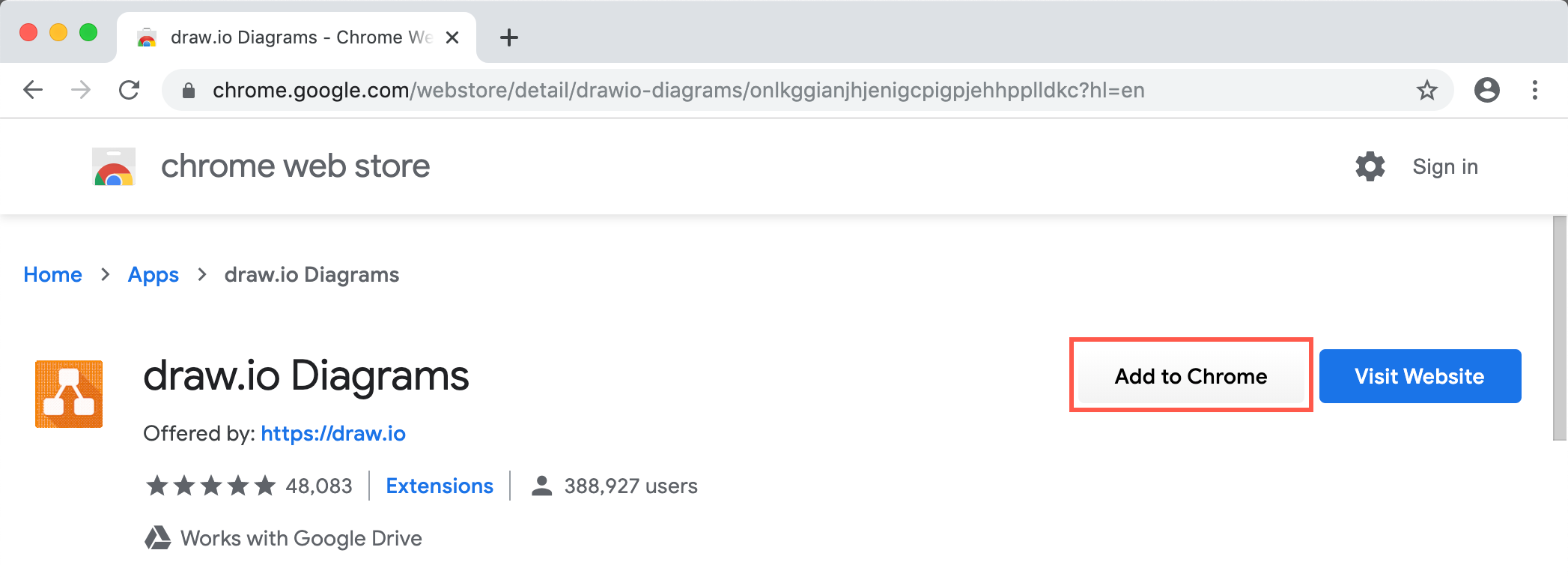
- Click on Add app in the small dialog that pops up. The draw.io icon is added to your Chrome Apps page.
- If you want to see the draw.io Chrome app like a native program (without a search bar at the top), right-click on the draw.io app on the Chrome Apps page and enable Open as a window in the context menu.
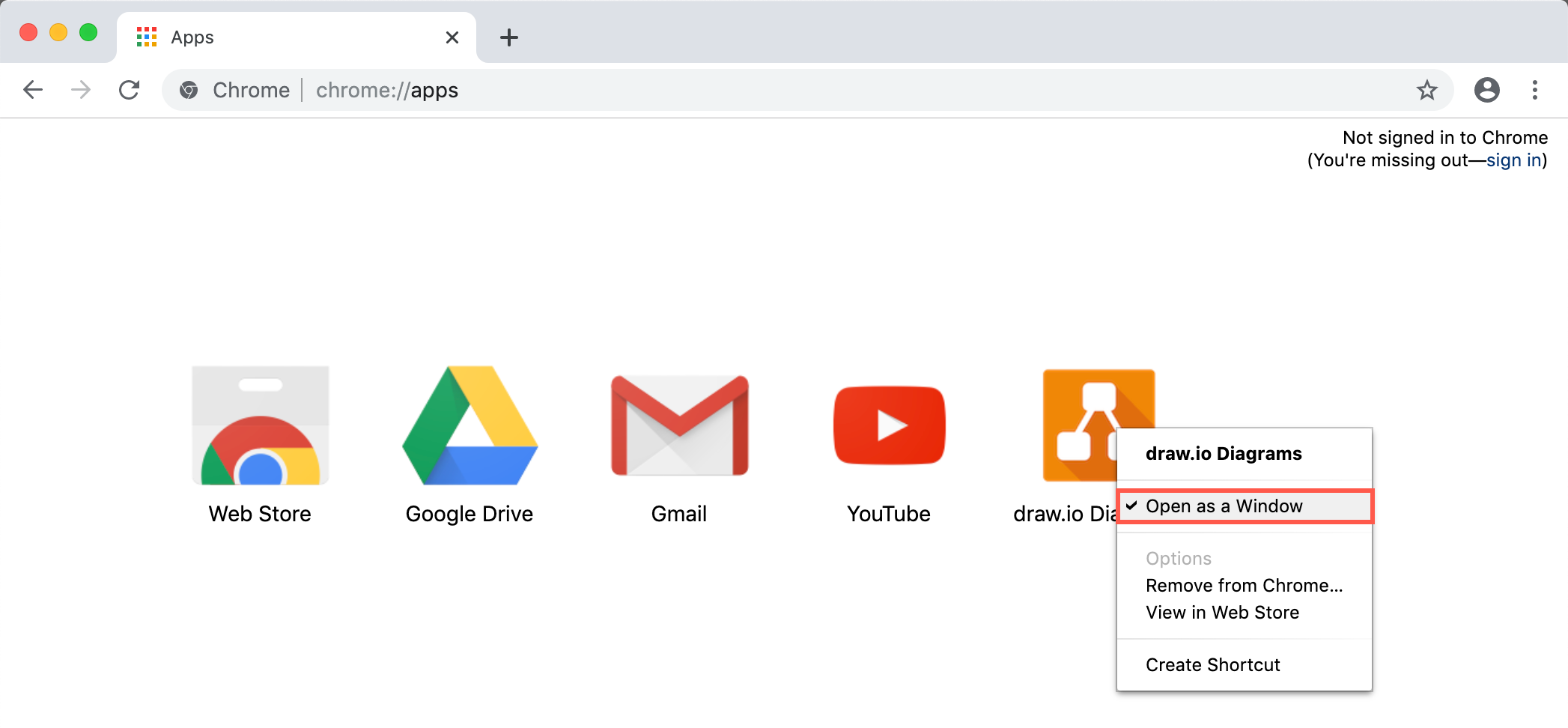
Now, whenever you want to diagram, go to your Chrome Apps page, then double-click on the draw.io app in Chrome to open the diagram editor.
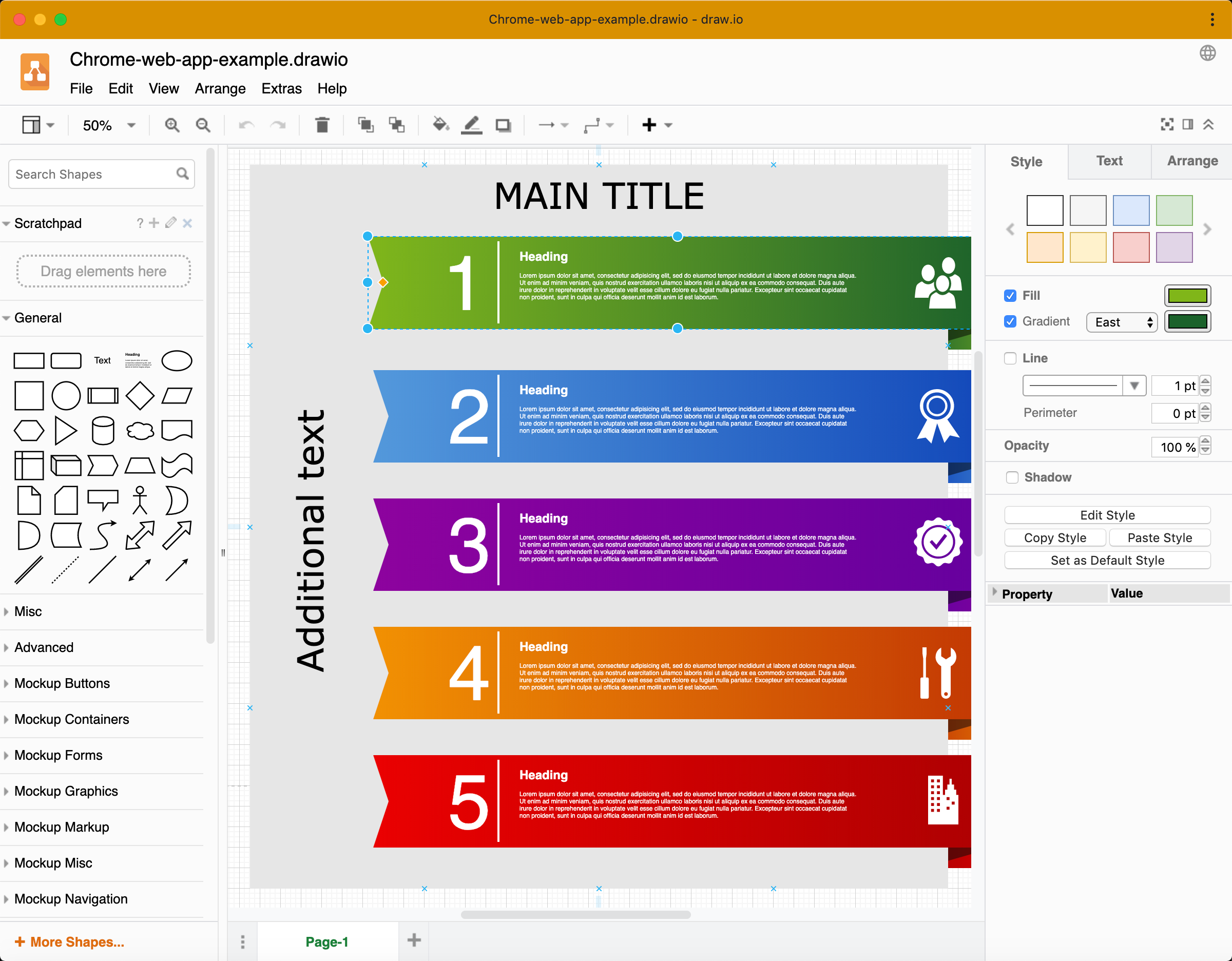
Using the draw.io Chrome app
Using the draw.io Chrome app feels like using our diagram editor in your normal browser. You have access to the shape libraries, templates, scratchpad, and all of the other editing tools, just like you would with draw.io’s free online editor.
There are a few features that you won’t have access to if you are using the draw.io Chrome app offline.
- Load, save or export diagrams to cloud storage platforms, or autosave your diagram.
- Convert diagrams to PDF and image file formats.
- Create a new diagram from a template or insert a template diagram.
- Search for and use the online clipart shapes.
- Use fonts that are hosted online (download these fonts and install them in your system).
- Use the online help.
Use draw.io offline on another platform
If you are using ChromeOS on a Chromebook, you can use your Chrome apps offline.
On other platforms like Windows, Linux, MacOS, etc., when you use the draw.io Chrome app, you must have an active internet connection. If you want to be able to diagram in draw.io offline in an operating system other than ChromeOS, please install the draw.io desktop app instead.