draw.io in Confluence Cloud - features and security by design
Whether you have added draw.io as part of a migration to Confluence Cloud, or are considering switching diagramming applications, there will be tools and features that you will be unfamiliar with. With our focus on data security, draw.io is engineered differently to other diagramming apps - you always have control of your diagram data.
Data security
If your organisation has strict data management requirements, such as those in regulated industries like finance or healthcare, you’ll be familiar with Atlassian’s data residency settings to keep your data in one particular server region. The draw.io apps for Confluence and Jira will automatically use your data residency settings.
However, data transmission lockdown is only available in the advanced edition of the draw.io app for Confluence. This disables all communication except between the user’s browser and the location where it is stored in your Atlassian product.
- Go to the draw.io app configuration section in your Confluence Cloud settings.
- Add the following JSON string:
"lockdown": true"to the configuration.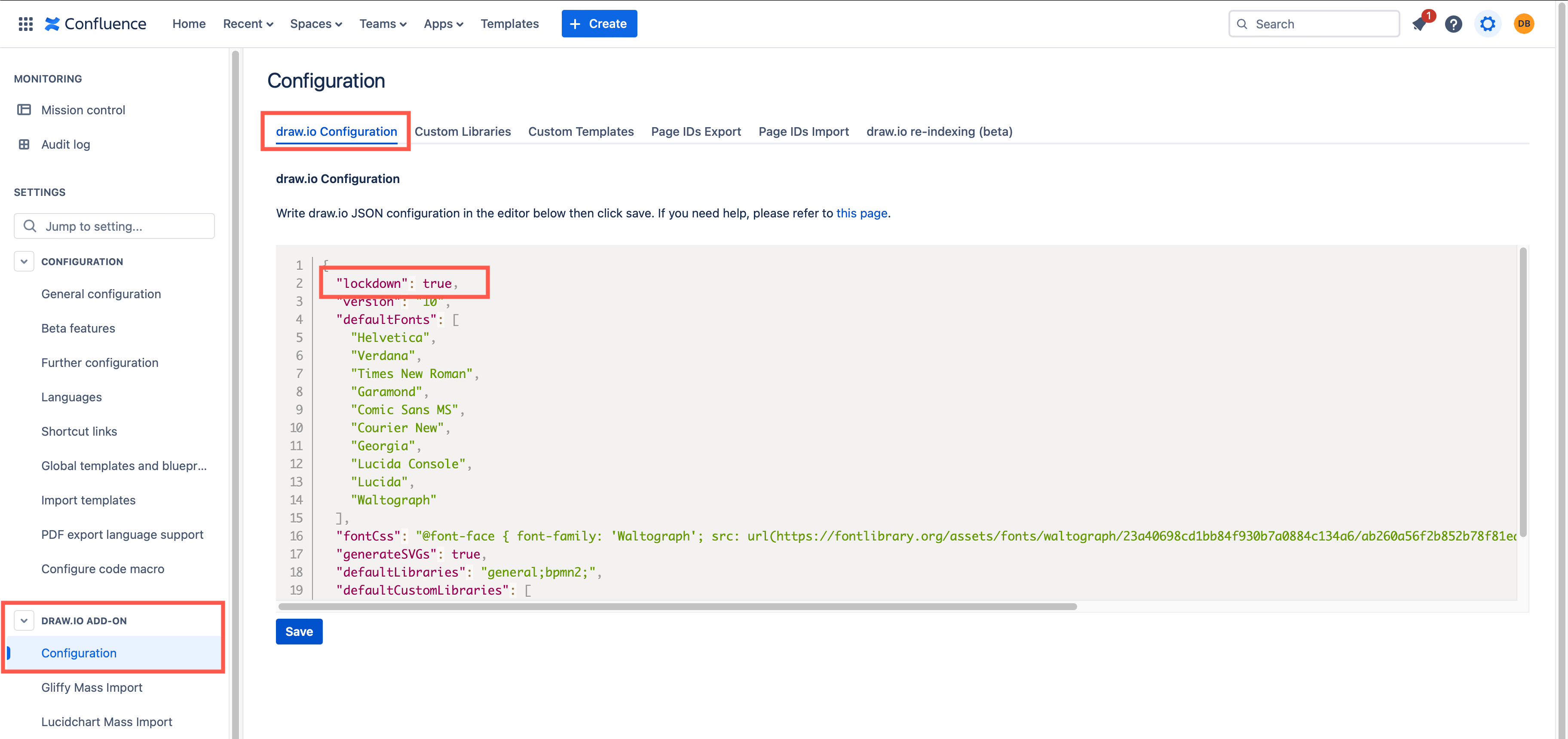
As an administrator
- Go to the draw.io app Configuration section in your Confluence Cloud settings.
- Add the following JSON string:
"lockdown": trueto the configuration (advanced edition only).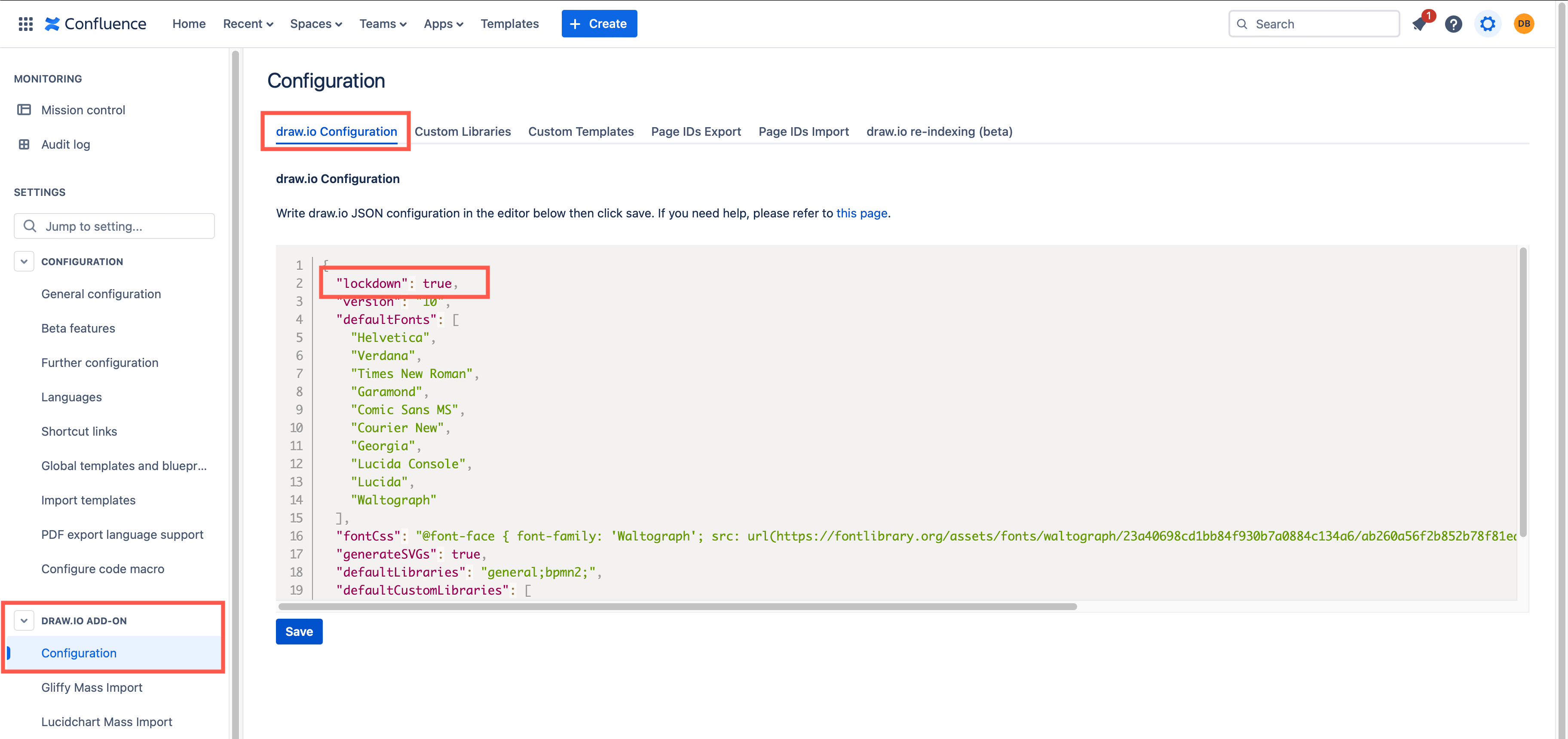
Learn about the flow of diagram data in draw.io for Confluence and Jira Cloud
Real-time collaboration with shared cursors
Collaborate in real time with multiple users on the same diagram, just as you would on a Confluence page. The autosave feature creates a new version whenever any user makes a change.
Each user is assigned a colour, and their name is shown with their pointer as they move around the diagram in the draw.io editor.
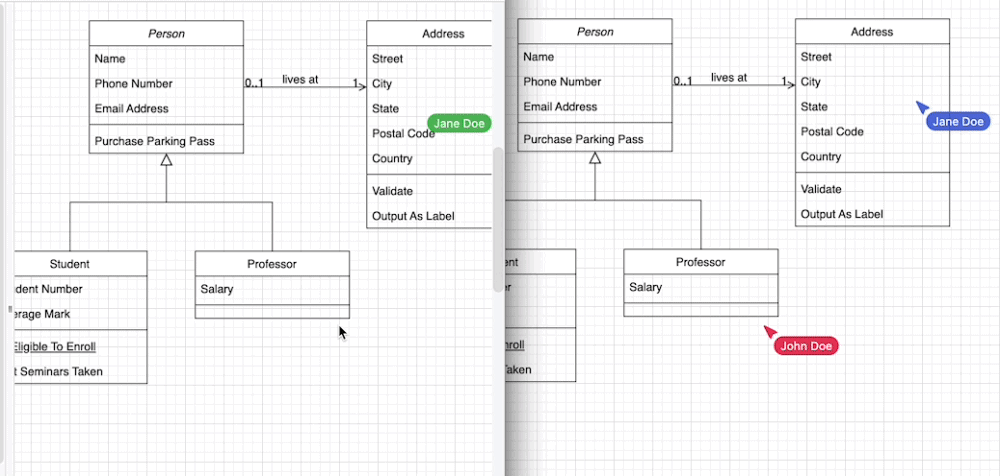
Prefer to work in dark mode? With draw.io, each user can use their preferred mode, even when collaborating on diagrams in Confluence in real time.
Click on the sun or moon icon in the top right or select Settings > Appearance from the draw.io board menu in the top left to change modes.
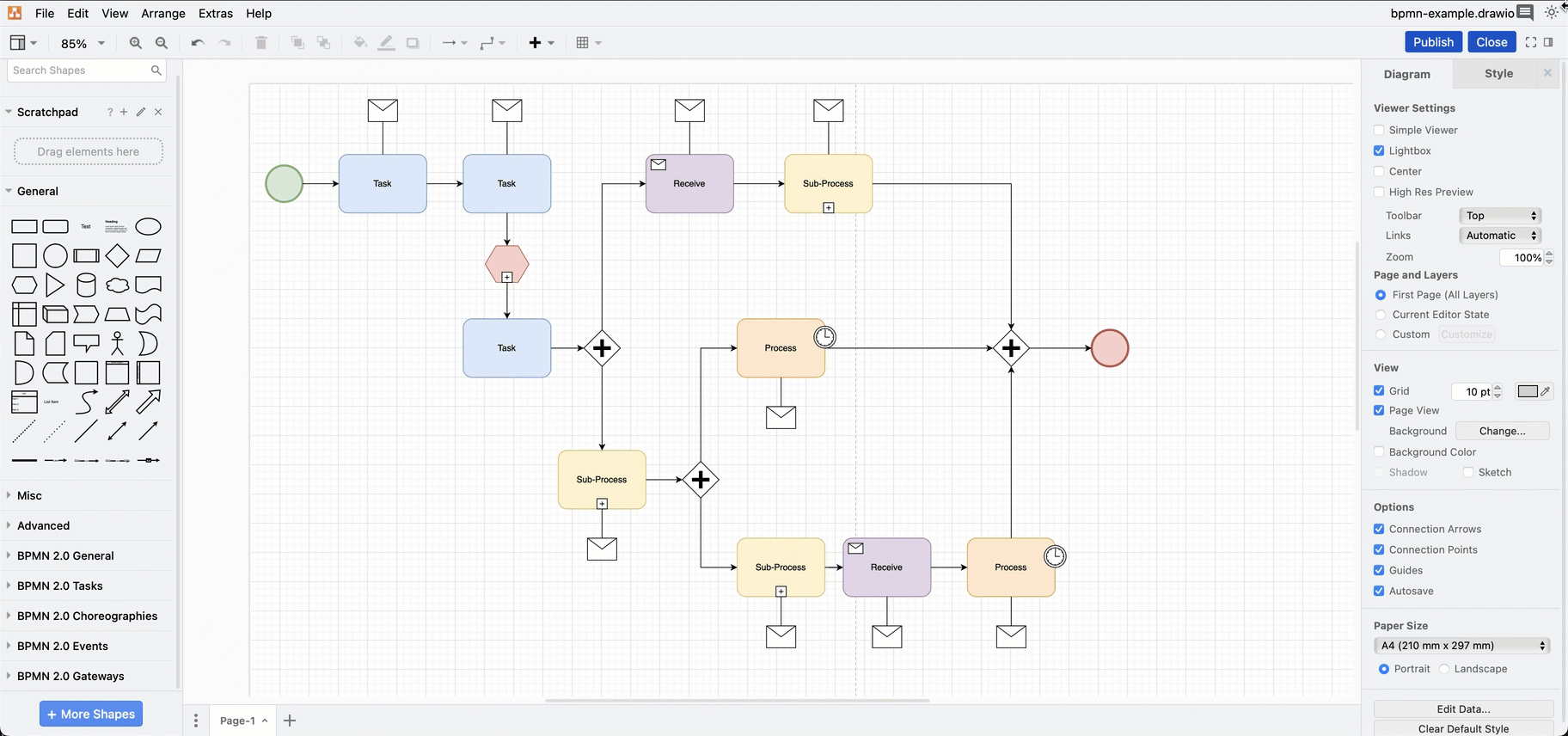
Accessible diagram format
draw.io provides a web-based editor at app.diagrams.net that can open draw.io diagram files for viewing and editing, making it easier to collaborate with partners on diagrams outside your Atlassian applications.
Secure desktop app
The draw.io desktop app is designed to be fully offline and can run on Windows, macOS and Linux. As your diagram data is isolated to the computer the desktop app is installed on, it’s the ideal tool for external partners when collaborating on sensitive diagrams.
Fully featured whiteboards
Why limit whiteboards to simple shapes and basic tools?
The draw.io board macro in Confluence has a simple interface, but all of the draw.io shape libraries, advanced tools and features - everything you need to draw technical diagrams.
Click the + in the draw.io board toolbar to access tables, advanced features, tools, and shape libraries.
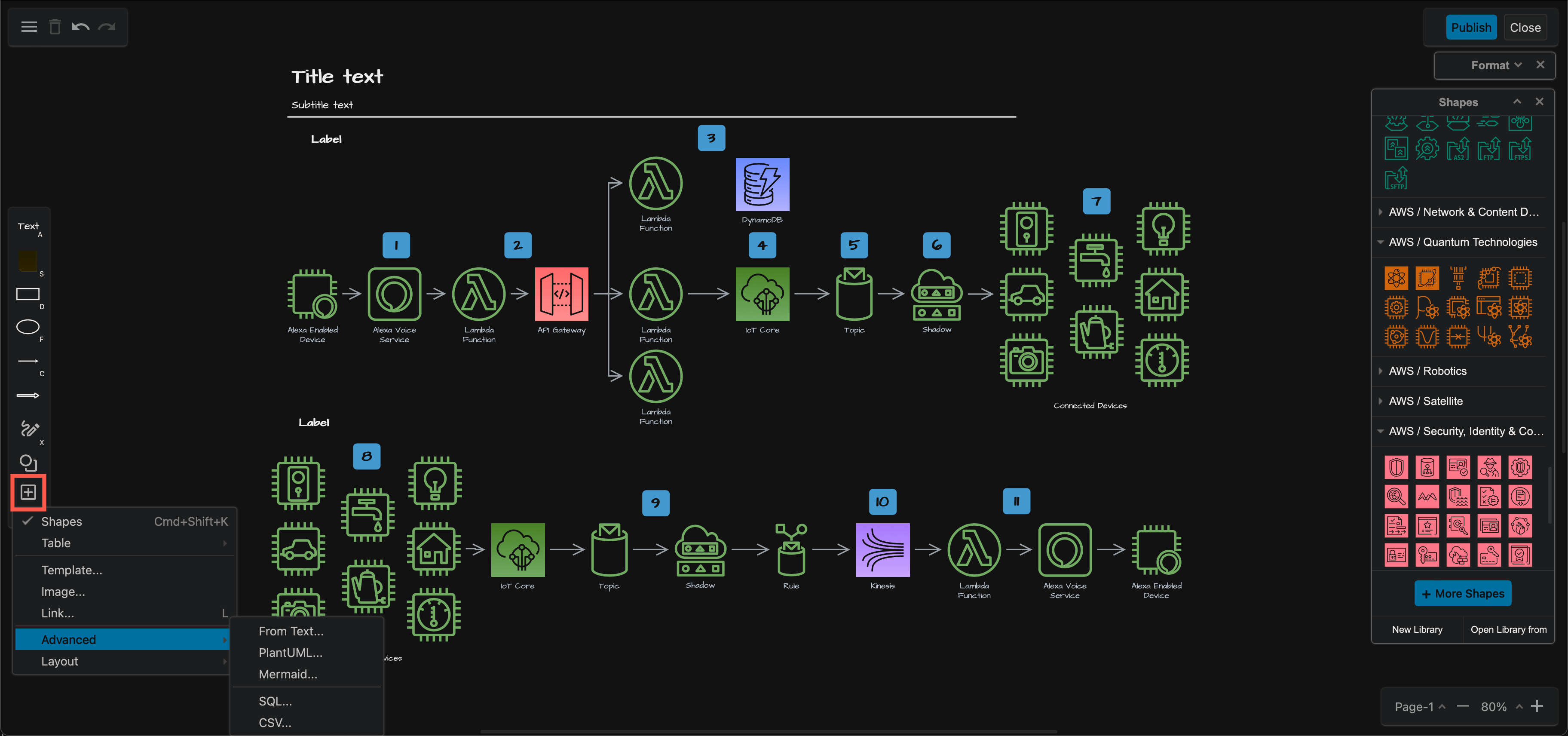
Up-to-date icon sets
It’s important that technical diagrams use up-to-date icons - draw.io updates the infrastructure shape libraries for AWS, GCP and other applications when those platforms release updated specifications.
Tip: If you have your own set of shapes or diagram templates, add them to a custom shape library and configure draw.io to share the custom library with all Confluence users.