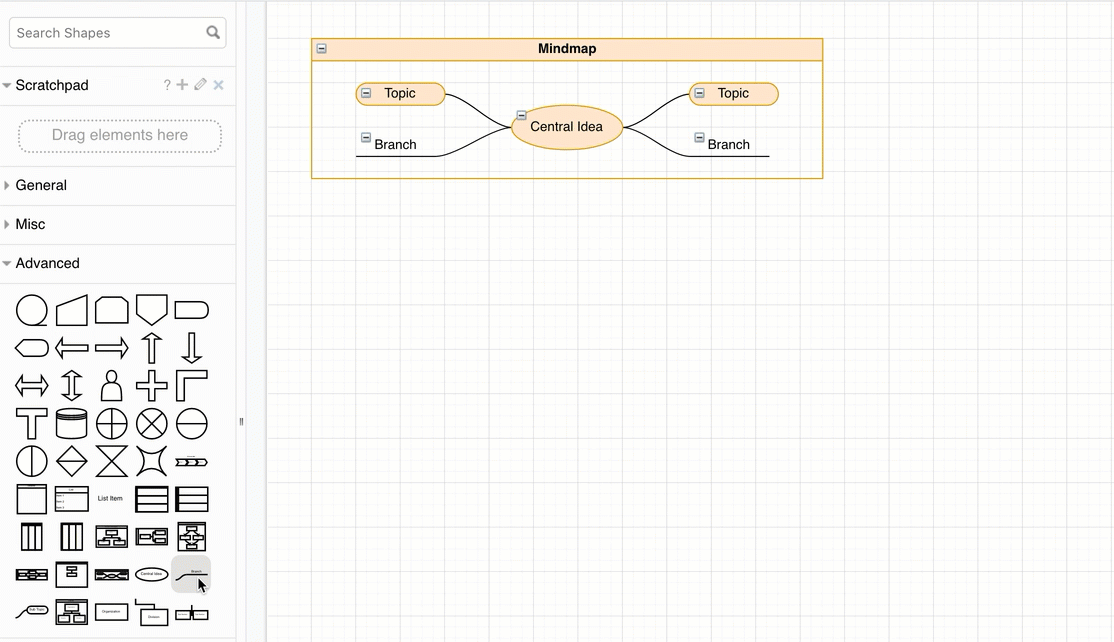Create a mindmap from text with Mermaid
Mindmaps are useful to quickly capture ideas, and are easy to draw in draw.io and our draw.io branded apps. But some people prefer to work from text lists when brainstorming. Drop a text list into the Mermaid import tool and draw.io will generate your mindmap for you - no need to fuss with connectors or layouts.
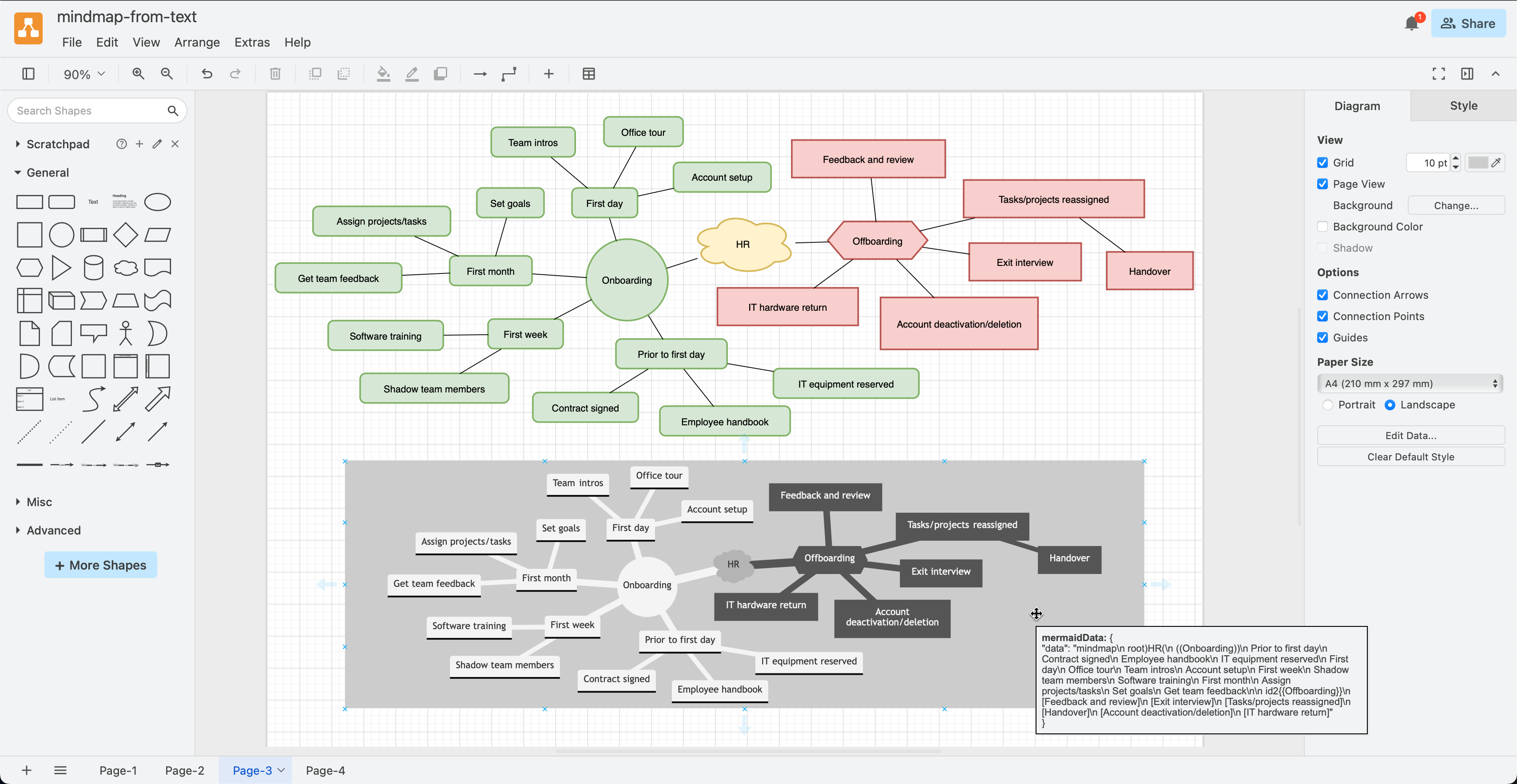
Create a mindmap in text
Mermaid allows you to create a wide range of diagrams from a human-readable text description, from various UML diagrams to general purpose mindmaps, concept diagrams and flows, and even Gantt and pie charts for project management and reports.
Mindmaps in Mermaid begin with the mindmap keyword which tells the renderer to use mindmap shapes and layout branches around a central topic.
-
In draw.io, when you choose to generate a Diagram from Mermaid code (the default), your mindmap will use a round shape for the root node, and rounded rectangles for all the branch and leaf nodes.
-
If you choose to add the Mermaid diagram as an image to the drawing canvas, it will use the Mermaid mindmap shapes.
Write a mindmap in Mermaid
- enclose the root node title in double brackets -
((UML diagrams)) - use spaces to indicate a branch into leaf nodes
- break a long label into two or more lines using the HTML newline tag
<br/>
mindmap
root((UML diagrams))
Behaviour diagrams
Activity diagrams
Use case diagrams
State machine diagrams
Interaction diagrams
Sequence diagrams
Communication diagrams
Interaction overview diagrams
Timing diagrams
Structure diagrams
Class diagrams
Package diagrams
Object diagrams
Composite structure diagrams
Component diagrams
Profile diagrams
Deployment diagrams
Note: there can be only one root node in a Mermaid mindmap.
Insert the Mermaid mindmap into draw.io
- In the draw.io editor, click Arrange > Insert > Advanced > Mermaid.
- Add the text for your mindmap into the text field, and click Insert to generate the diagram from the Mermaid description.
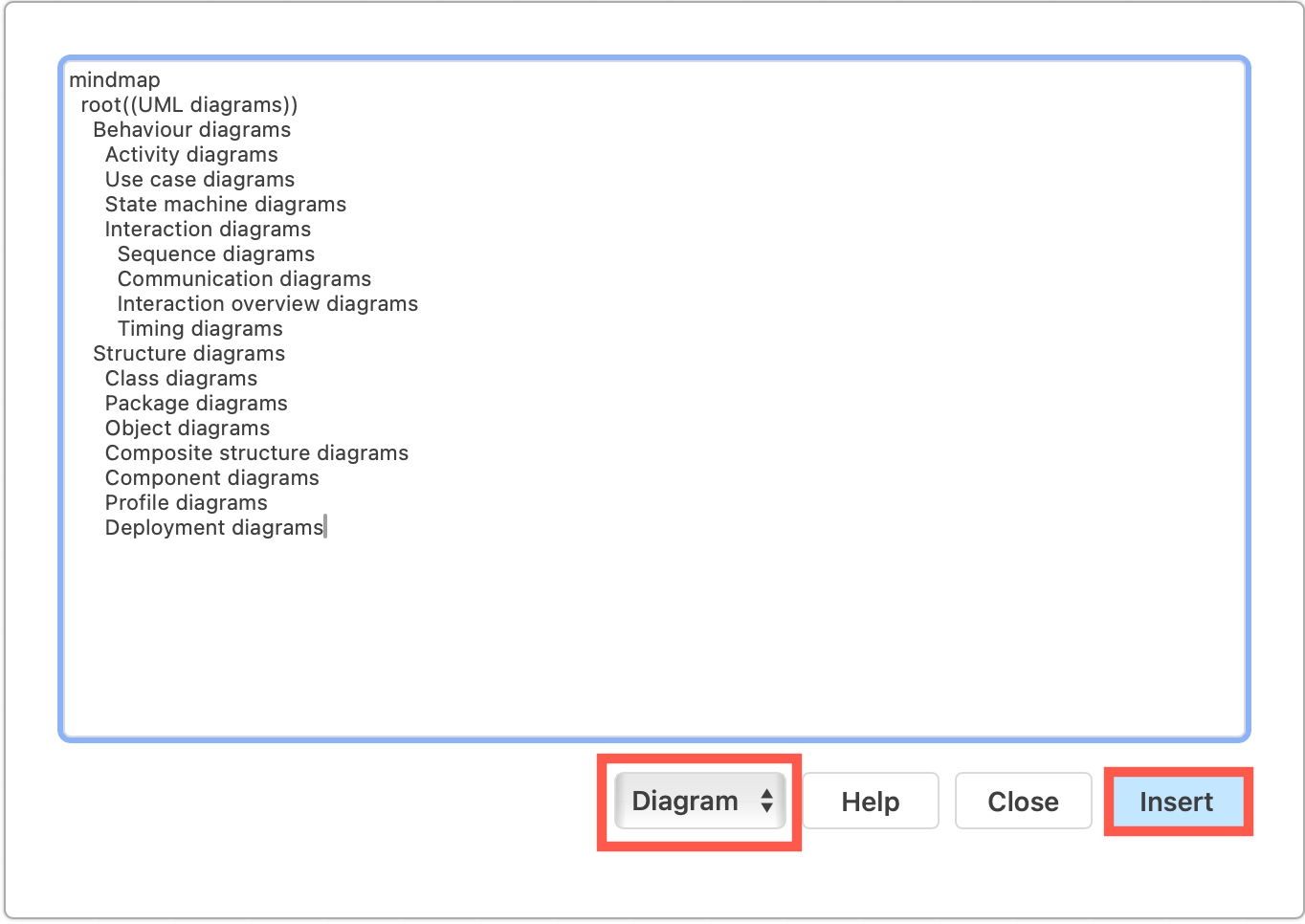
Your diagram will be generated and drawn on the canvas with draw.io shapes. Now you can continue to edit and add to your mindmap, style the nodes and connectors as you would any other type of draw.io diagram.
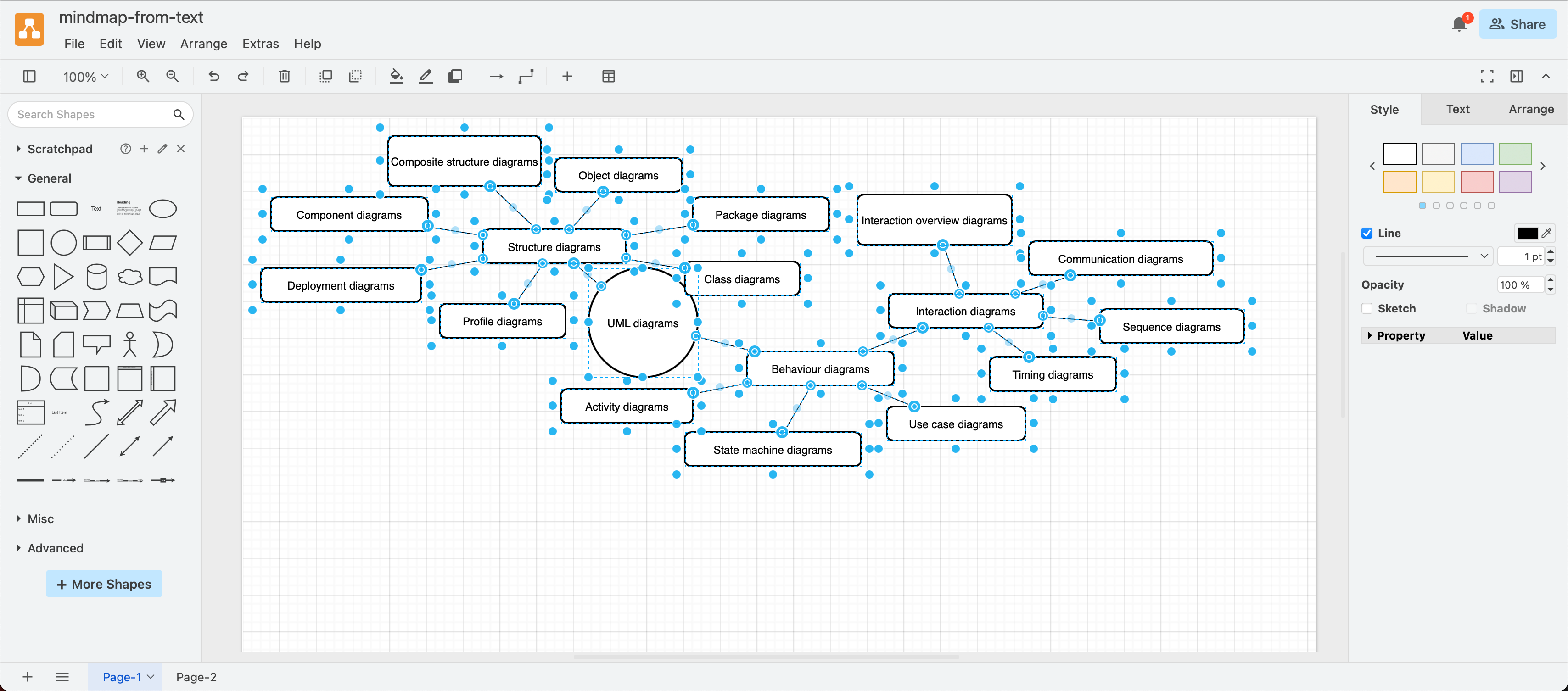
When you insert Mermaid as a diagram in draw.io, you can’t re-edit the Mermaid code as your diagram has been converted to use draw.io shapes.
Insert Mermaid mindmap as an image
When you choose Image from the drop down list when inserting your Mermaid code, the diagram will be generated and inserted as an SVG image on the drawing canvas.
Hover to see the Mermaid code as a tooltip, and double click on it to re-edit the Mermaid code and Apply your changes to update the diagram.
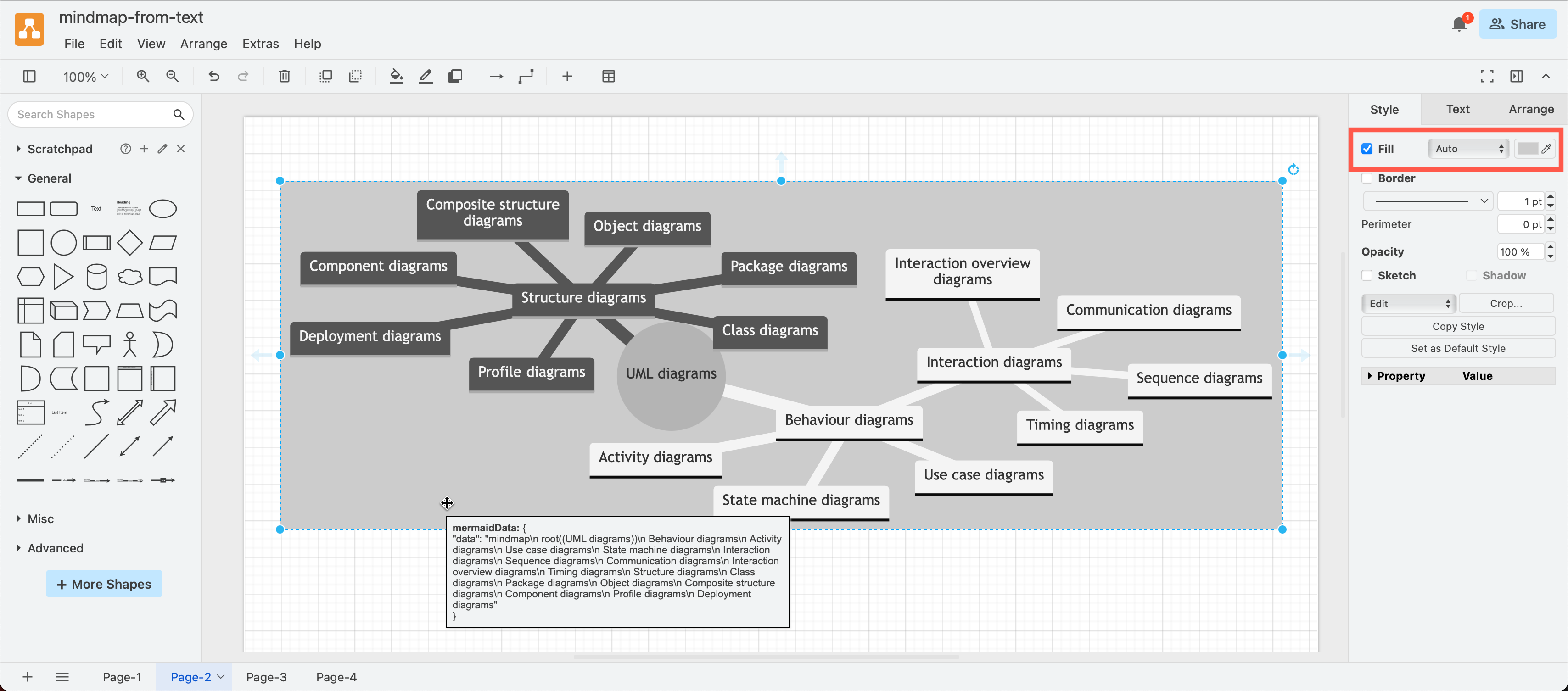
Tip: You may need to add a background to the image as Mermaid will automatically use black and white for the first two branches. Select the mindmap image, enable Fill in the Style tab of the format panel and select a fill colour.
If there is an error in your Mermaid mindmap text, draw.io will display a parser error.
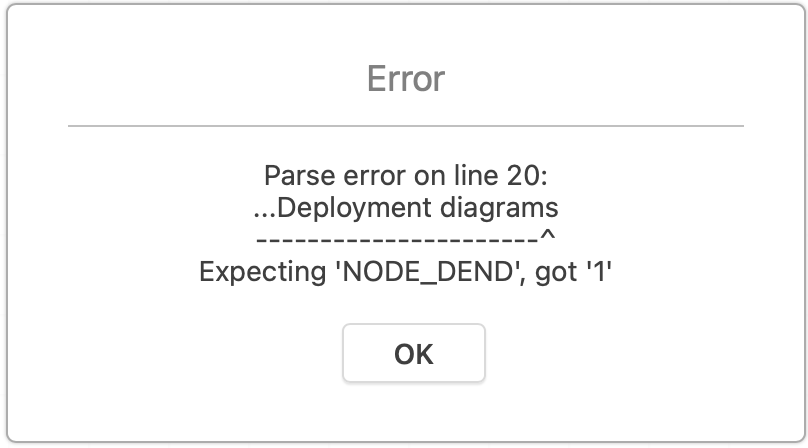
Mindmaps with different shapes
You can use different shapes to more clearly differentiate between branches.
- [] - rectangle with sharp corners
- () - rounded rectangle
- (()) - circle
- ))(( - bang shape
- )( - cloud shape
- {{}} - hexagon
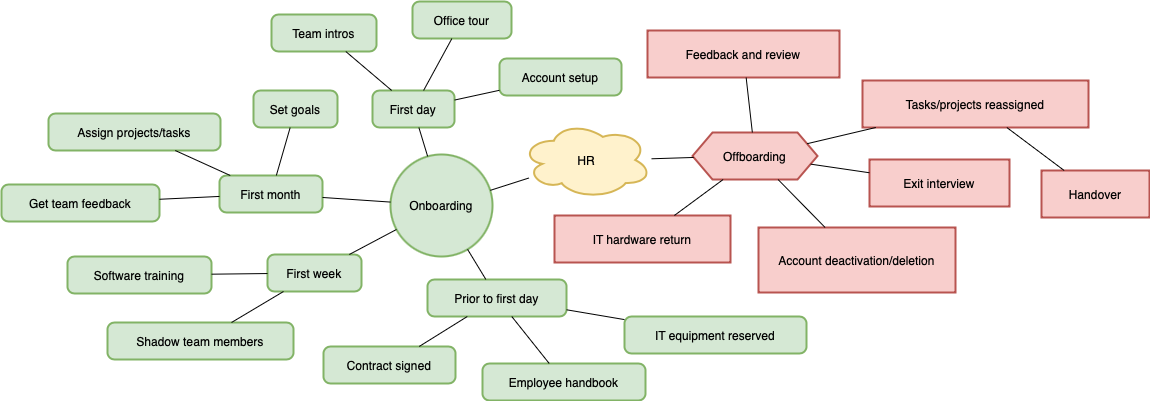
Open this example in our diagram viewer
mindmap
root)HR(
))Onboarding((
Prior to first day
Contract signed
Employee handbook
IT equipment reserved
First day
Office tour
Team intros
Account setup
First week
Shadow team members
Software training
First month
Assign projects/tasks
Set goals
Get team feedback
id2{ {Offboarding} }
[Feedback and review]
[Exit interview]
[Tasks/projects reassigned]
[Handover]
[Account deactivation/deletion]
[IT hardware return]
Prefer to draw a mindmap?
Use an automated layout container shape from the Advanced shape library and drop Sub Topic and Branch shapes inside to draw your mindmap quickly and easily.