Alt+Ctrl+Shift+drag to move an area of your diagram
Quickly move an entire area of your diagram: hold down the Alt, Ctrl and Shift keys, then click on a blank section of the drawing canvas and drag to move it. You’ll see guide lines appear to show you the origin and displacement of the area you are moving.
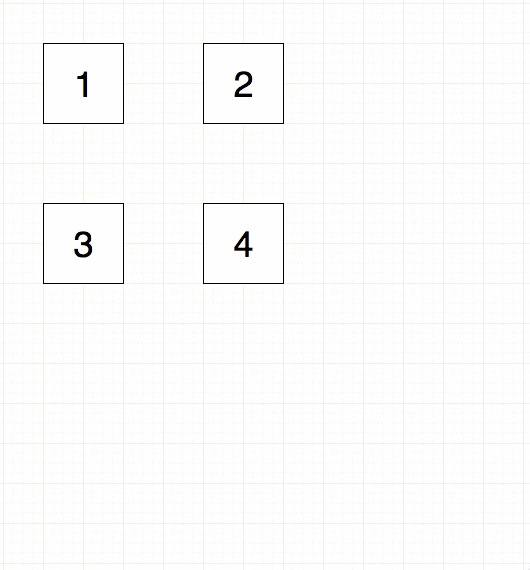
Any shapes that are fully inside the area you move will move to match how far you dragged the canvas. If these shapes were connected, their connectors will reroute automatically.
Keep multiple shapes aligned
It doesn’t matter whether the shapes in that area are selected or not, or grouped or not. Any shapes entirely on one side of the guide lines will be moved. This is a convenient way to rearrange the shapes in your diagram quickly and neatly.
The move area shortcut (previously known as the scissors tool) is especially useful for floor plans, BPMN diagrams or any diagrams with well defined and aligned sections.
Note: The Alt+Ctrl+Shift+drag shortcut doesn’t work if you start dragging over a shape - make sure you start dragging on a blank section of the drawing canvas.
Diagram faster with keyboard shortcuts
draw.io has a large number of keyboard shortcuts which will make it easier and faster to create your diagrams. Print the following shortcut cheat sheet to keep all of them on hand for when you need a reminder.