Permanently load a plugin using draw.io
These plugins should be used as-is, as unsupported examples for developers.
Some of the more popular plugins include:
anon: Scrambles all of the text and metadata in your diagram - it anonymises it.svgdata: Adds metadata and IDs to the diagram when you export it to an SVG file.sql: Lets you insert SQL to automatically create a database diagram.text: Extracts all of the text in your diagram.
See the full list of draw.io plugins
Start diagramming with the plugin immediately
Add the p=XXXX URL parameter with a plugin ID to start diagramming with it immediately. This does not permanently load the plugin, so the next time you create a diagram it won’t be available.
To start diagramming in the online draw.io editor with the anonymize plugin loaded, go to: https://app.diagrams.net/?splash=0&p=anon
To load more than one plugin, separate them in the URL option with a semicolon: https://app.diagrams.net/?p=anon;text
Permanently load a plugin
You can make sure the diagram editor loads the plugin every time you create or open a diagram in draw.io.
- From the menu, select Extras > Plugins.
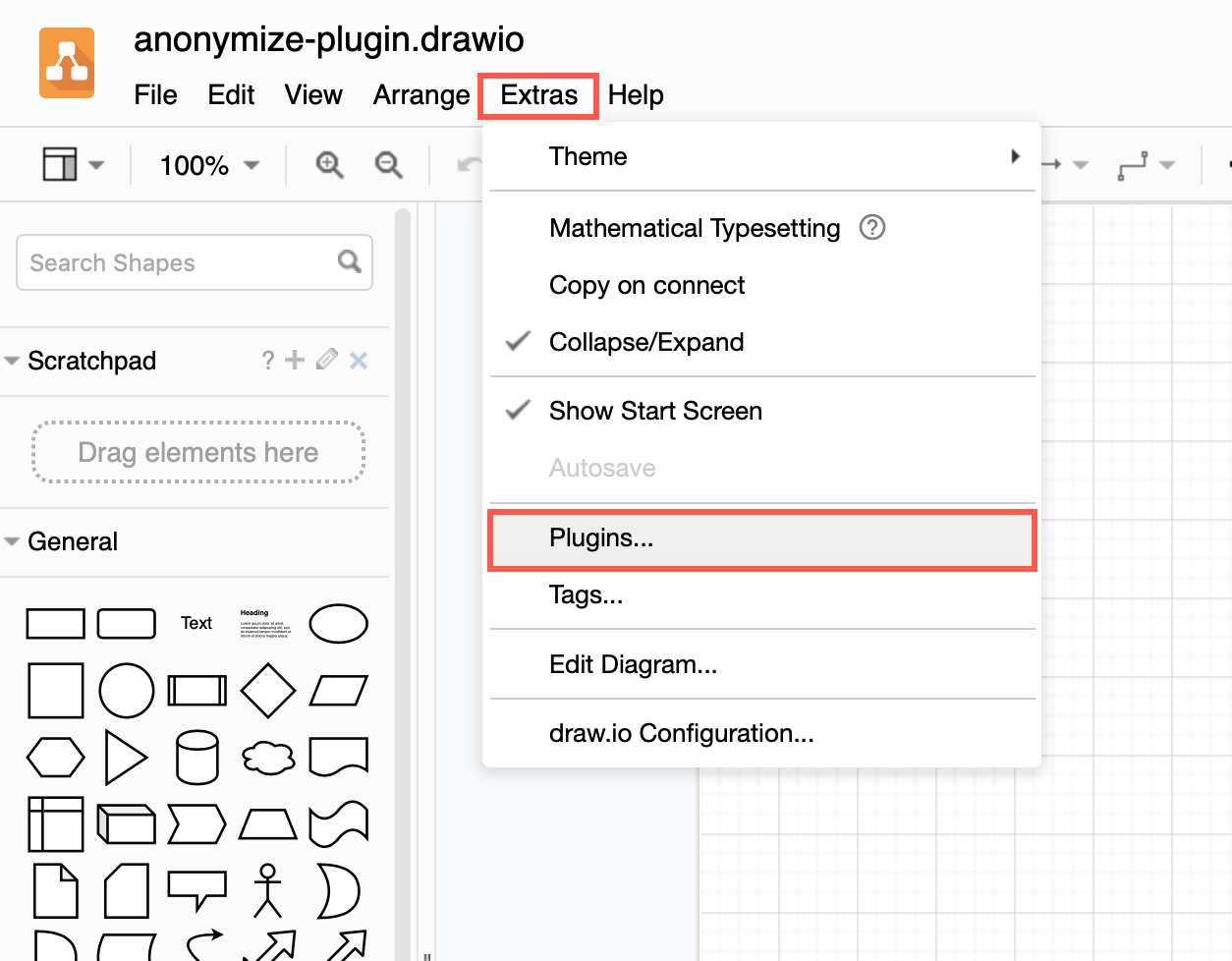
- Click Add.
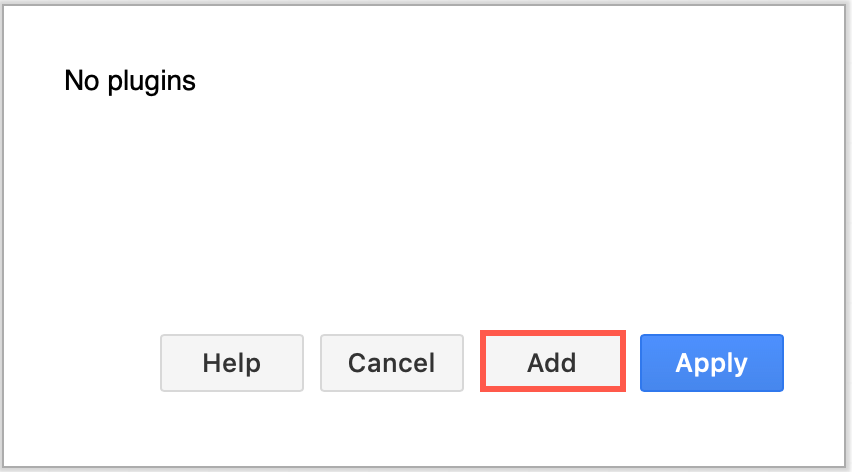
- Select one of the built-in plugins from the drop down list, then click OK.
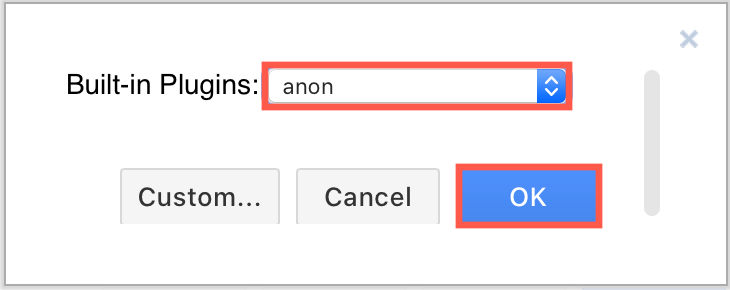
- Click Apply.
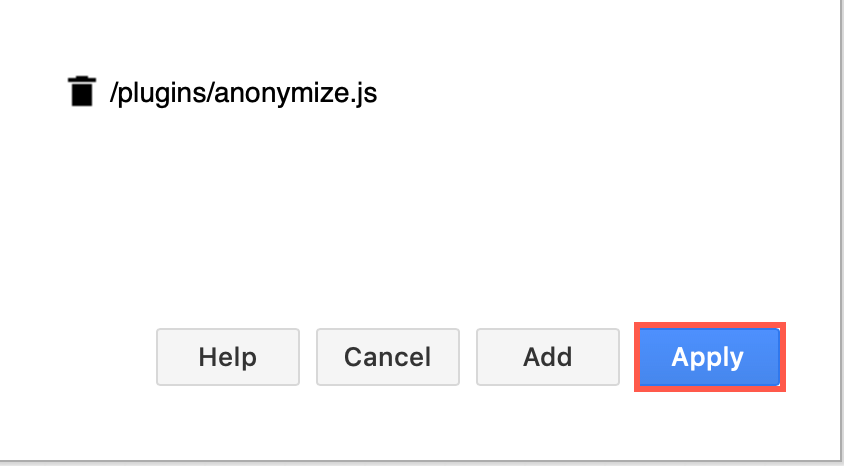
- The confirmation message reminds you that you will need to reload the diagram editor to load only those plugins in your list. Click OK, then refresh your browser tab (Ctrl+R or Cmd+R).
Note: Plugins work with the web version of draw.io (app.diagrams.net) or our Docker image if you want to run your own server. They do not work with draw.io for Confluence/Jira or with draw.io Desktop.