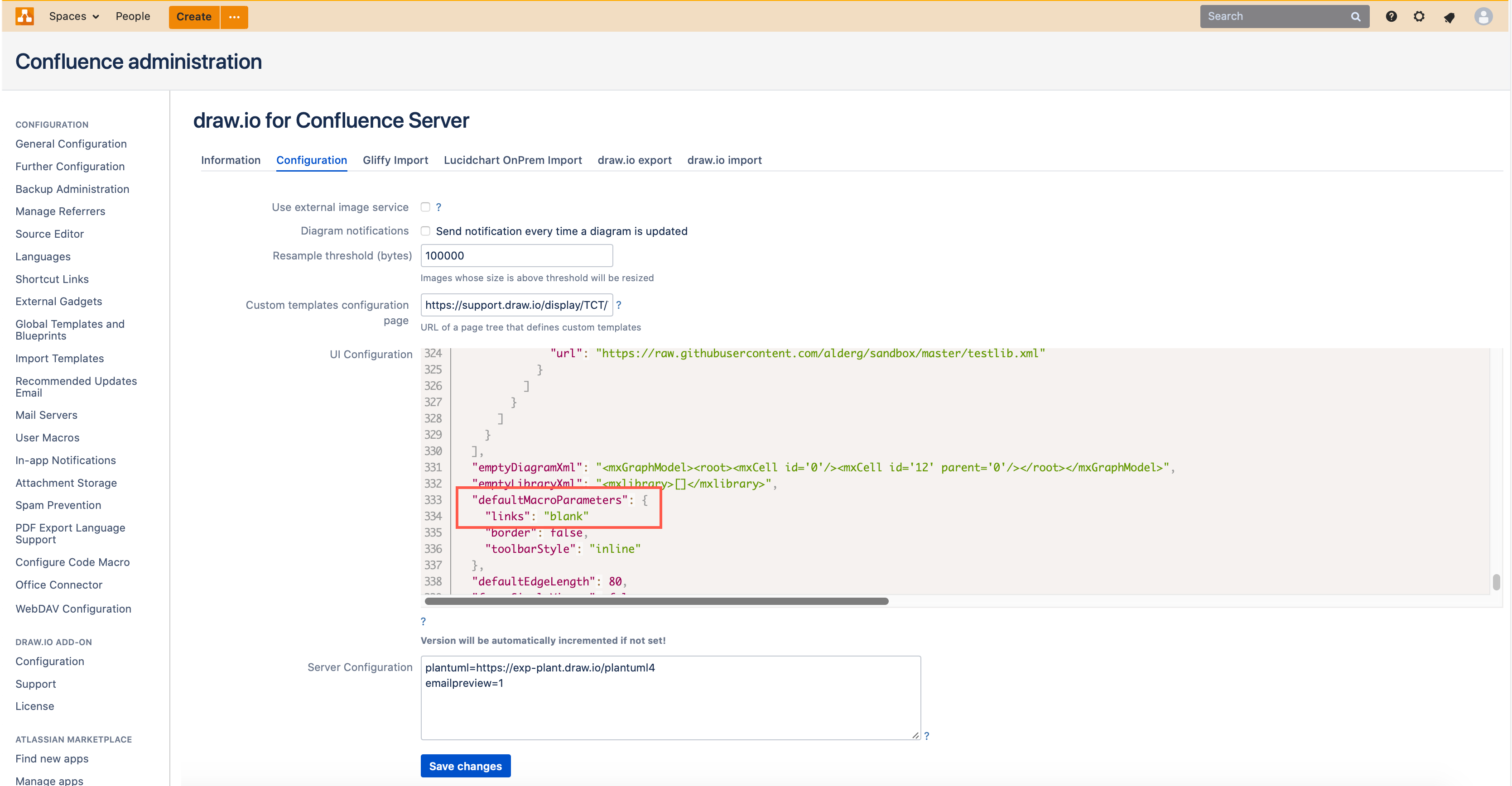Change how diagram links open on Confluence Server
You can change what happens when you click on a link in a diagram so that it opens in a new tab or the same tab in draw.io for Confluence Server.
- Edit the page with the diagram in it, select the draw.io diagram macro (in edit mode), then click on Edit Macro.
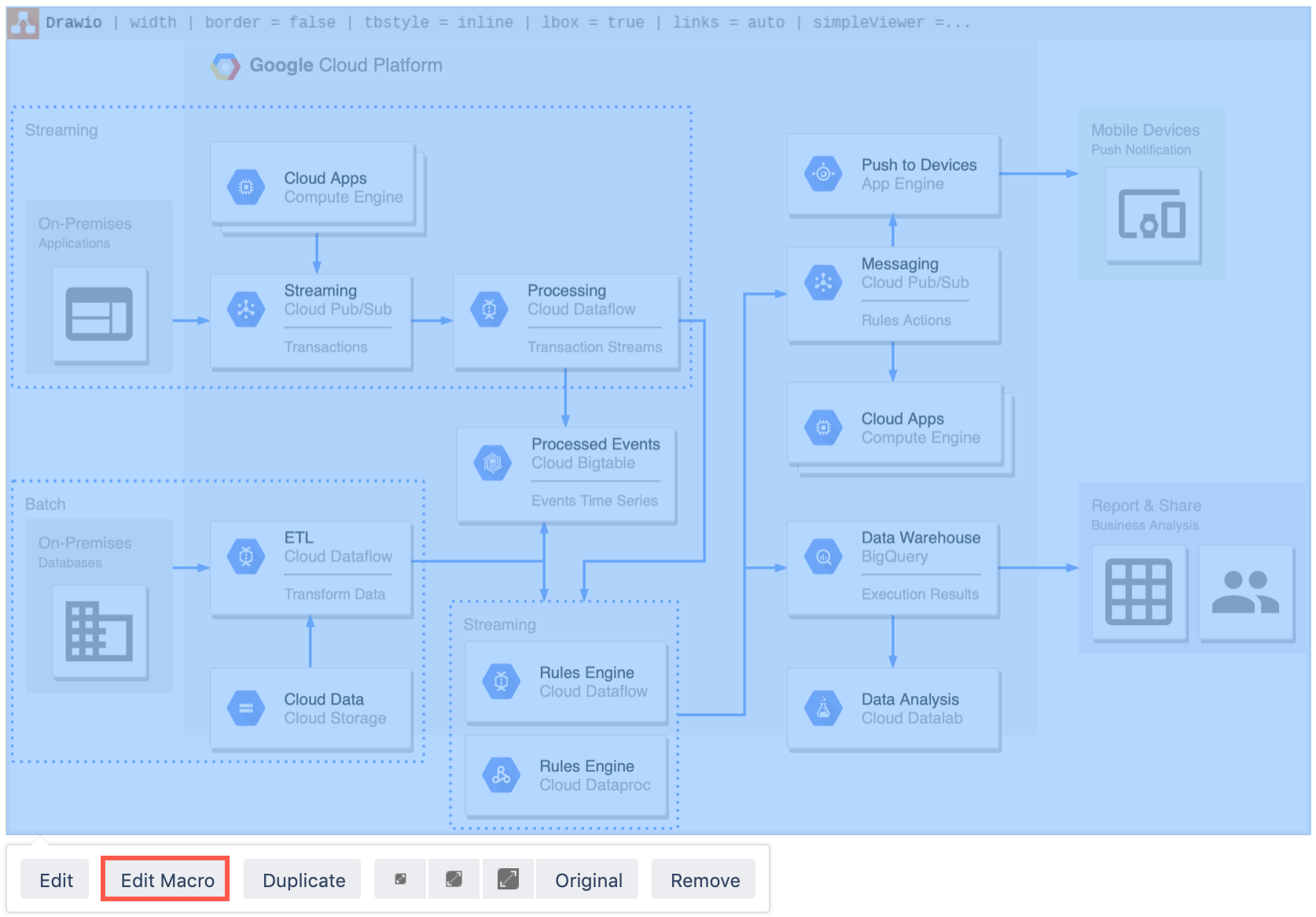
- In the draw.io Macro Settings dialog, select a different option from the Links drop down list, then click Save.
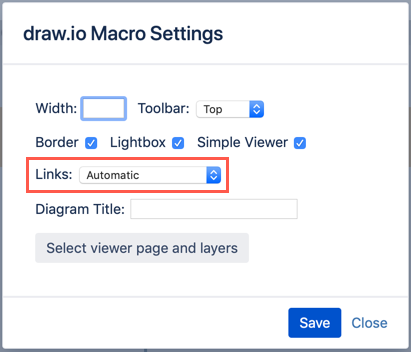
- Save and publish your page.
Change the link behaviour in draw.io instance-wide
You can customise draw.io so that links in all of the diagrams in your instance open in another browser tab by default.
- As an administrator, click on the gear in the Confluence menu, then select General configuration to go to your instance’s administration area.
- In the left panel, under the draw.io add-on heading, select Configuration. Then select the Configuration tab.
- Add
"defaultMacroParameters": { "links": "blank" }to the UI Configuration field, then click Save changes.