Make a copy of a diagram in Confluence Cloud
You can make a copy of a diagram in Confluence Cloud when you add the draw.io diagram macro to the page. This duplicates the diagram file so you can the copy without changing the original diagram.
You can also copy pages from one space to another space using the steps below.
- Edit the page you want to display the diagram on and start typing
/draw. Select the draw.io Diagram macro from the suggestions.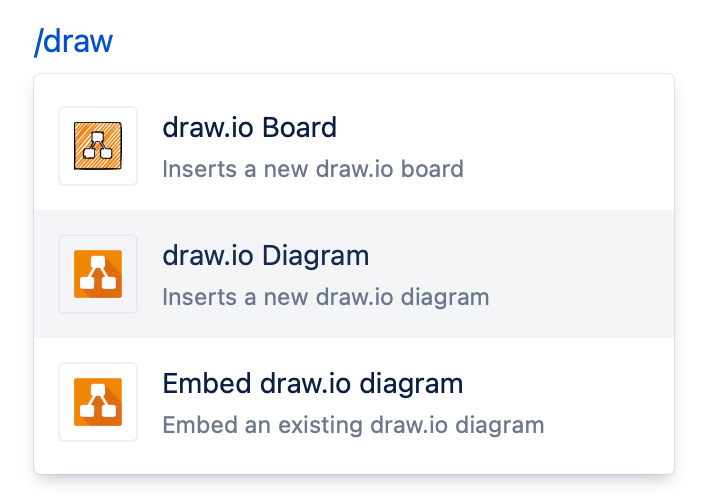
- Choose the diagram you wish to make a copy of - click on the Recent tab to see the most recently updated diagrams. Select the diagram you want to copy, edit the Diagram Name, then click Create.
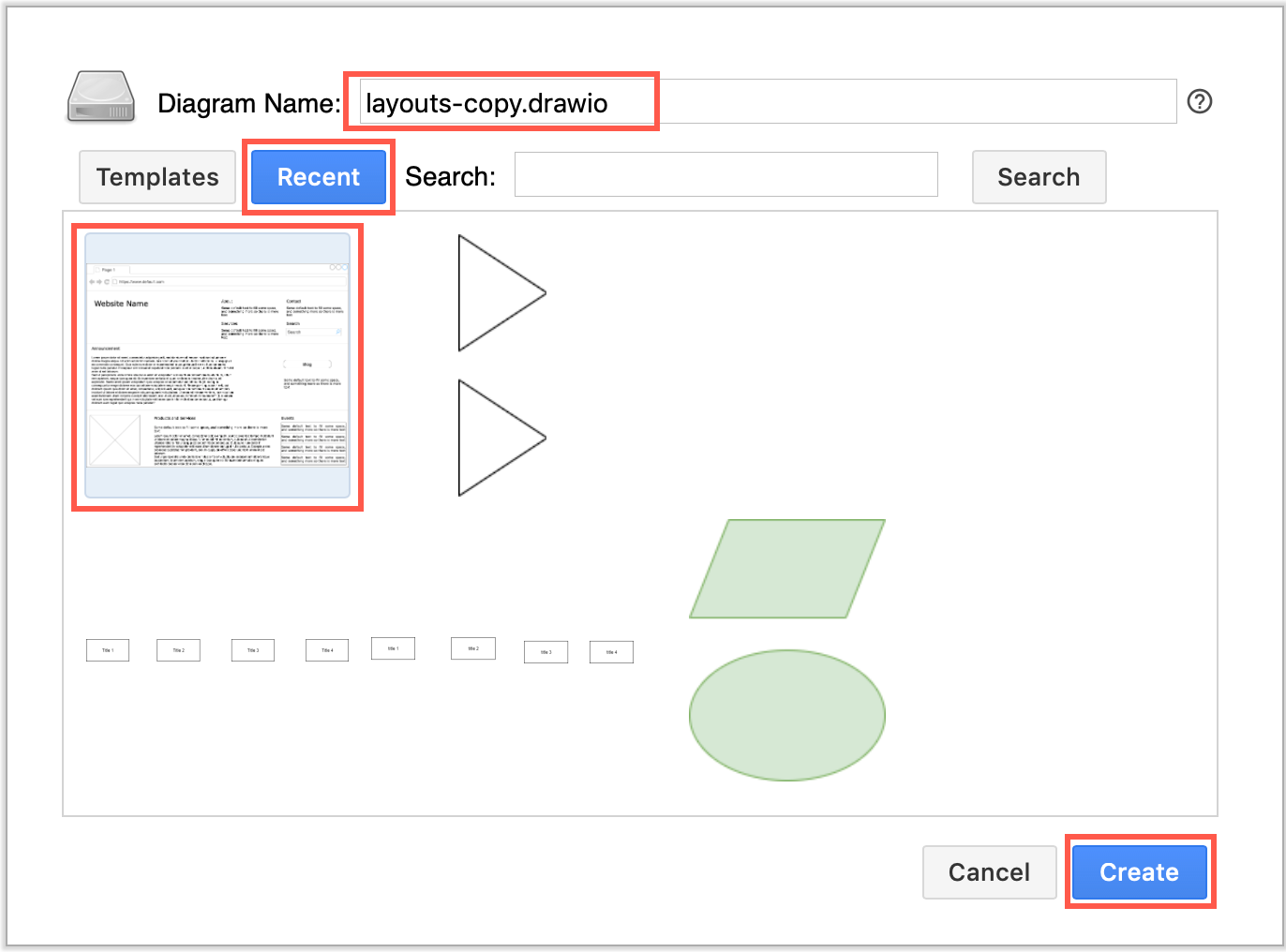
If you don’t see your diagram here, enter the file name of your diagram in the Search field and then click on Search.
Select the diagram you want to copy, then click Create.
Note: You can hover over any diagram preview to see its file name.
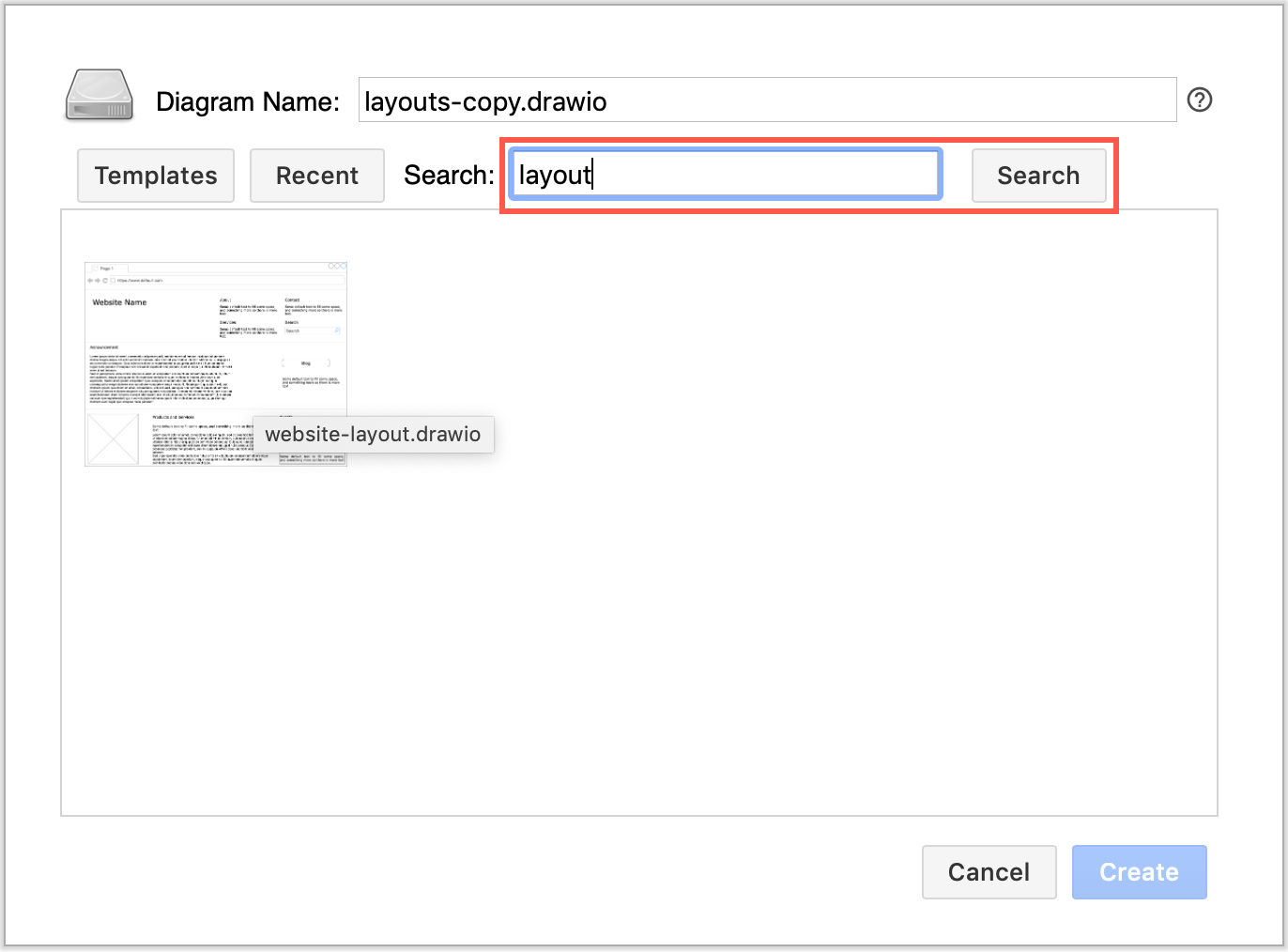
Copying a diagram adds a new diagram file to the list of draw.io Diagrams in your Confluence Cloud space.
There are several other ways to create a copy of a draw.io diagram:
- Export your diagram as an XML file and import it into a draw.io diagram at its new location.
- Select everything in the original diagram, copy and paste it into a new draw.io diagram at the new location (not so good for multi-page diagrams).
- Select everything and drag it into the scratchpad in draw.io. Create a new diagram on your target page and paste the diagram in from the scratchpad (not so good for multi-page diagrams).