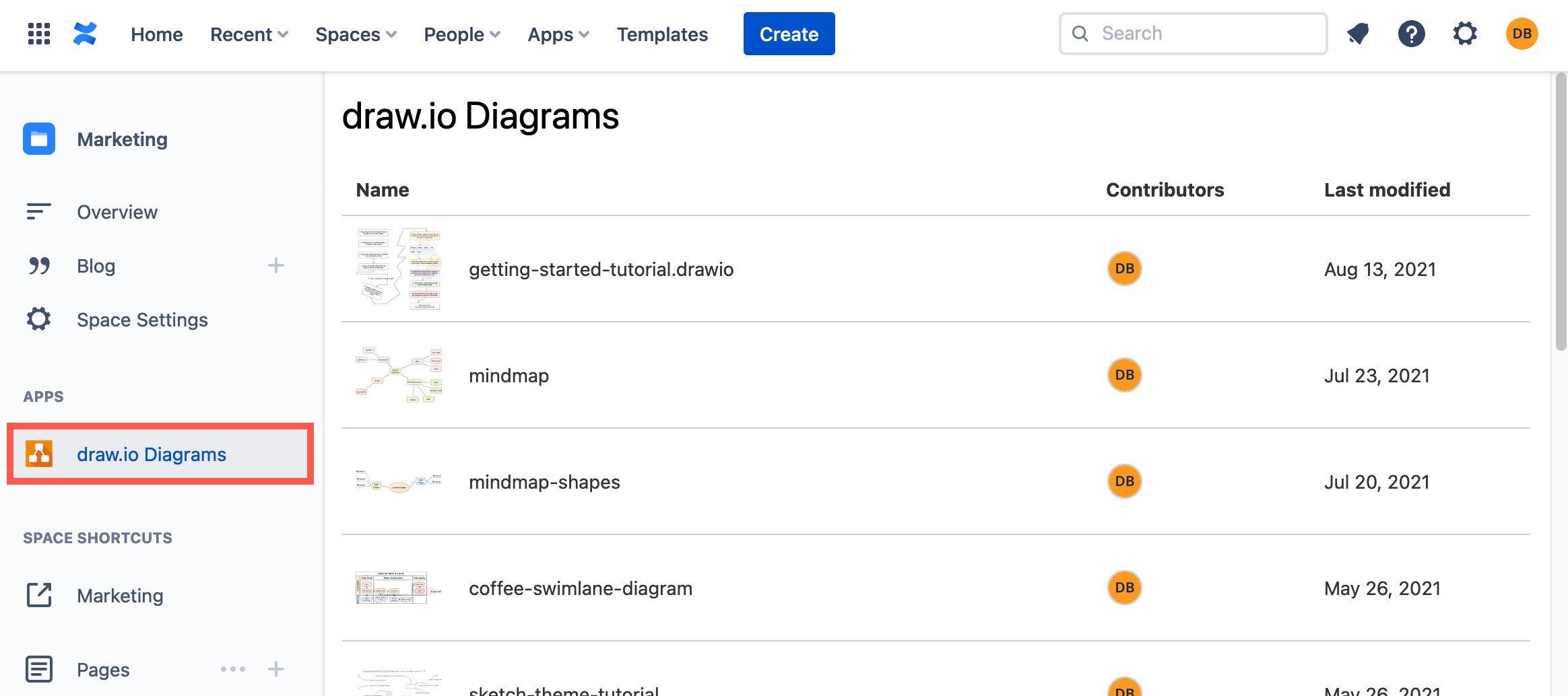Edit an embedded diagram in Confluence Cloud
You can embed and reuse draw.io diagrams across multiple pages in Confluence Cloud using the Embed draw.io diagram macro. When you update the master diagram, wherever you have embedded that diagram will be updated automatically.
Learn how to embed an existing diagram on another page
You won’t be able to edit the diagram from the Confluence page when you have used the Embed draw.io diagram macro. You’ll need to go to the page that has the original diagram and edit it there.
- View the page with the embedded diagram.
- Hover over the diagram to display the toolbar, and click on Go to containing page.
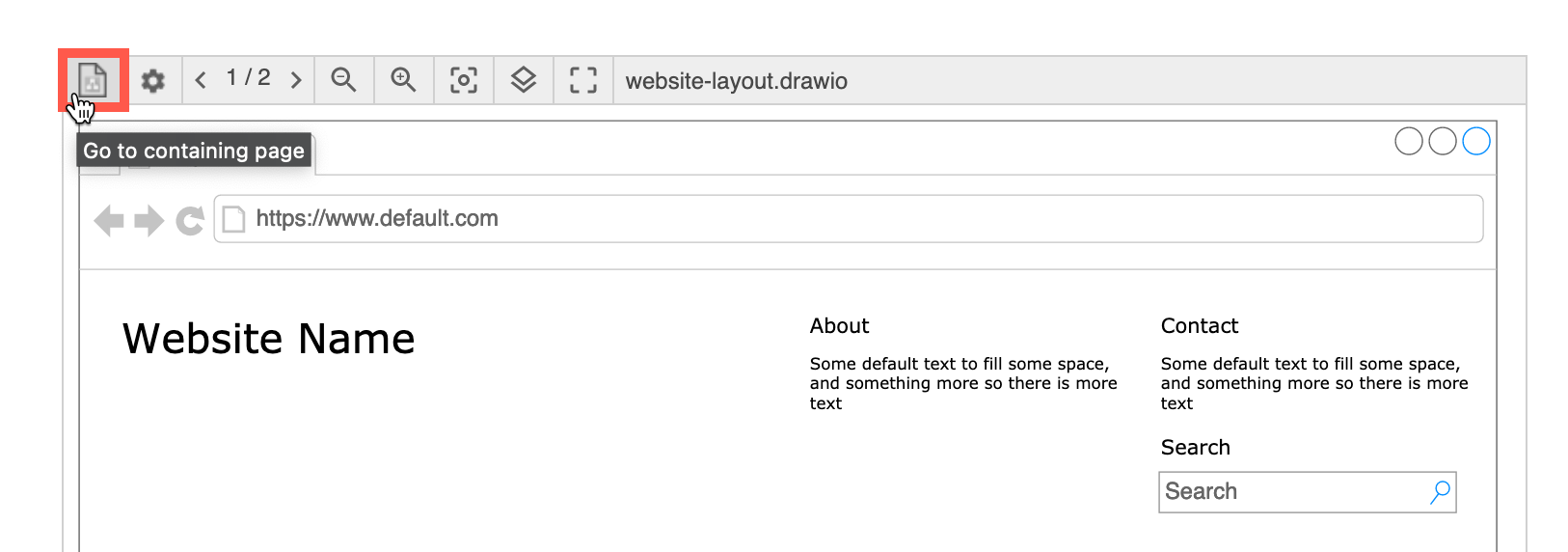
- On the page with the original diagram, hover over it and click on the Edit pencil in the toolbar.
Troubleshooting
If you don’t see the toolbar, the macro is using the Simple Viewer - you’ll need to change the Viewer Settings of that Embed draw.io diagram macro.
Alternatively, find and edit the original diagram via the full list of all draw.io diagrams in your current space via the left panel.