Disable the draw.io Lightbox on a diagram in Confluence Cloud
By default, when you click on a draw.io diagram, you will open it in the draw.io Lightbox where you can see all of the diagram pages and layers.
Even when a diagram is displayed on a Confluence Cloud page in the Simple Viewer, you can click on it to open it in the Lightbox and see all of the pages and layers in that diagram.
You can change this behaviour on each draw.io diagram or embedded diagram macro in the Viewer Settings.
Disable the draw.io Lightbox on a draw.io diagram macro
Via the draw.io diagram editor
- Make sure nothing is selected in your diagram in the draw.io editor.
- On the Diagram tab in the format panel on the right, deselect the Lightbox checkbox.
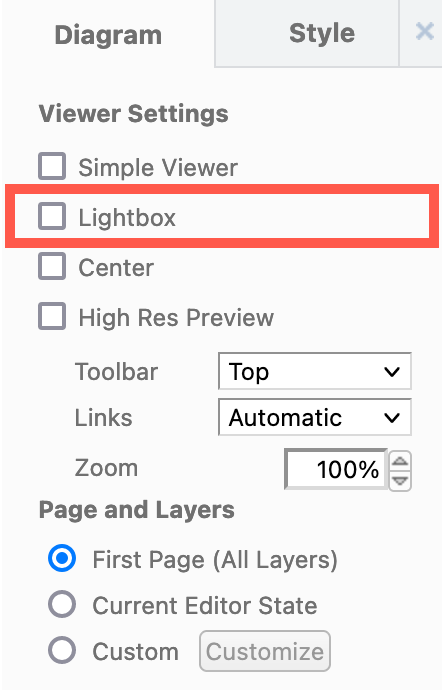
- Save the diagram and publish the Confluence Cloud page.
Via the draw.io diagram viewer toolbar
- Hover over the diagram in your Confluence page, and click on Viewer Settings in the toolbar that appears.
- Deselect the Lightbox checkbox, and click Save.
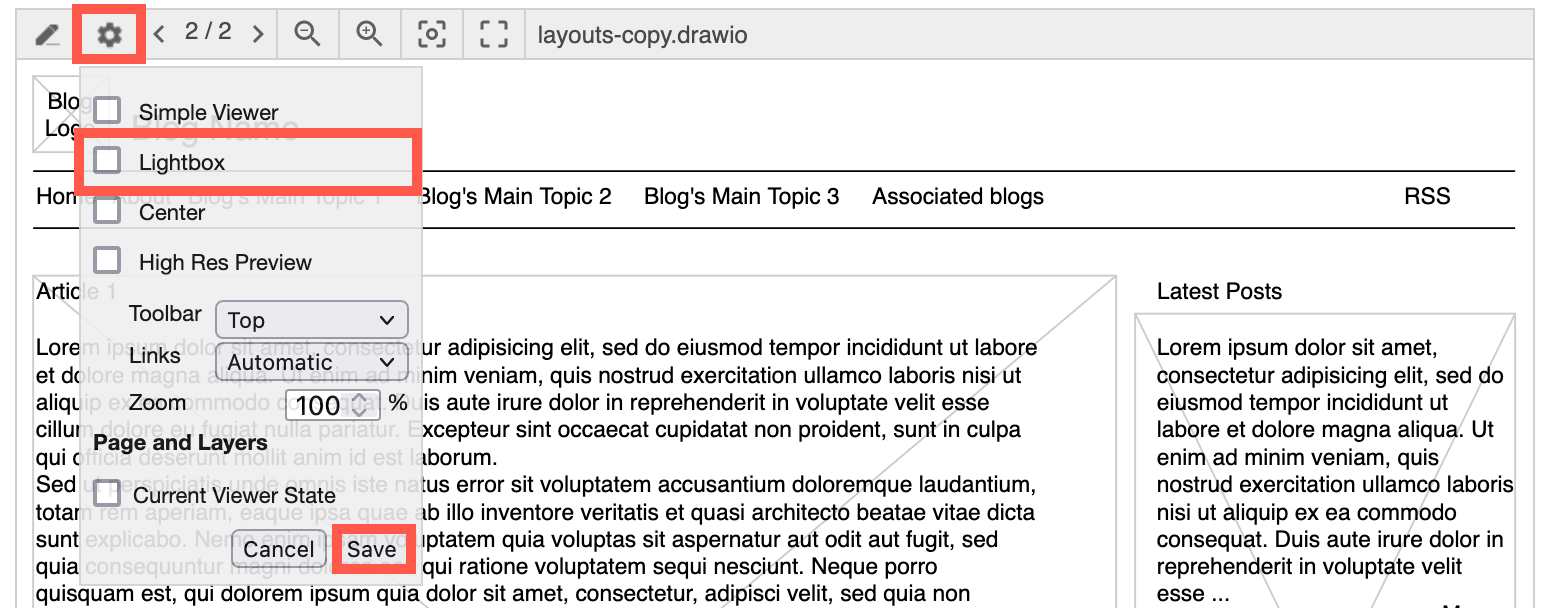
Now, when you click on the diagram when viewing the Confluence page, it will not be opened in the draw.io Lightbox.
Learn more about the draw.io Viewer Settings in Confluence Cloud
Troubleshooting
If you don’t see the draw.io diagram viewer toolbar when you hover over a diagram, the diagram is displayed in the Simple Viewer. Change the Lightbox setting via the draw.io editor as above.
You can also disable the Lightbox on embedded (reused) diagrams in Confluence Cloud.