Hide the connection arrows on shapes
Connection arrows are the four direction arrows that appear when you hover over a shape in draw.io. By default, connection arrows are displayed, but you can hide this feature.
- Make sure nothing is selected in your diagram so you can see the Diagram tab in the format panel.
- Click on the Connection Arrows checkbox to hide or display the four direction arrows that appear when you hover over a shape on the drawing canvas.
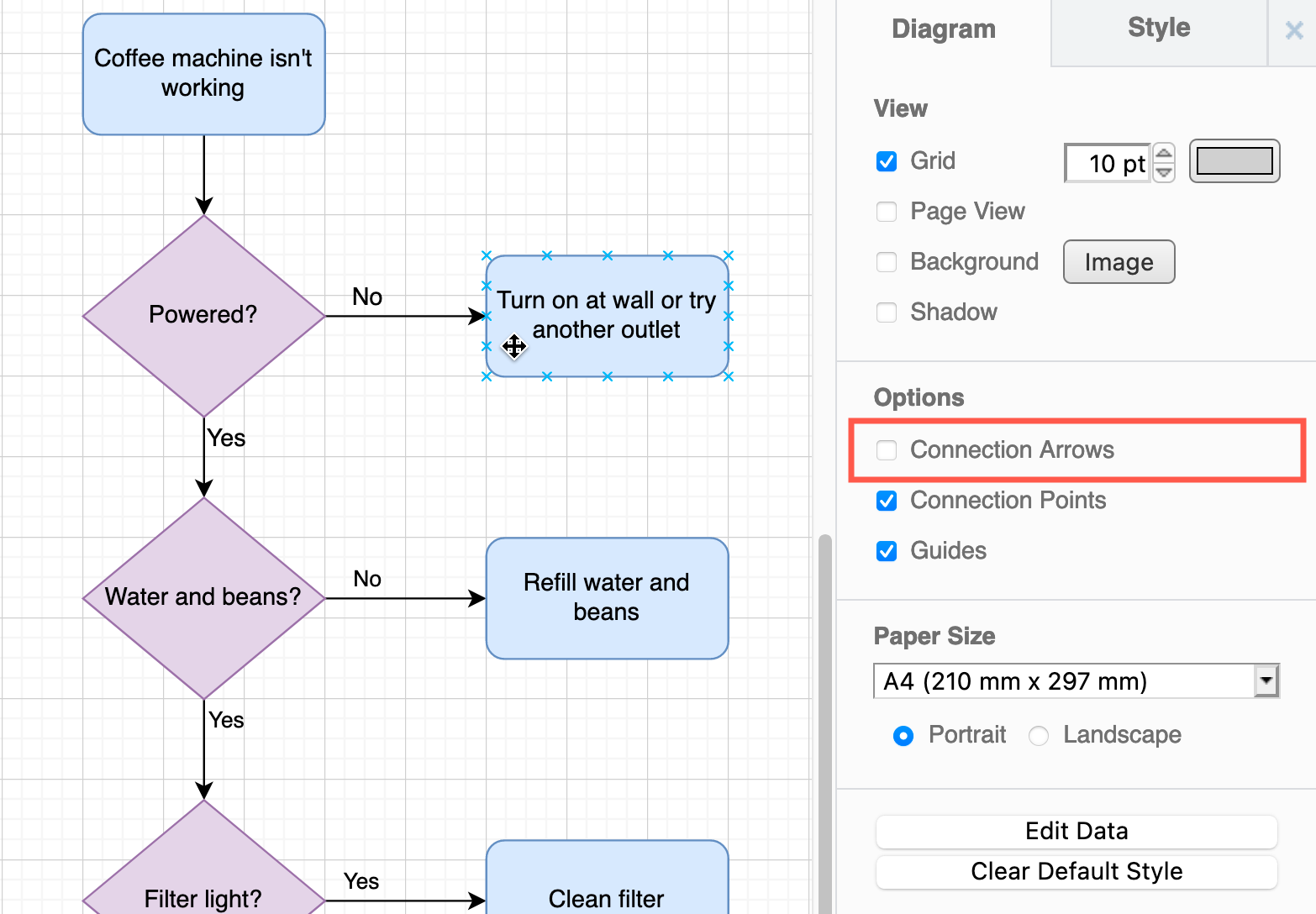
Alternatively, make sure nothing is selected in your diagram and select View > Connection Arrows from the menu (Classic mode), or press Alt+Shift+A on Windows or Option+Shift+A on macOS.
All of the connection arrows throughout your diagram will now be hidden when you hover over shapes.