Open and edit diagrams stored in Dropbox
Make sure you have logged into your Dropbox account and authorised the draw.io editor to store and edit diagrams stored there.
- Go to our online editor and click Open Existing Diagram. If you are already in the diagram editor and using Dropbox to store your diagrams, select File > Open from the menu.
- Navigate to the diagram file in your Dropbox folders, select it, then click Choose to open it in the draw.io editor.
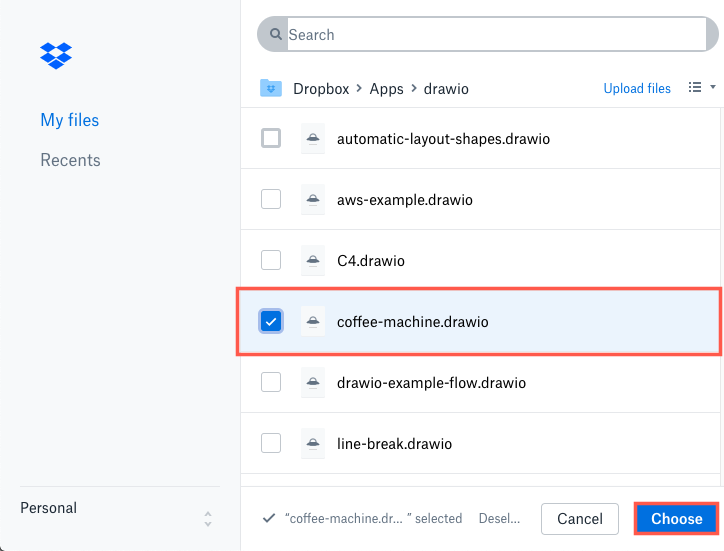
Note: If you have stored a diagram file outside of the app>drawio folder, draw.io will copy it on an automatic save. This is because Dropbox only allows draw.io to store data in this specific folder.
You don’t need to manually save your diagram after you make changes to it - draw.io will save a new version of your diagram regularly while you are editing.