Work with draw.io diagrams in Confluence Cloud
You can access the existing draw.io diagram files in your current Confluence Cloud space via the left panel. You can copy these diagrams, move them between pages and embed or reuse a diagram on multiple pages.
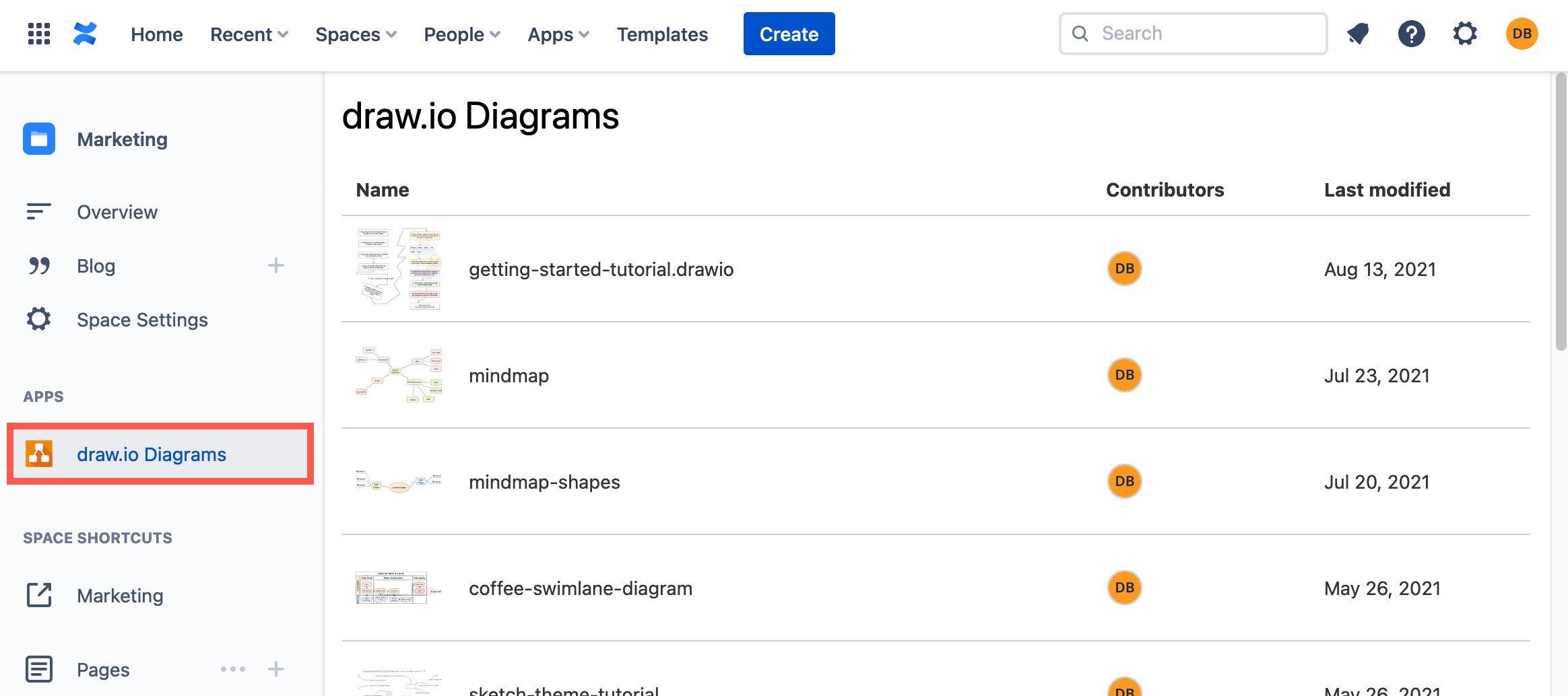
Copy a diagram
When you add a draw.io diagram macro to a page, you can choose to make a copy of an existing diagram. This duplicates the diagram file and creates a new version history so you can make changes to the copy without altering the original diagram file.
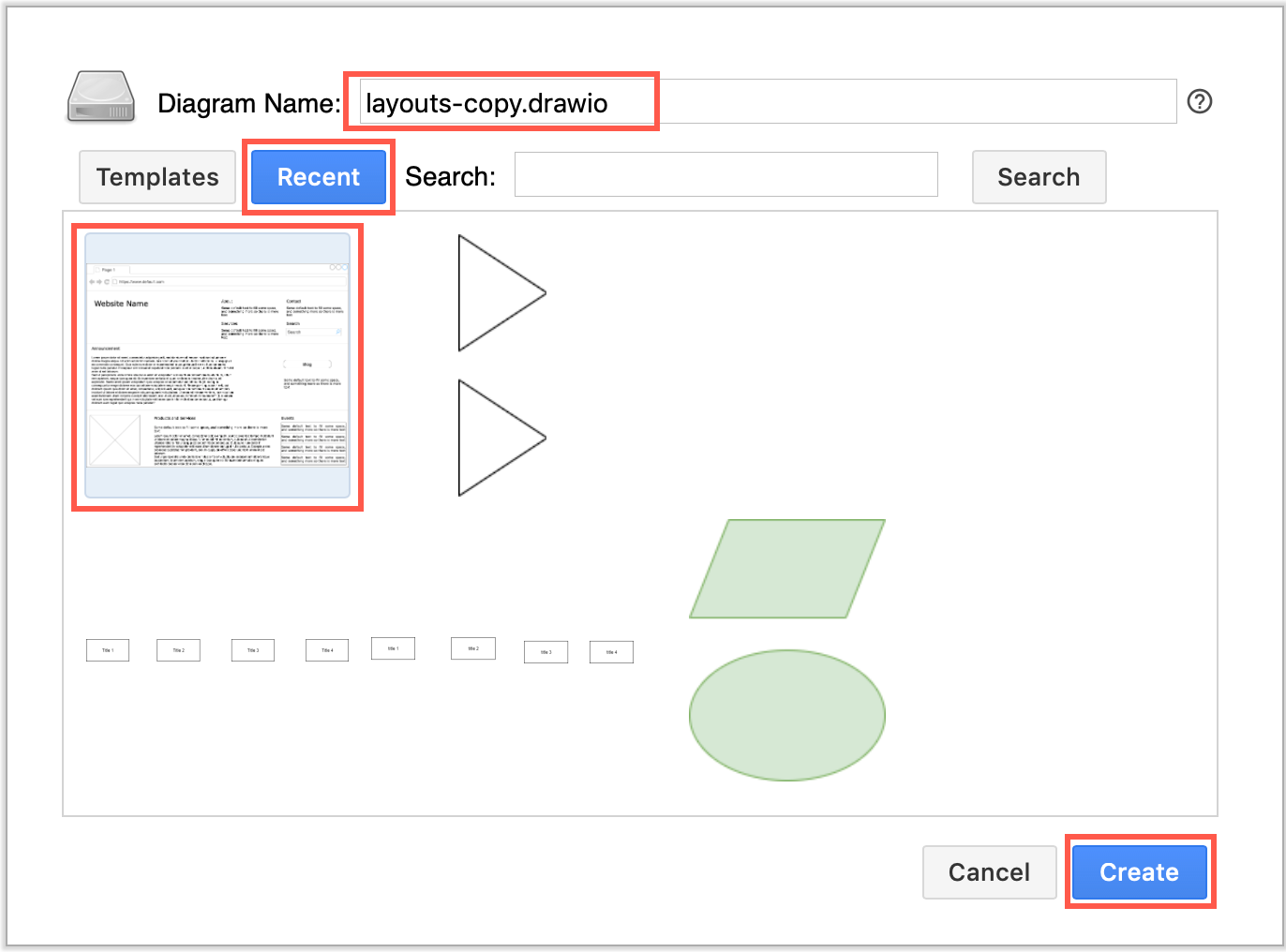
See how to make a copy of a diagram file in Confluence Cloud
There are several additional ways to copy diagram content:
- Export your diagram and import that file into a new diagram.
- In the draw.io editor, select everything, then copy and paste it into a new draw.io diagram.
- Use the scratchpad to save the contents of your diagram page, add a new draw.io diagram macro, and paste the diagram contents from the scratchpad.
Note: Creating a copy of a diagram does not copy the version history that recorded the edits made to the original diagram file.
Move a diagram
To move a diagram, copy the diagram file using one of the methods above, and then delete the original macro from the page.
Learn more about moving .drawio diagrams in Confluence Cloud
Embed (reuse) a diagram
If you want to reuse a diagram in a number of locations, perhaps showing different layers or diagram pages, you can embed the diagram instead of making a copy. When you update the original diagram (the master), it will automatically update wherever you have embedded it.

You can select which layers and pages are shown each time you embed a diagram, making it very useful for highlighting different aspects of the diagram in documentation.
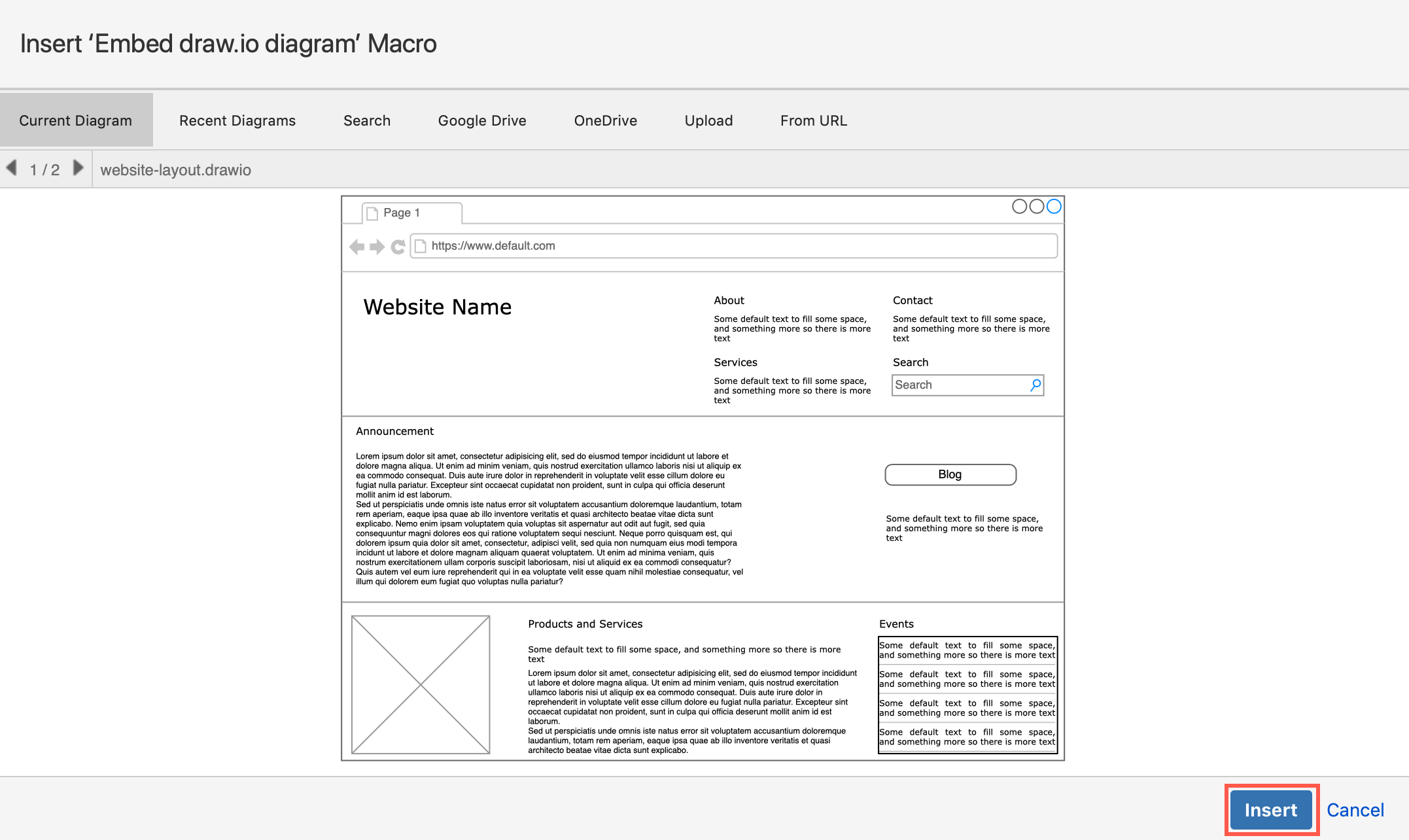
Learn how to embed and reuse diagrams, and select which layers and pages to display
Diagrams in the .drawio file format that are stored on OneDrive and Google Drive can also be embedded in Confluence Cloud.