Import a CSV file from a URL to a draw.io diagram in Confluence Data Center and Server
Use the Embed draw.io diagram macro to add a diagram from a text file that contains special formatting information and CSV data stored at a publicly accessible location on the internet to a page in your Confluence Data Center or Server instance.
See the text file with CSV data used in this example
- Edit the Confluence page on which you want to embed your diagram, then type
/drawto insert a macro. Select Embed draw.io diagram.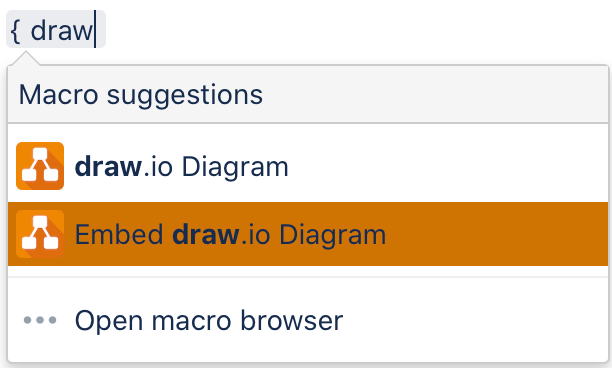
- Select the CSV Import tab in the Embed draw.io Diagram dialog.
- Enter a Diagram Name and the CSV File URL in the textboxes, and click Generate to see a preview. In the example below, the CSV file is stored in our public GitHub repository.
- Click Insert to embed the diagram into your Confluence page.
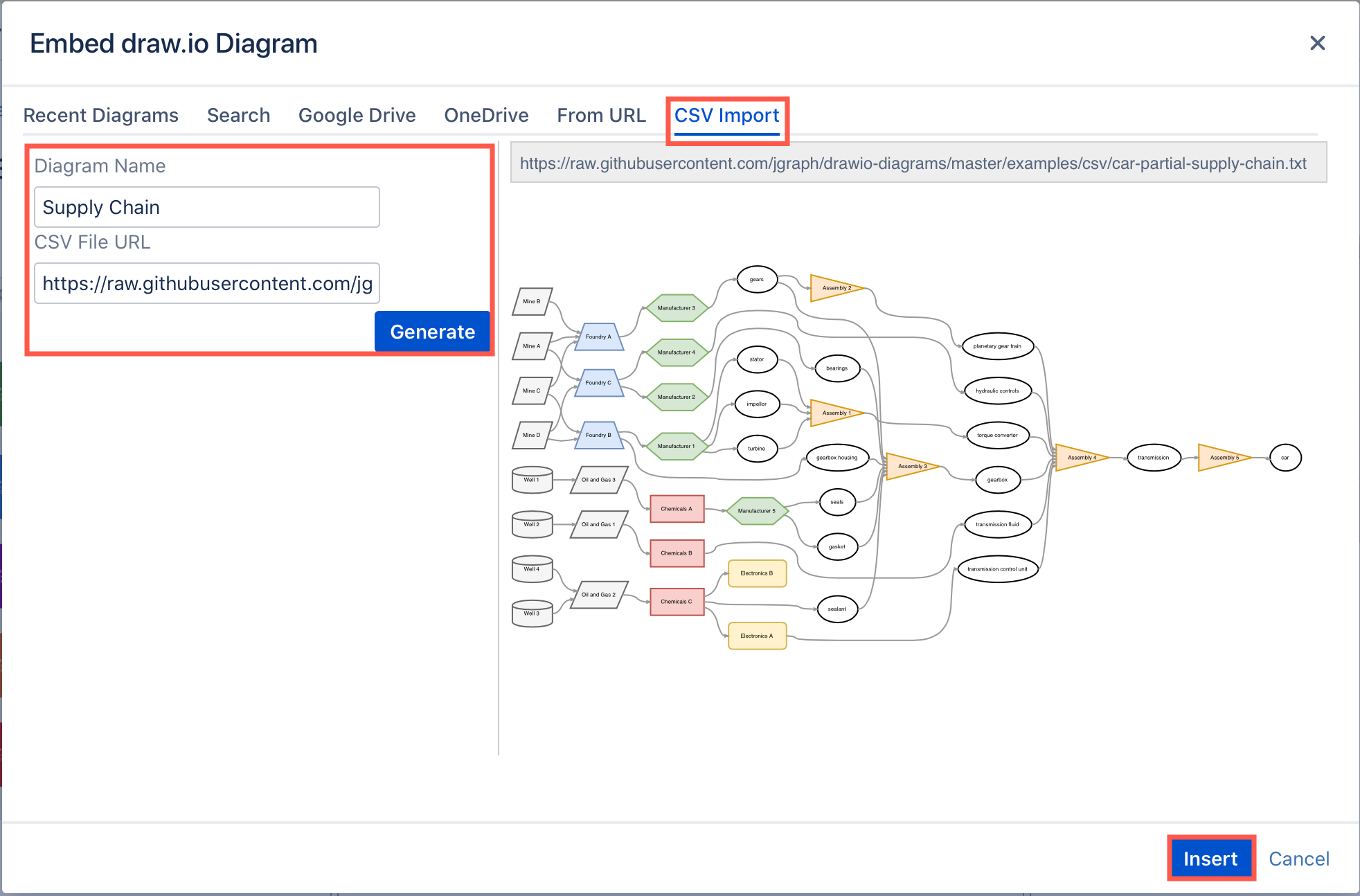
The Embed draw.io diagram macro will show a preview of the embedded diagram while you are still editing the Confluence page. You can now change the macro settings to display the diagram at a different size.
Save the page to see the embedded diagram in view mode.
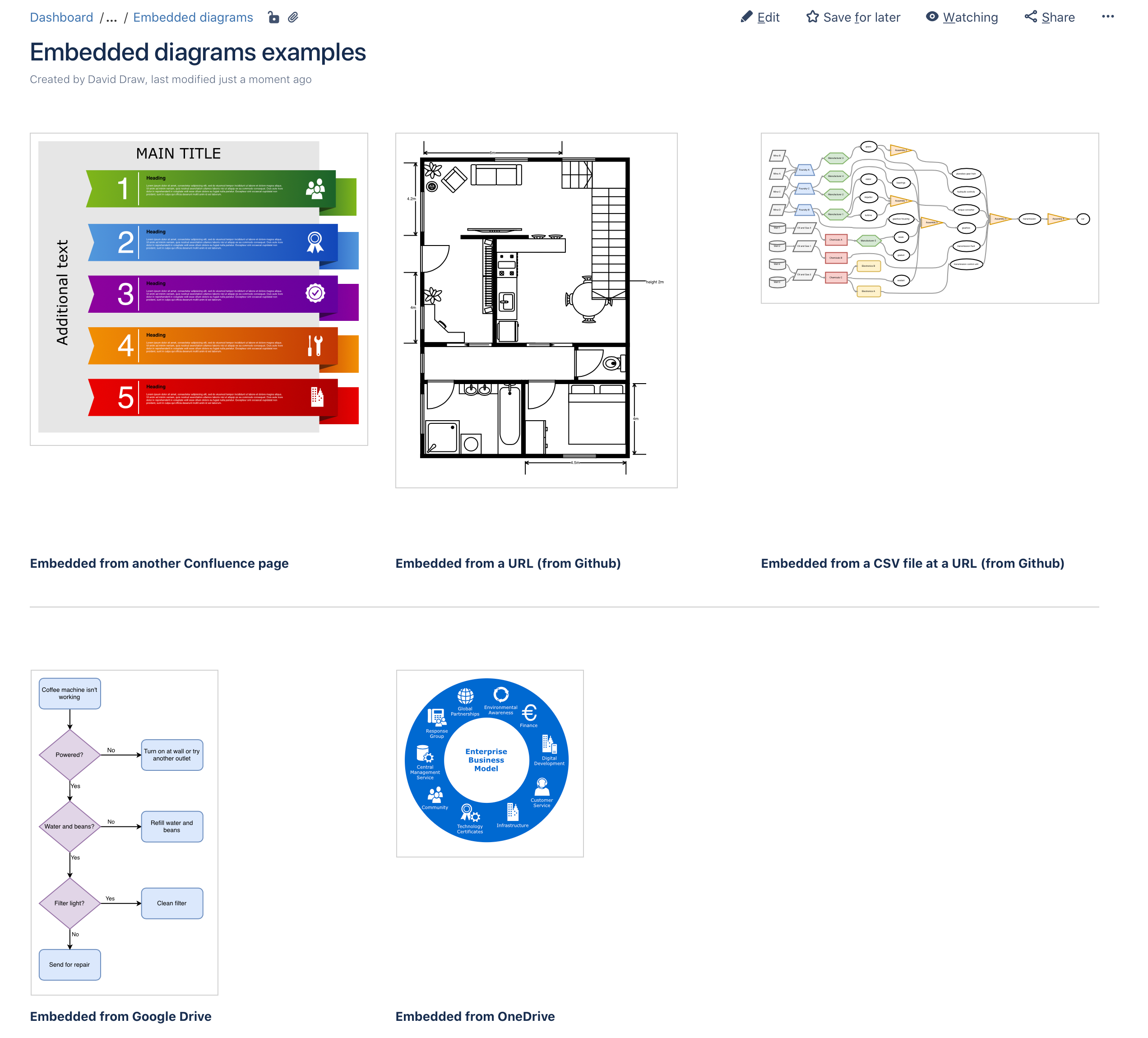
Tip: You can embed draw.io diagrams stored in Google Drive, Microsoft OneDrive, from a different Confluence page, or from a URL.