Export a diagram to a PNG image
PNGs are used in web pages, documents and presentation slides. You can also export your diagram as a high resolution PNG for printing.
- Click File > Export As > PNG.
- Change the export settings to suit your requirements.
- Choose the Zoom factor, set a Border width around your diagram, and enable the checkboxes if you want a Transparent Background, a Shadow on your shapes, or to include the Grid of the drawing canvas.
- If you want to force your diagram to appear in dark mode on a dark background, select the Dark Appearance.
- If you only want to export the shapes and connectors that are currently selected, enable the Selection only checkbox.
- Make sure the checkbox to Include a copy of my diagram is selected if you want to be able to open your diagram and edit it again when you import the PNG file into draw.io. Choose whether you want to include the entire multi-page diagram (default) or just the page that is open in the editor.
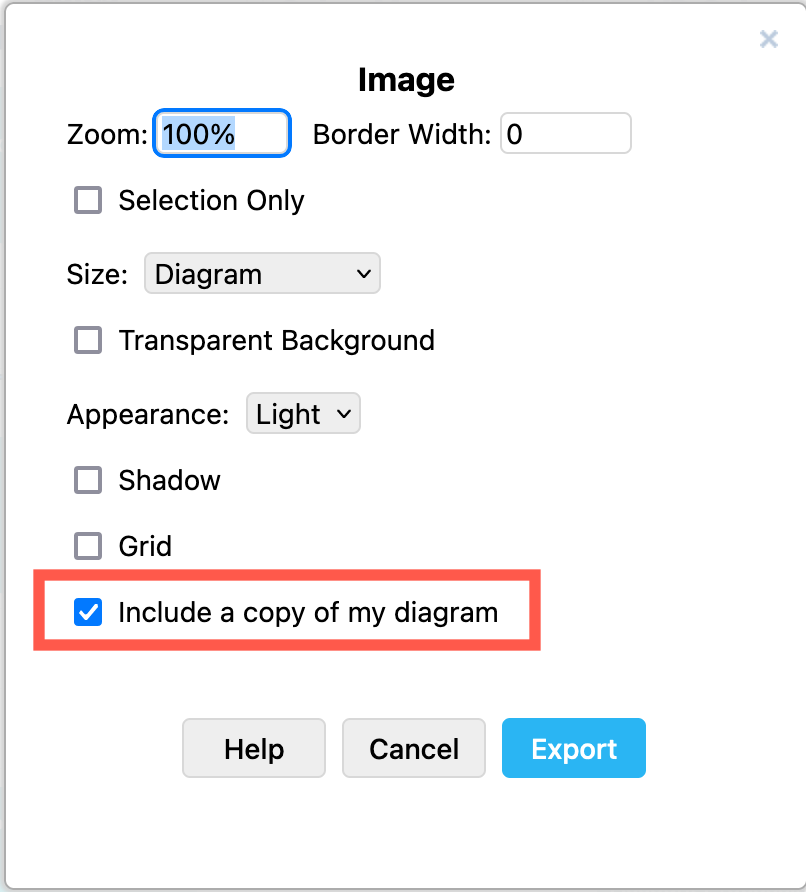
- Click Export and select the location to save your PNG file.