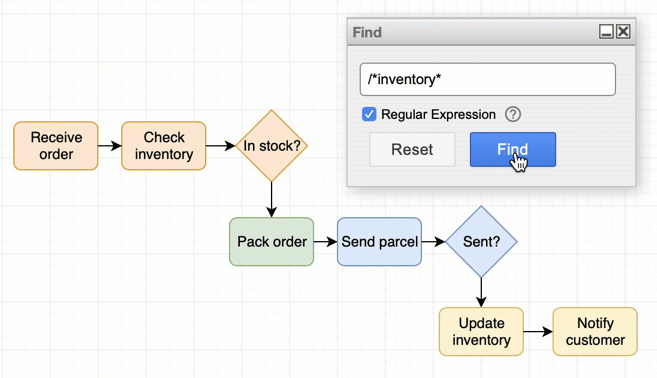Find shapes in your diagram based on their metadata or labels
You can find shapes and connectors by searching for their metadata (shape properties) or labels.
- Click Edit > Find.
- Enter the shape property you want to find in the text field, then click Find or press Enter to highlight the shapes in your diagram with that property.
- Clicking Find again will step to the next shape which has your search term in its metadata or as its label.
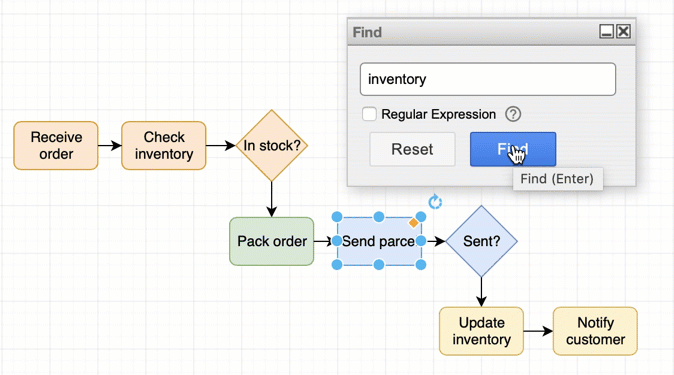
Regular expressions find all matches
You can also use a regular expression as a search term.
- Enable the Regular Expression checkbox in the Find dialog
- Enter a regular expression using JavaScript syntax as the search term.
- Click Find or press
Enter.