Use diagrams in Google Docs
Export your draw.io diagrams to PNG image files and them import them into your Google Docs, Slides and Sheets - drag and drop the image file into your document.
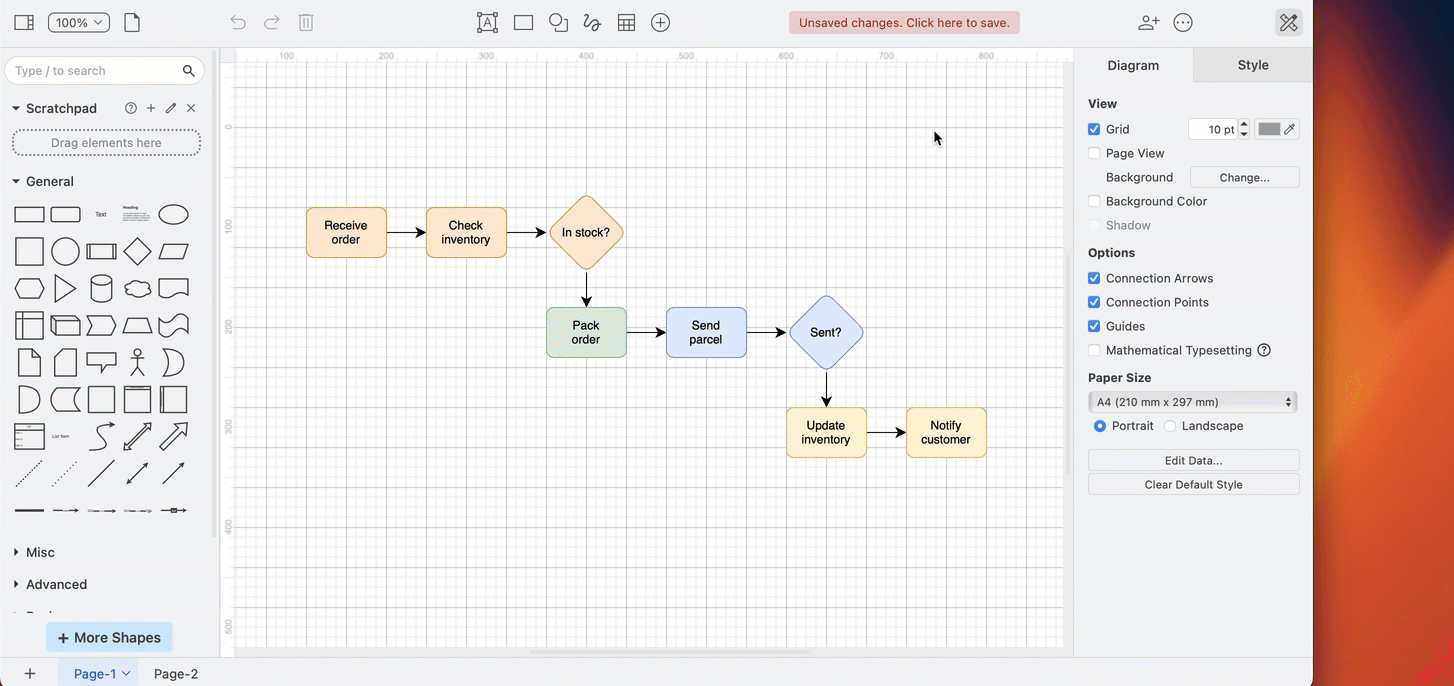
- Open your
.drawiodiagram file in the draw.io editor (either our online editor or draw.io Desktop) - In the draw.io menu, select File > Export As > PNG, then click Export to save your diagram as an image.
- In your Google Document, Slide, or Sheet select Insert Image from the menu, or drag and drop your image into your document.
You can work with the image of your diagram in your Google document (Docs, Slides or Sheets) as you would any other image - move, resize, rotate, and style it as needed.
When you update a draw.io diagram, you will need to re-export it to a PNG file, and re-import it into your Google document.
Note: Your diagram data is only ever stored in your browser and on your Google Drive account.
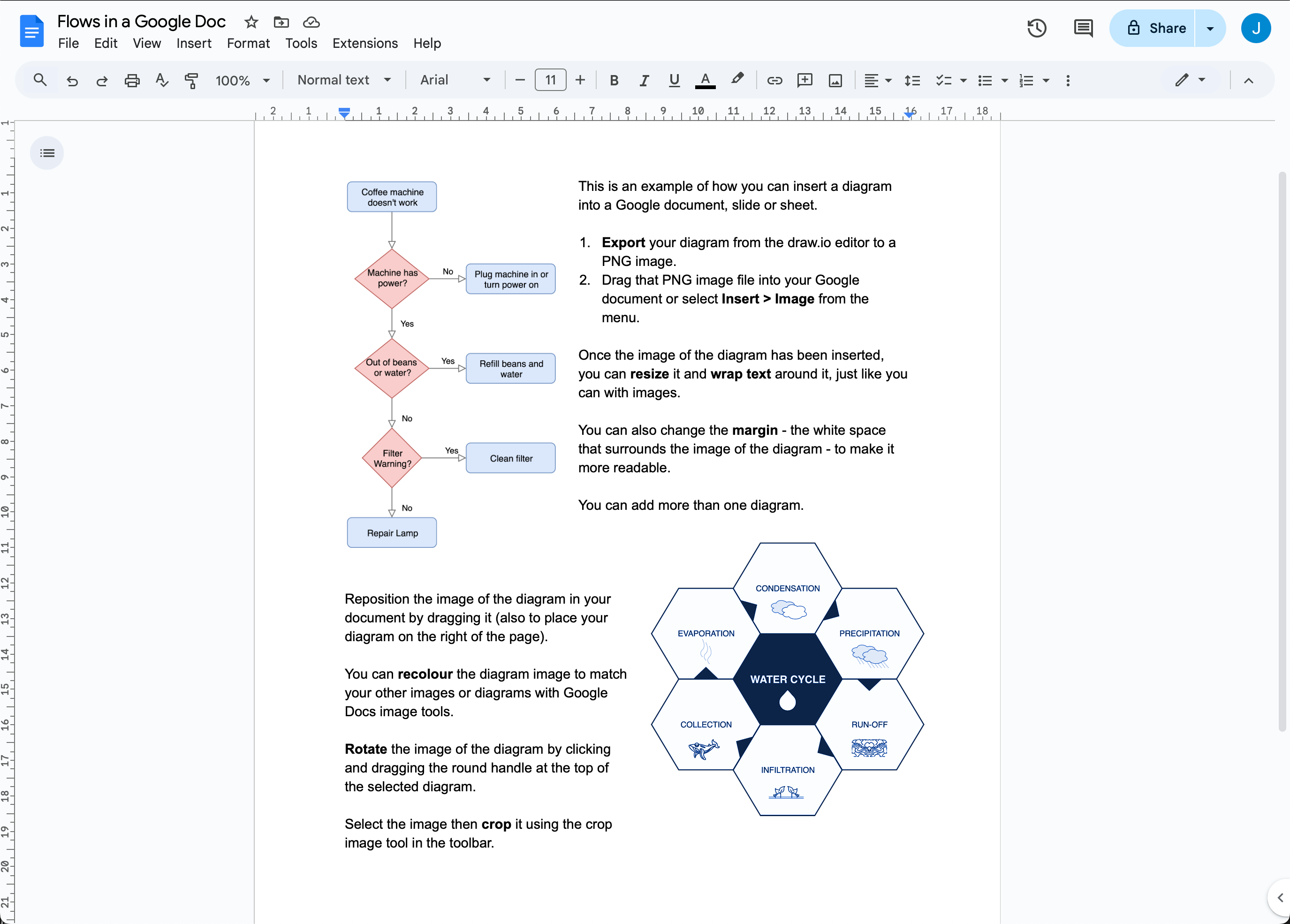
Important: Google has implemented new security permission limitations for apps that access files stored in Google Drive.
If you have previously installed the draw.io app for Docs, Sheets or Slides, it may still work. However, we recommend that you convert all embedded diagrams to images following the instructions above.
New installations of the draw.io apps for Google Docs, Sheets and Slides will not function correctly.
Legacy instructions for the deprecated draw.io app for Google Docs, Sheets and Slides
With an existing and installed but deprecated draw.io add-on for Google Docs you can embed your diagrams into your documents. When you make changes to your diagram, you can update them inside your document to see the changes.
Legacy: Embed a diagram in a Google doc with deprecated draw.io app
- Click Add-ons > diagrams.net for Docs > New Diagram to create a new diagram and save it to your Google Drive. You may need to grant additional permissions to the editor to use your Google Drive account.
- To embed an existing diagram click Add-ons > diagrams.net for Docs > Insert Diagrams. Select multiple diagrams by holding down
Shiftwhen you click on each diagram file. - Select your diagram file(s) then click Select.
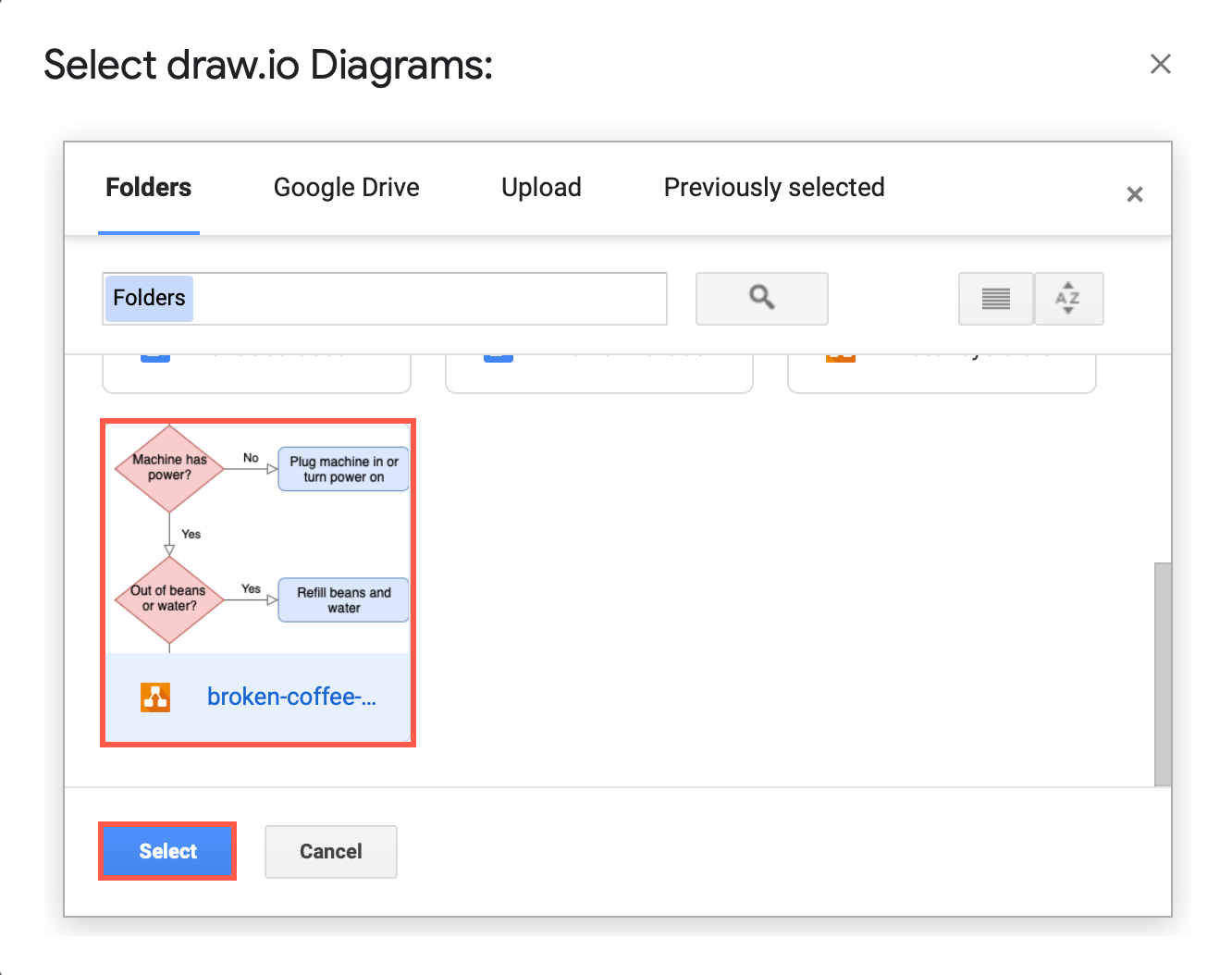
- If your diagrams has multiple pages, select which page you want to display, then click Insert.
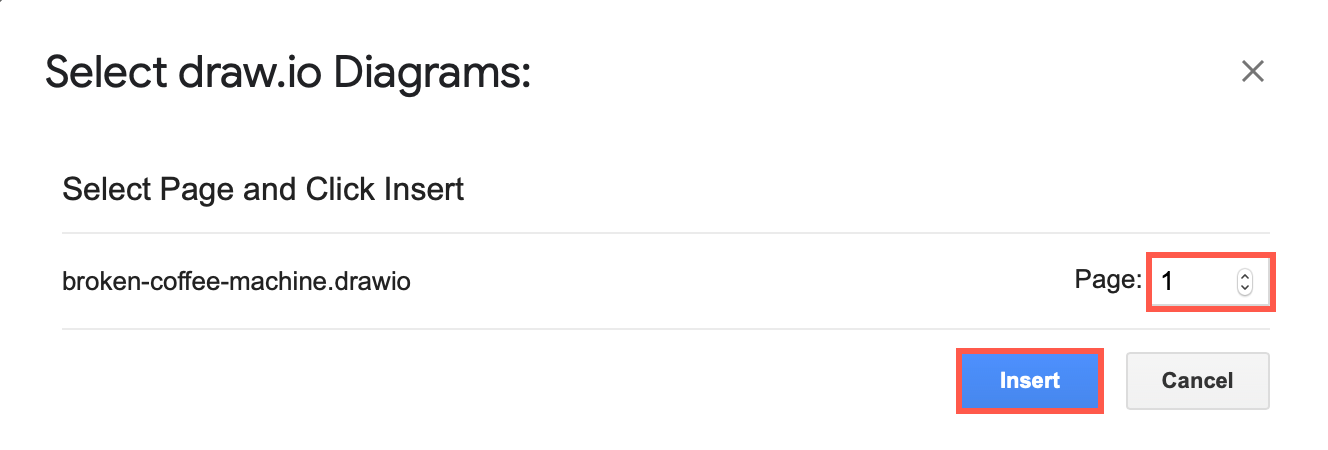
Legacy: Update embedded diagrams with the deprecated draw.io app
Your diagrams are displayed as images inside your Google Document which need to be regenerated to see any changes made to the diagram.
- Select the diagram in your Google Document.
- Click Add-ons > diagrams.net for Docs > Update Selected.
If you want to update all of the diagrams, click Add-ons > diagrams.net Diagrams for Docs > Update All.