Publicly publish a diagram stored in Google Drive
- While editing your diagram in draw.io, select File > Publish > Link from the menu.
- Click Check to make sure your diagram file is public, then click OK. If it’s not public, follow the steps in the section below to change the file sharing settings, then return here.
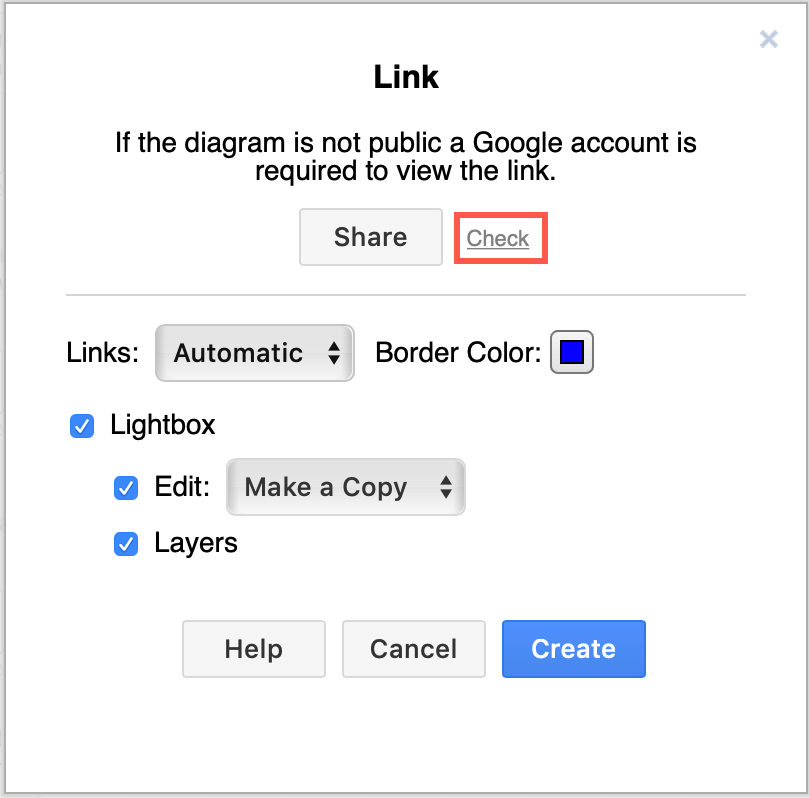
- Select the link options you want to use, then click Create.
- Copy the link that is generated (press
Ctrl+Con Windows orCmd+Con macOS). Click Close to return to your diagram.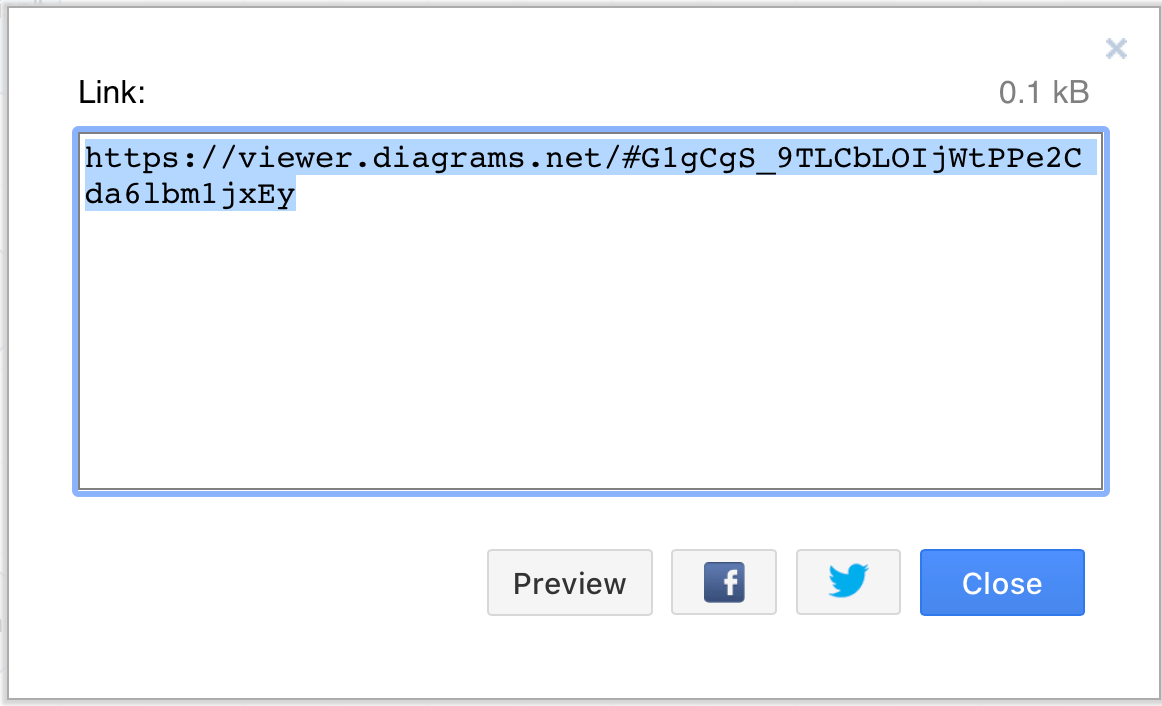
Change the Google Drive settings to make your diagram public
- Go to Google Drive, right click on the diagram you want to share, then select Share from the context menu.
- In the Google Drive Get Link dialog, click on Change to anyone with the link.

- The dialog will update and show you that Anyone with the link will be able to view the file. Click Done.
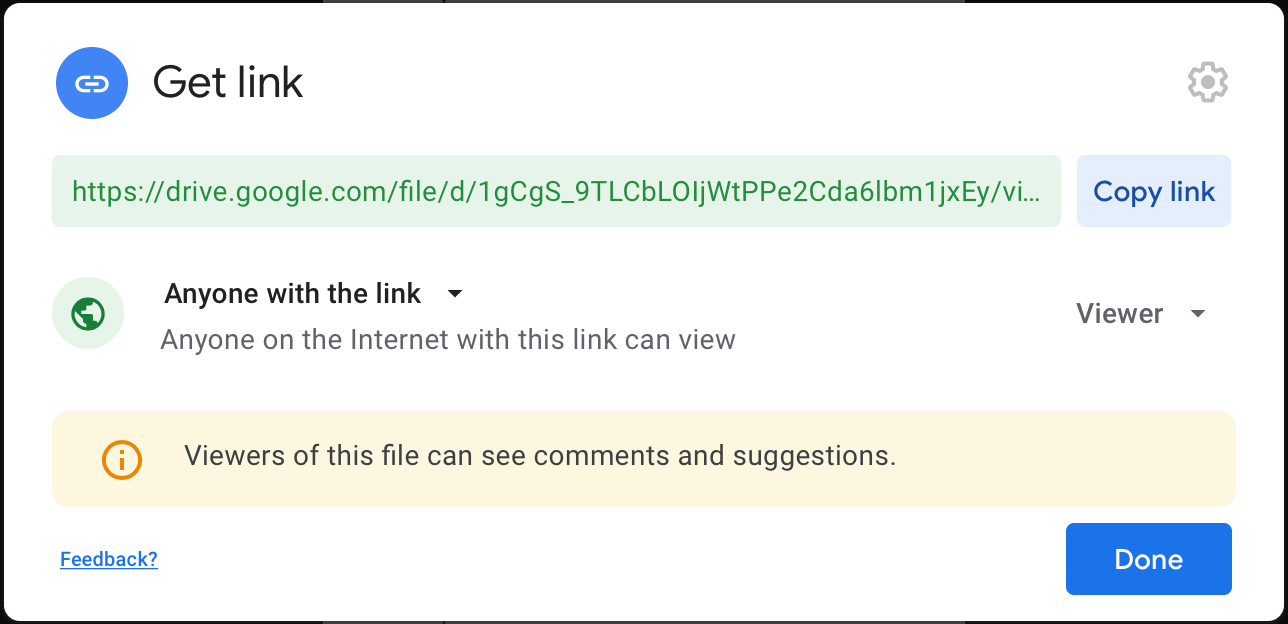
Link options
- Links - Decides whether links are opened in the same browser window or a new one. Automatic opens anchor and relative links, as well as links within your domain in the same browser window, whereas absolute links will open in a new browser tab by default.
- Border Color - Sets the colour to highlight links when you hover over them with the mouse.
- Lightbox - Shows the diagram in a lightbox (read-only) or in the diagram editor (uses the diagram as template).
- Edit - Enables an Edit button in the lightbox which opens the diagram in draw.io.
- Layers - Selects which layers are displayed in the lightbox.
Permissions
If the diagram file on Google Drive is public, the linked diagram will not require anyone to login to see it. However, if the diagram file is not public, you must login and authorise full read-access to all files in your Google Drive before your browser can load the diagram.