Work with revisions of diagrams stored in Google Drive
Google Drive supports version control, where changes to your files are automatically saved as a different version. This includes .drawio diagrams that are created using the draw.io add-on for Google Drive.
When you store your diagrams in Google Drive, draw.io automatically saves the changes you make to the files version history.
- From within the draw.io editor, select File > Revision History from the menu to see the different versions of your diagram.
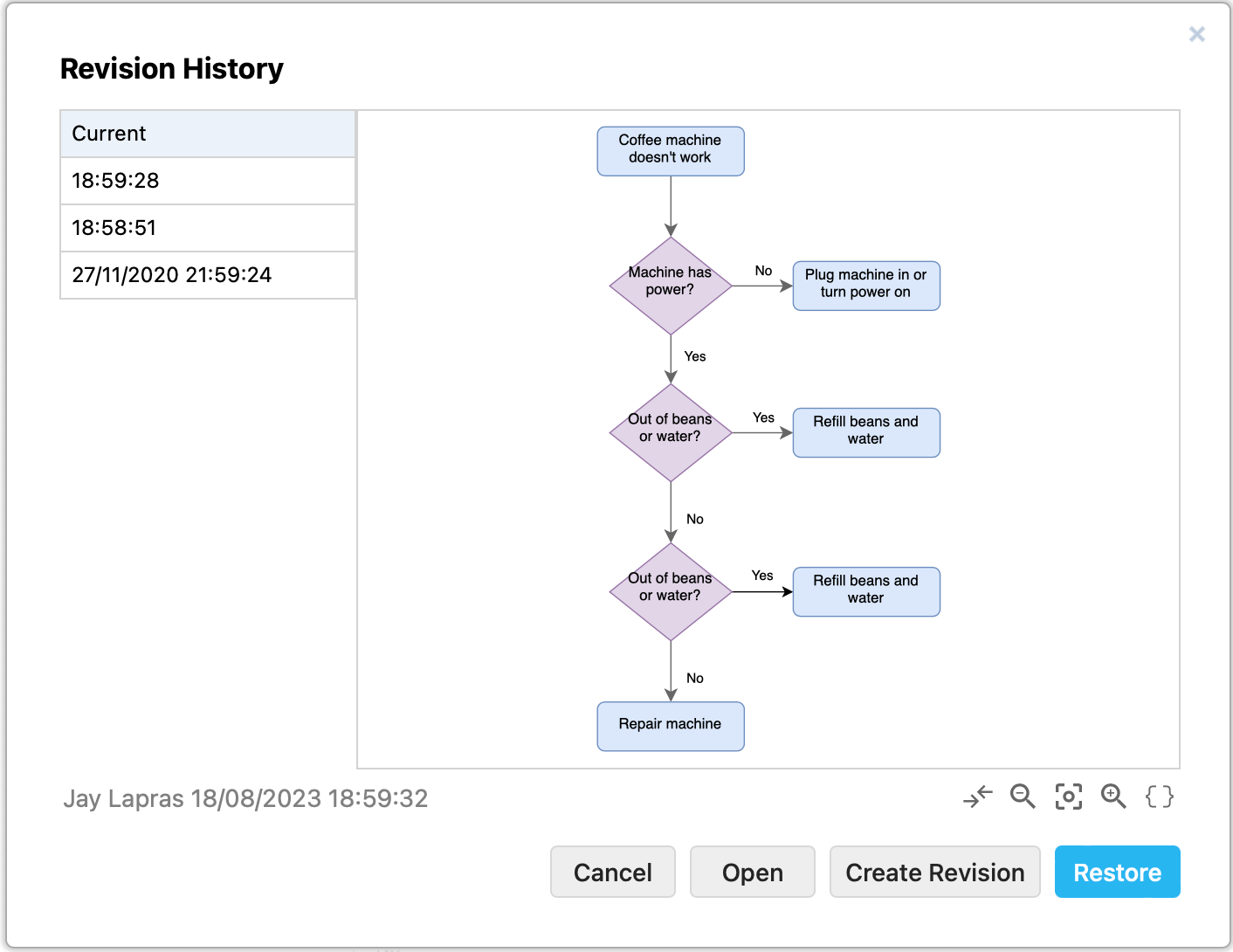
- Click on a tab on the left side of the dialog to view a particular revision. The most current version is at the top of the tabs.
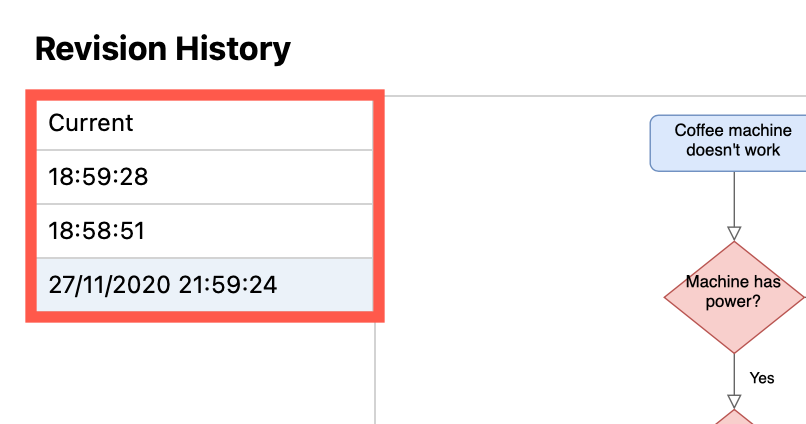
- Zoom into your diagram, or move around the diagram canvas using the tools beneath the preview image inside the dialog.
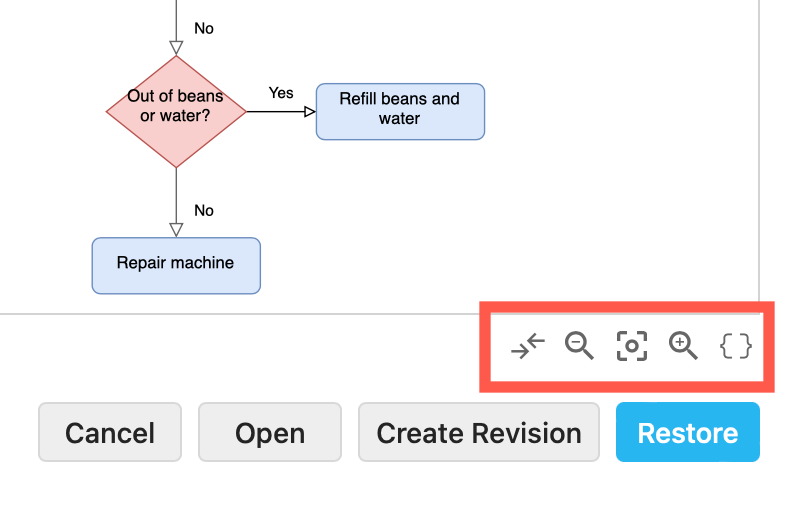
- Work with the selected version of your diagram, by clicking on the buttons at the bottom of the dialog.
- Cancel to return to the diagram editor.
- Open the selected version in a new tab in your browser.
- Create Revision to save the current state of your diagram as a new version. Note, the list of revisions will not be updated until you return to the editor.
- Restore the selected version of your diagram (roll back your changes), then click OK to confirm.
Manually save a new version of your diagram
- While you are editing your diagram, select File > Save at any point to create a new version in the revision history.
Manage diagram versions via Google Drive
You manage the versions of your diagram from the file list in your Google Drive, although this method does not provide you with a preview of the diagram.
Note: Files are limited to 100 versions. If you have a diagram has nearly 100 versions, delete some of the older versions using Google Drive’s version management tools.
- Right click on the diagram file in your Google Drive and select File Information > Manage Versions from the context menu.
- Click on the vertical dots next to the version you want to work with to display the options: Download that version of your diagram file, Keep forever to make sure that version is never overwritten, or Delete to delete *only that version of your diagram.
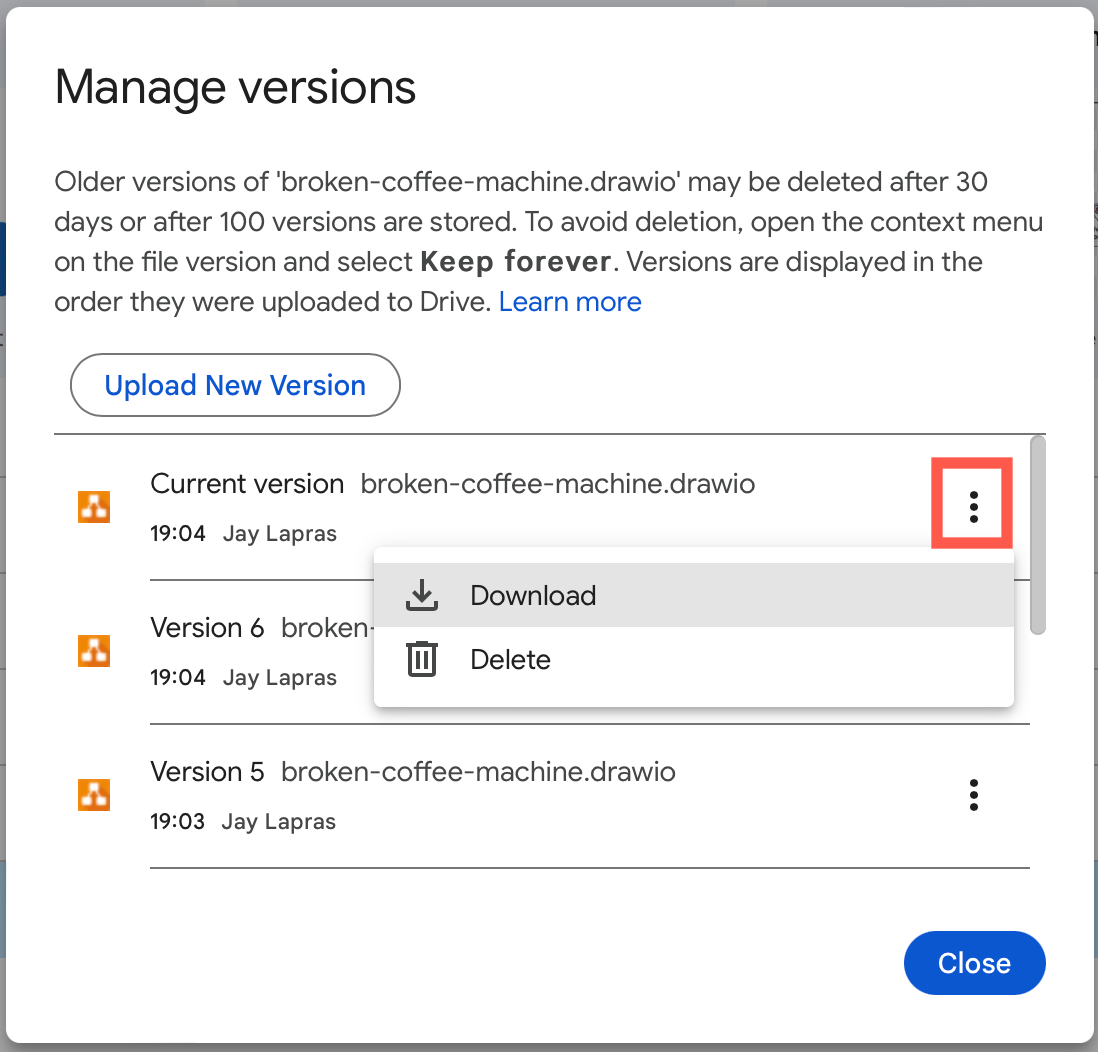
- Click Close when you have finished.