Revoke access to Google Drive
You can remove the draw.io’s access rights to your Google Drive at any time.
Note: If your Google Workplace (G Suite) administrator has installed the draw.io add-on domain-wide, they will have to uninstall it domain-wide to remove access for all users.
Disconnect draw.io from Google Drive
- Go to your Google Drive home page.
- Click on the gear icon, then on Settings.
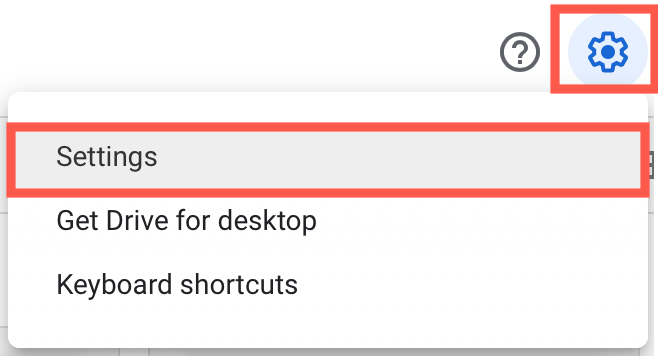
- Select Manage apps in the left panel.
- Click on the Options drop-down list next to the draw.io entry, and select Disconnect from Drive.
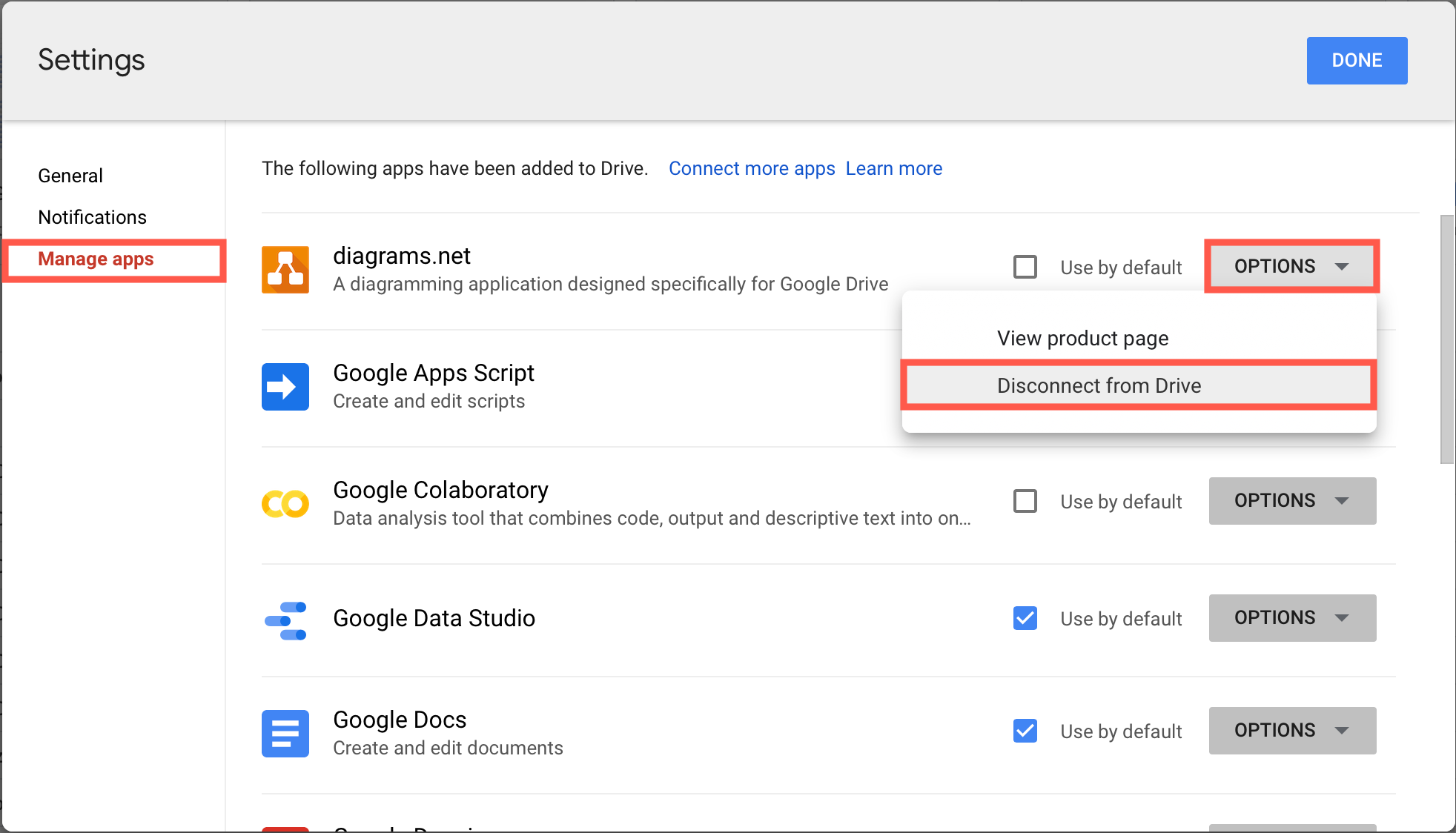
Remove access permissions to Google Drive
- Go to your Google account permissions page.
- Look for draw.io in the Third-party apps with account access section and click on it.
- Click REMOVE ACCESS, then click OK in the confirmation dialog.
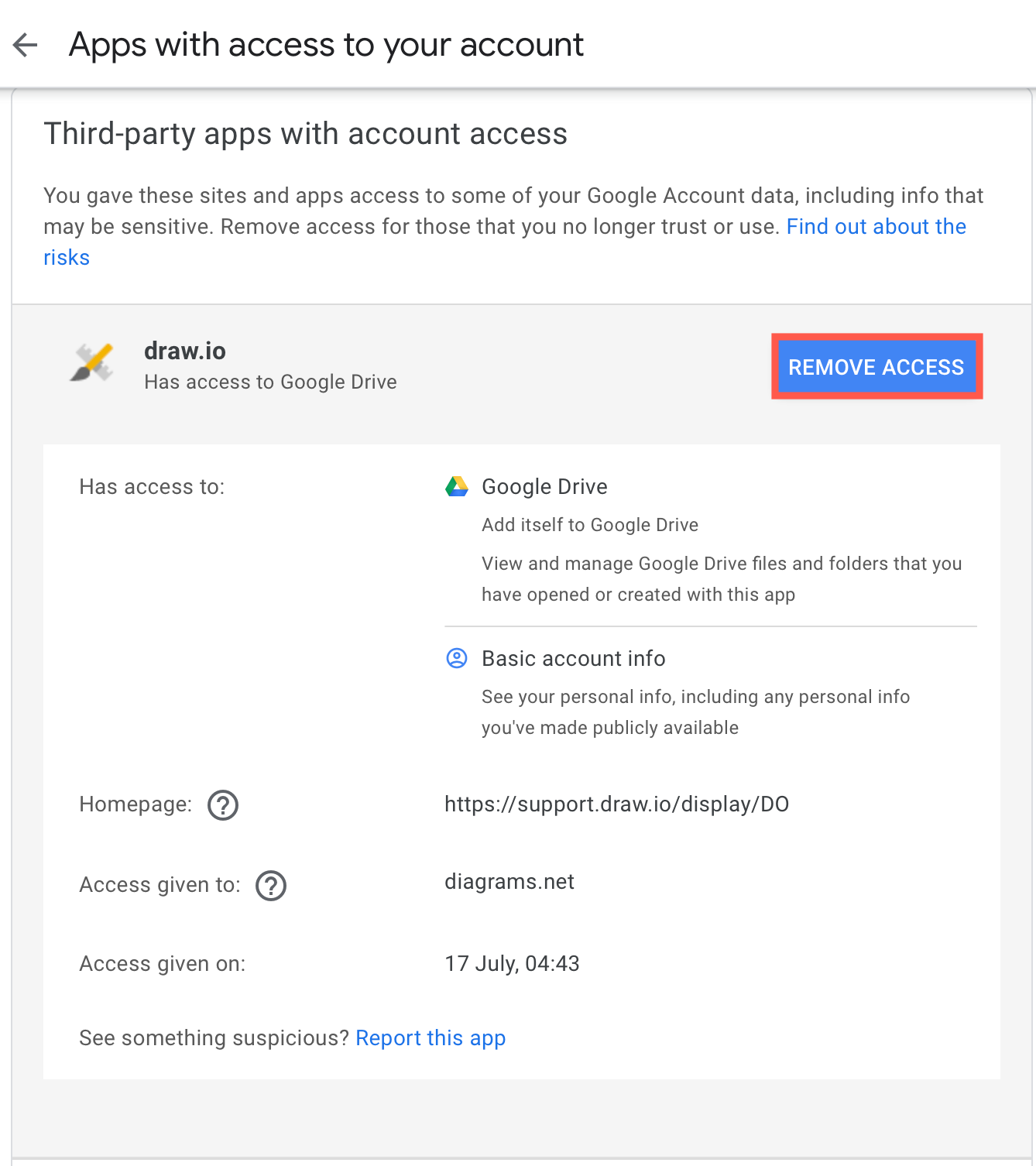
Your diagrams will remain in your Google Drive, but the draw.io web application at app.diagrams.net will not be able to access your Google Drive.
If you wish to continue working with diagrams stored in Google Drive, you can reconnect it easily. Select Google Drive as your storage location when you create a new diagram using draw.io online and authorise the application again.
Note that draw.io has been tested extensively for security, including passing Google’s security audit for internal usage with Google Drive in 2018. If your IT administrator has security concerns, please direct them to our support page on GitHub.