Crop an image
After you have inserted an image into your diagram, you can crop it (clip it) in various shapes.
- Right click on an image on the drawing canvas and select Crop.
- Resize the rectangular crop using the grab handles.
- Drag the crop box to move it to another area of the image.
- Change the shape of the crop:
- Ellipse sets a circular or ellipse-shaped crop.
- Rounded rounds the corners on the rectangular crop.
- Click on Apply
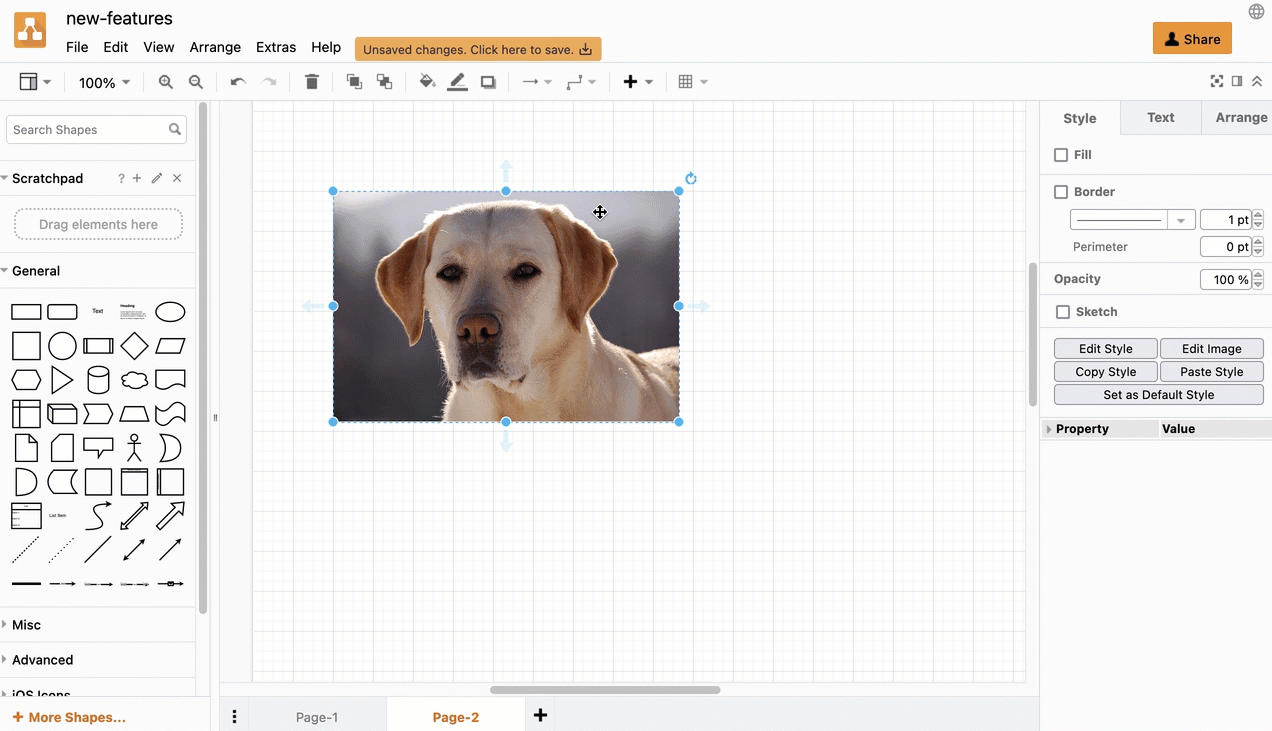
This is a non-destructive crop. To reset the crop to the original image, click on Reset in the crop image dialog.