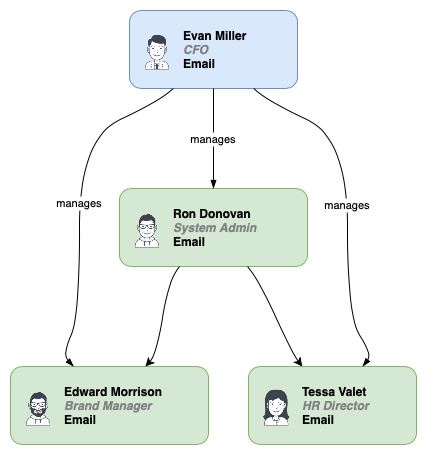Insert CSV data and formatting information to generate a diagram
You can insert CSV data a along with formatting information to automatically generate a diagram.
First, prepare the formatting information and CSV data using this tutorial.
- Select Arrange > Insert > Advanced > CSV. Alternatively, click the
+icon in the toolbar, then select Advanced > CSV.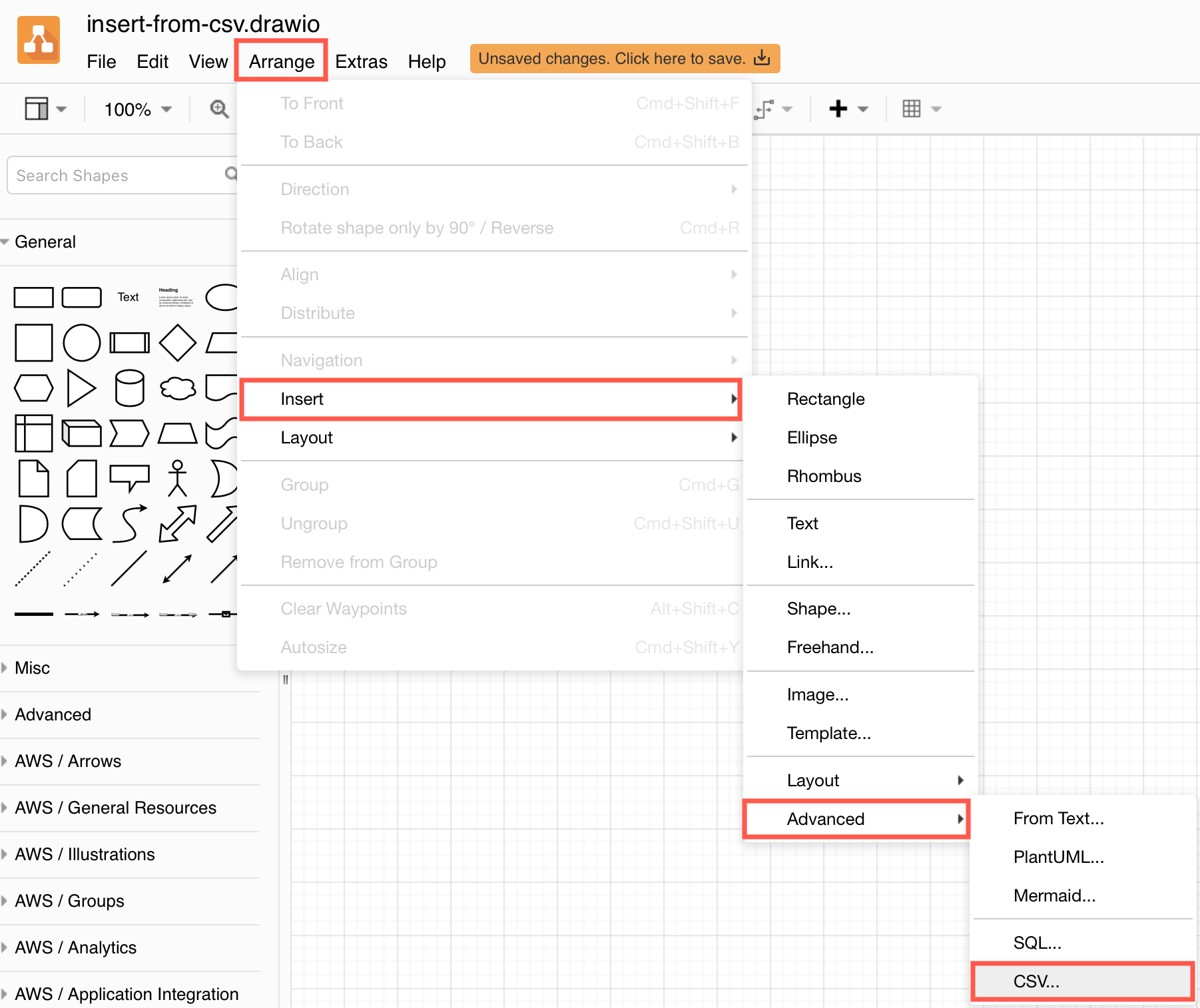
- Paste your formatting information and CSV data into the large text field, overwriting the example.
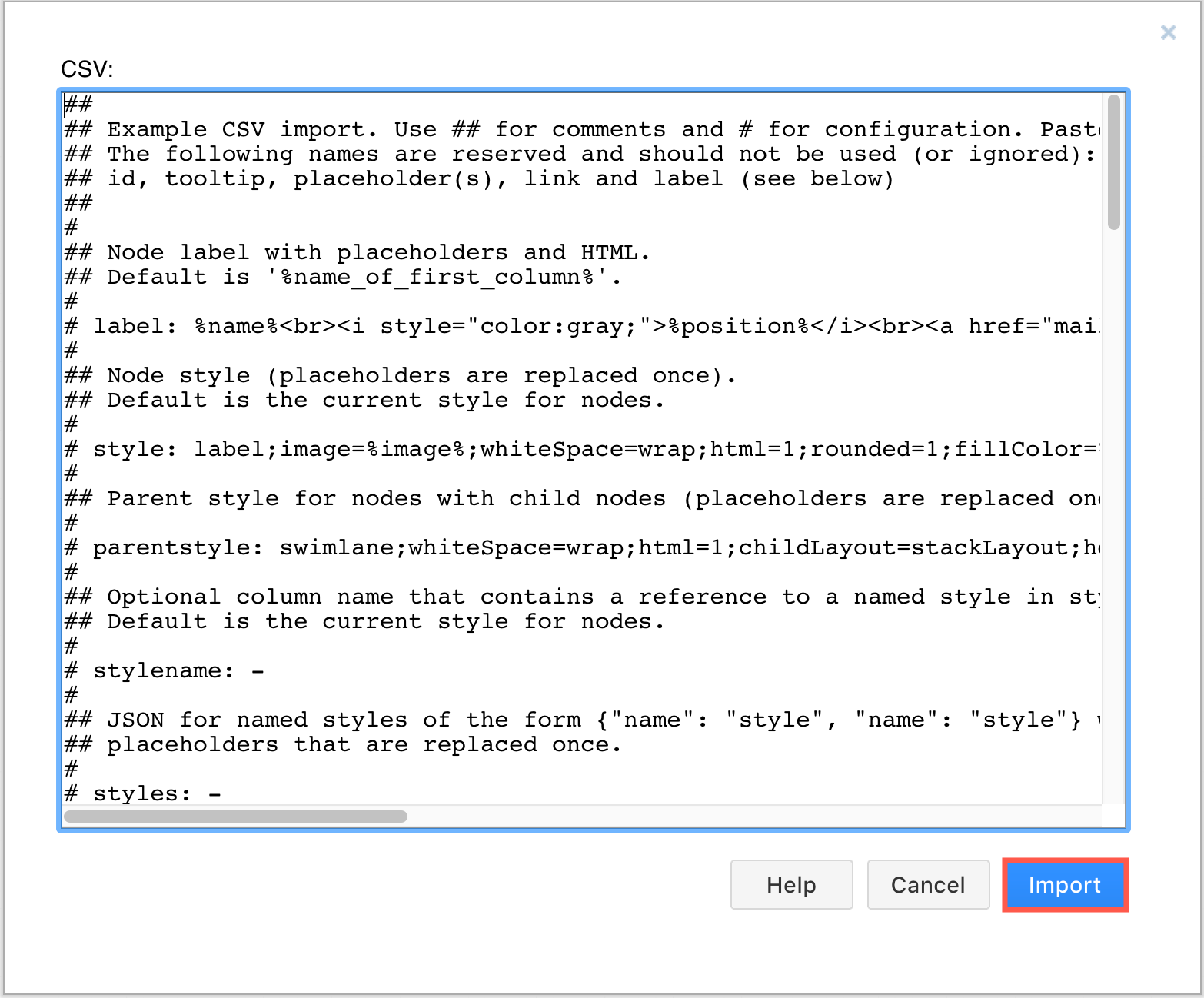
- Click Import to generate and insert your diagram on the drawing canvas.
Org chart generated from CSV data
When you first select Arrange > Insert > Advanced > CSV, you’ll see an example with explanations of how the formatting works. It uses two different connector styles, HTML labels with linked email addresses, and two different shape styles.