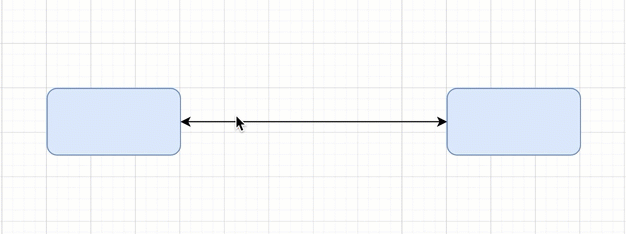Add text labels to shapes and connectors
Labels on shapes make it easier to understand a diagram quickly. For some diagrams, such as entity relation or UML diagrams, these labels are essential.
- Double click on a shape. Start typing to replace the label with your own text. Alternatively, single click on a shape and start typing to add or edit the label.
- Press
Enterto save the label text.
Tip: Press Shift+Enter to add a line break in a label.
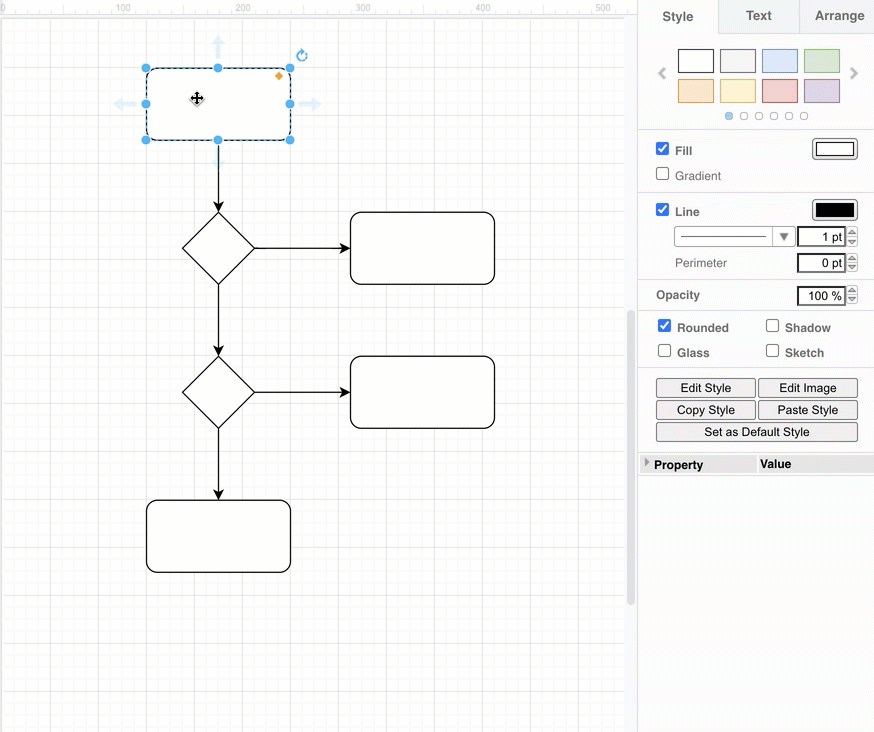
Edit container shape labels
Tables, entity relations, lists and other complex shapes can contain multiple labels. Double click on any of these labels to edit them.
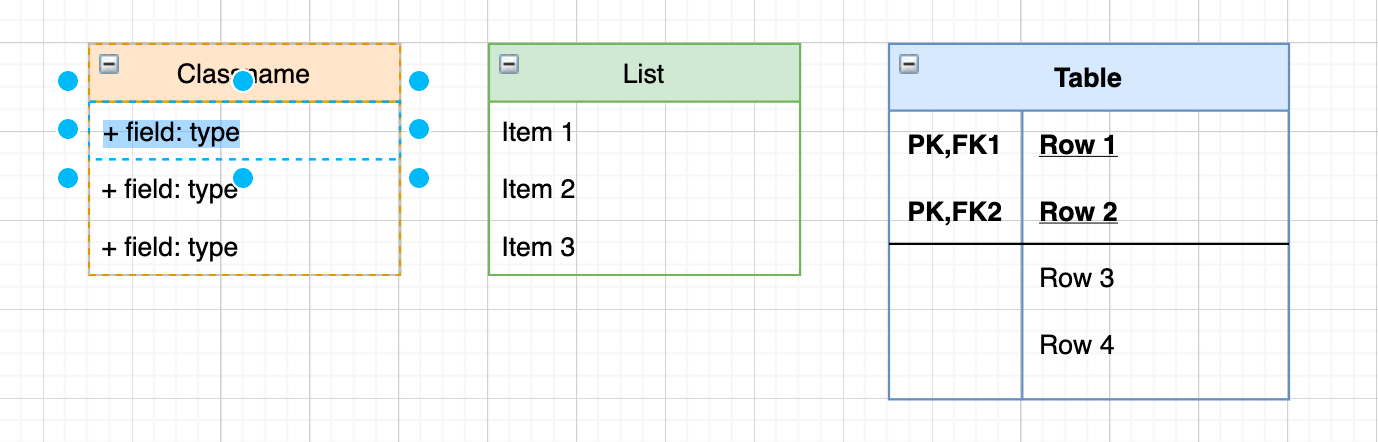
Add connector labels
You can add more than one label to a connector - at the source end, the target end, and in the middle.
- Double click in the position you want to add a text label there.
- To reposition the connector label text, click on the label, then drag the small yellow diamond to a new position.
If you reroute the connector, you may need to update any labels you had manually positioned, but usually the label will move intelligently with the connector.