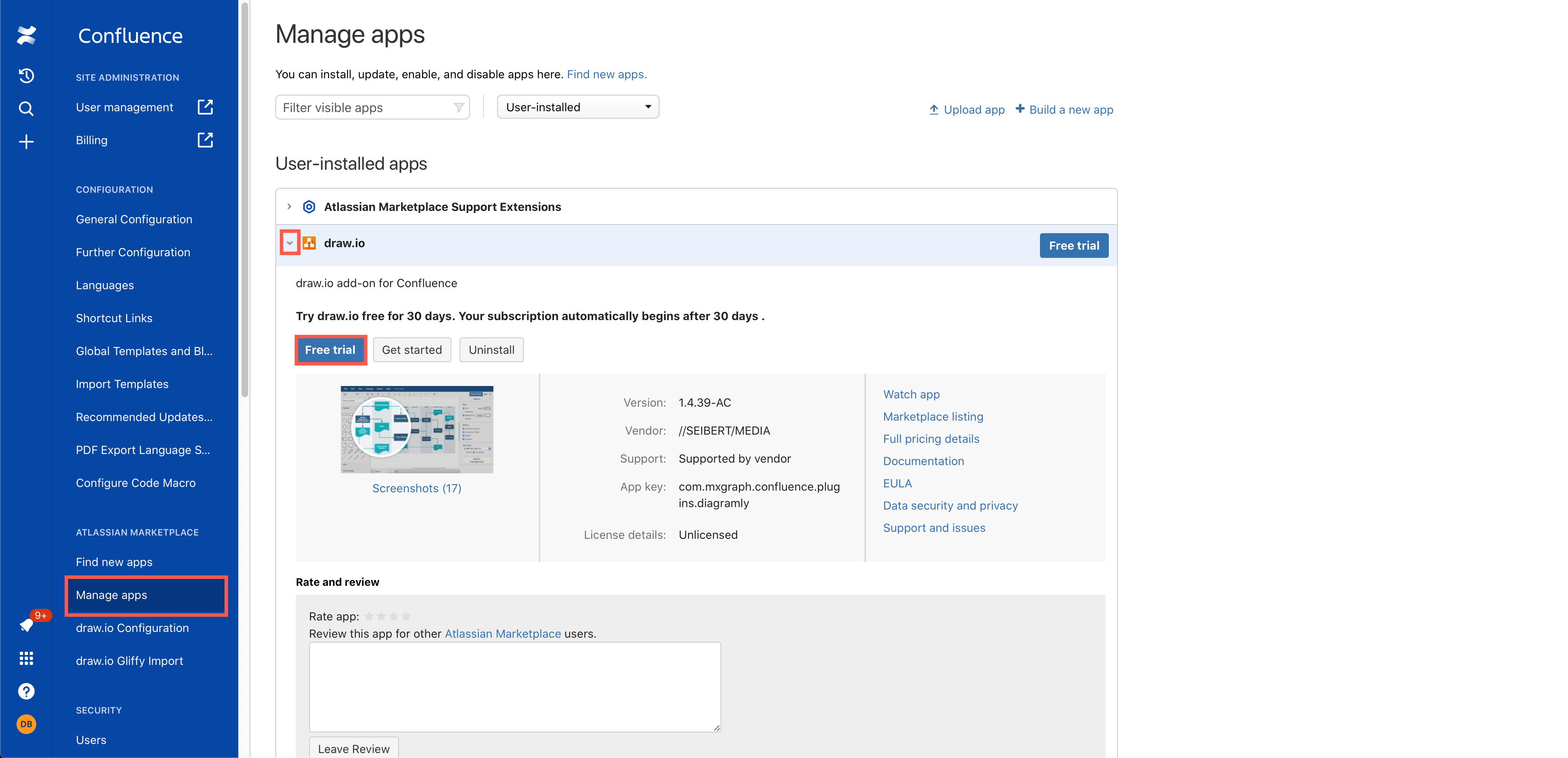License draw.io for Confluence and Jira Cloud correctly
If you use draw.io in Confluence and Jira Cloud, you only need to license it in Confluence Cloud for it to work in both.
Follow the process below exactly to install draw.io in both instances. The app will then work in both your Jira Cloud and Confluence Cloud instances, but you will only be billed for the Confluence Cloud version.
Step 1: Install draw.io in Jira Cloud
- Go to the Find new apps page in Jira Cloud - click Settings > Apps > Find new apps or replace
xyzwith the subdomain of your instance in the following link:https://xyz.atlassian.net/plugins/servlet/upm/marketplace/highest-rated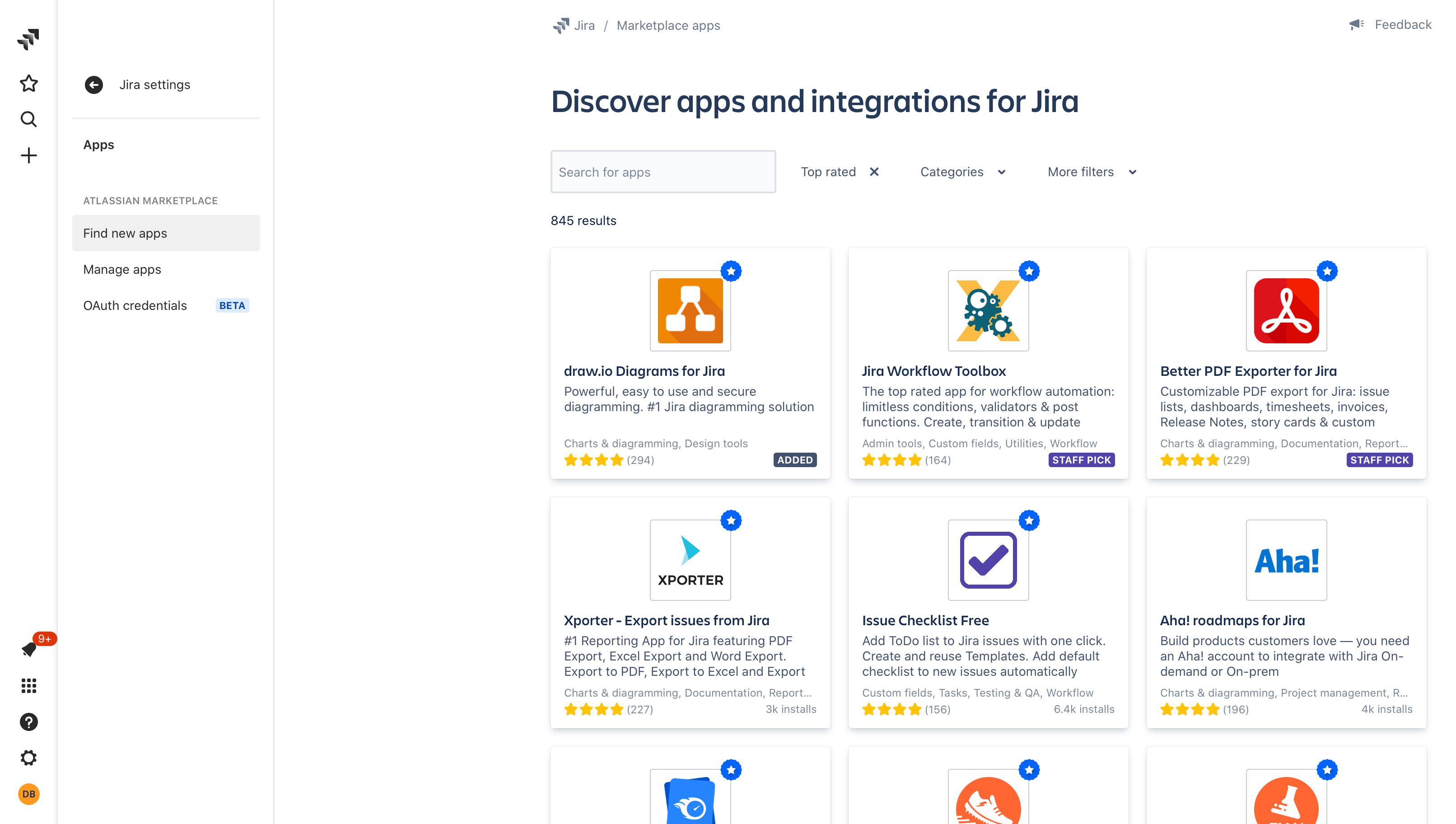
- Install the drawio for Jira Cloud app.
- If a trial of this app is automatically started, stop the trial - click Settings > Apps > Manage apps or replace
xyzwith your instance’s subdomain and go to this link:https://xyz.atlassian.net/plugins/servlet/upm?source=side_nav_manage_addons, then click Stop Trial.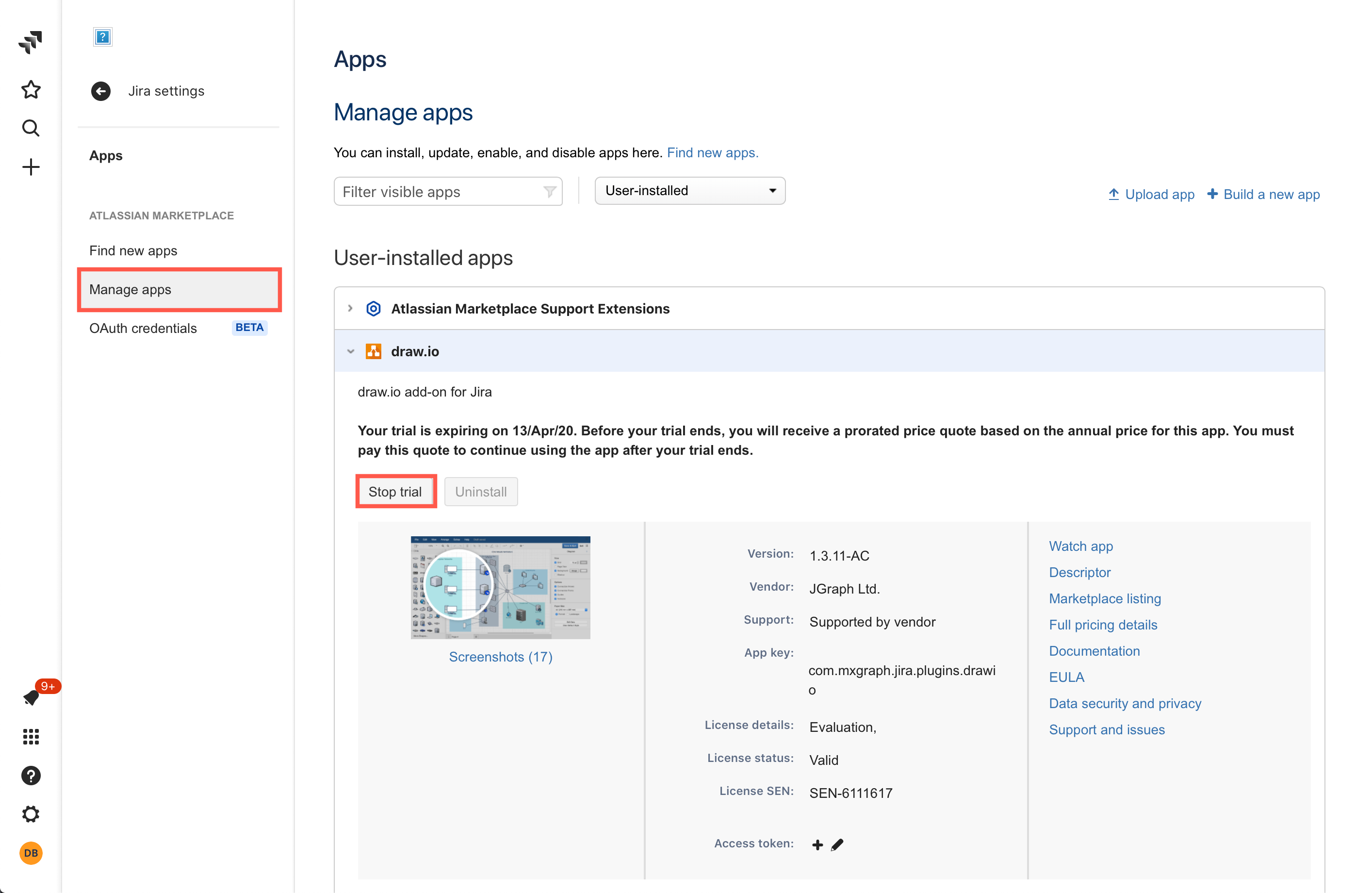
Step 2: Install and license draw.io in Confluence Cloud
- As an administrator in your Confluence instance, click Settings > Find new apps, or replace
xyzwith the subdomain of your instance in the following link:https://xyz.atlassian.net/wiki/plugins/servlet/upm/marketplace/highest-rated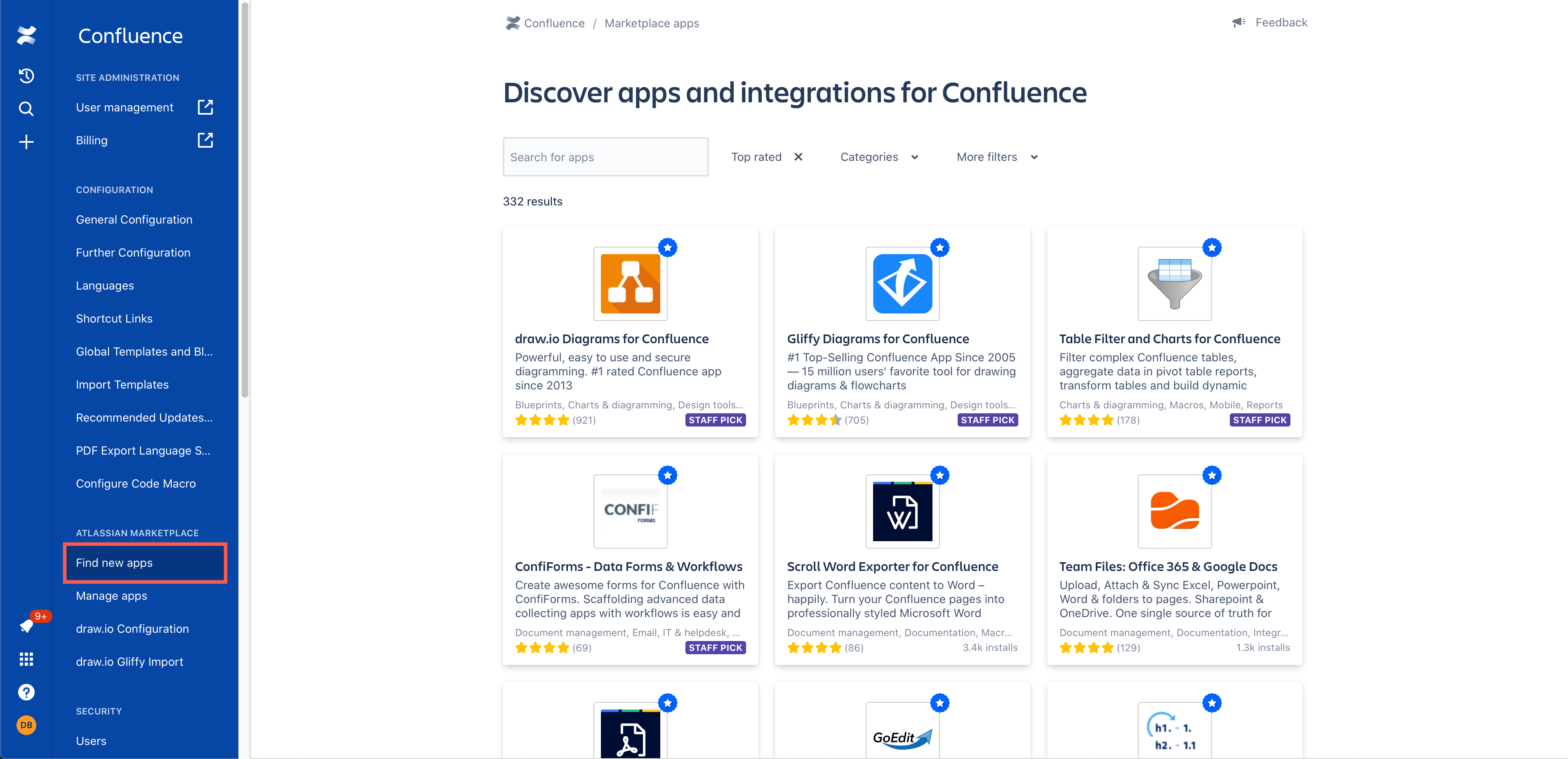
- Locate and install the draw.io for Confluence Cloud app.
- If a trial does not automatically start, click Settings > Manage apps or replace
xyzwith your instance’s subdomain and go to this link:https://xyz.atlassian.net/wiki/plugins/servlet/upm?source=side_nav_manage_addons, expand the draw.io app and click “Start trial”.