Authorise draw.io to access files in Microsoft OneDrive
When you first choose OneDrive as the storage location for your diagrams, you must authorise draw.io to allow it to access files there. Follow the steps below.
- Click Authorize to start the OneDrive authorisation process.
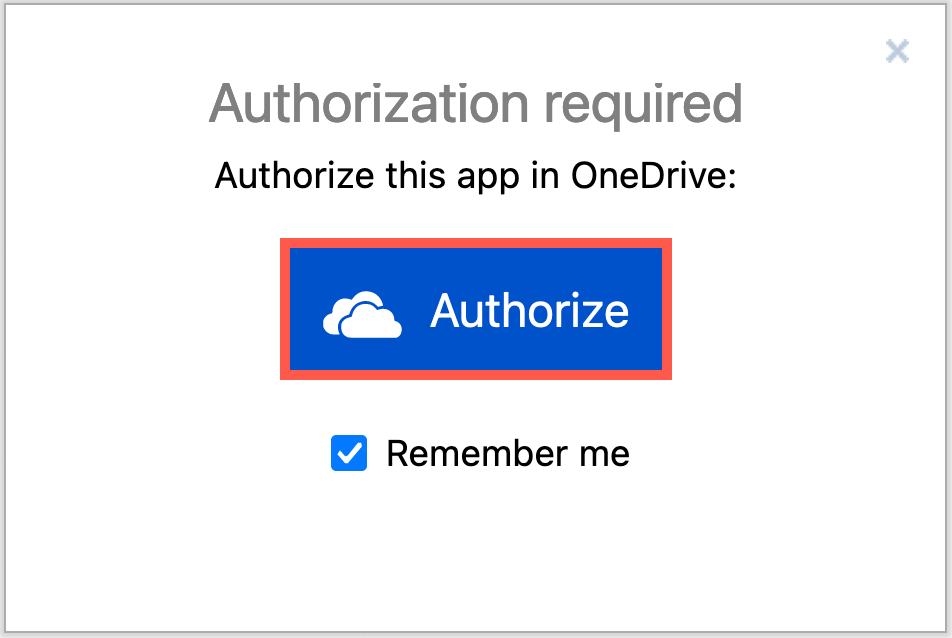
- If you haven’t previously signed into OneDrive in this browser, sign into your account with your email address.
- If prompted, choose the type of account you are signing into (Work or school, or Personal).
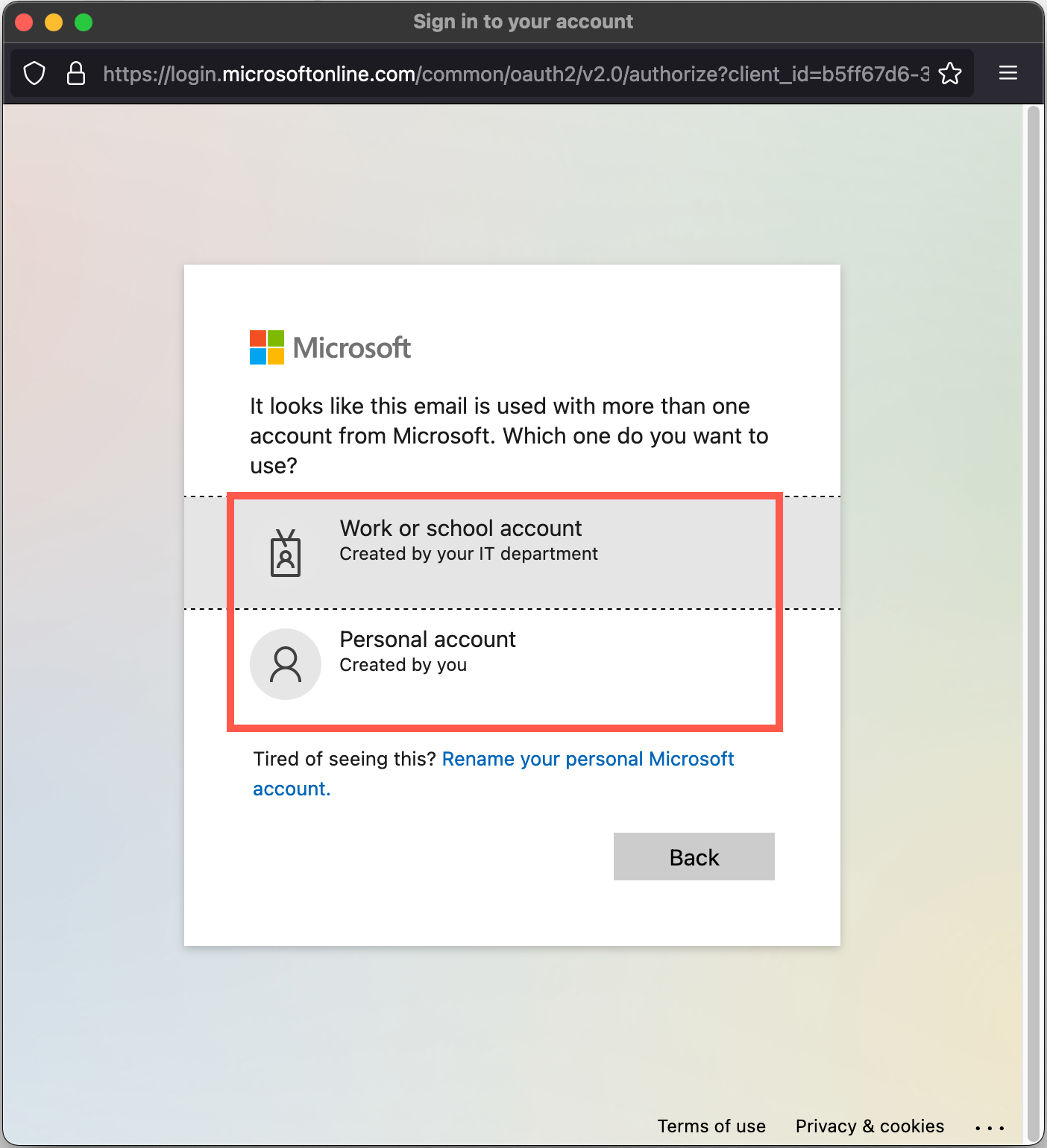
- Enter your password and an authorisation code if prompted.
- Tip: Stay signed in so you won’t have to log in again after a short time - click Yes.
- If prompted, choose the type of account you are signing into (Work or school, or Personal).
- To store your diagram files in the main (root) folder of your OneDrive account, click Yes. Otherwise, select No, pick folder.
- Navigate to the folder you want to use and click Save.
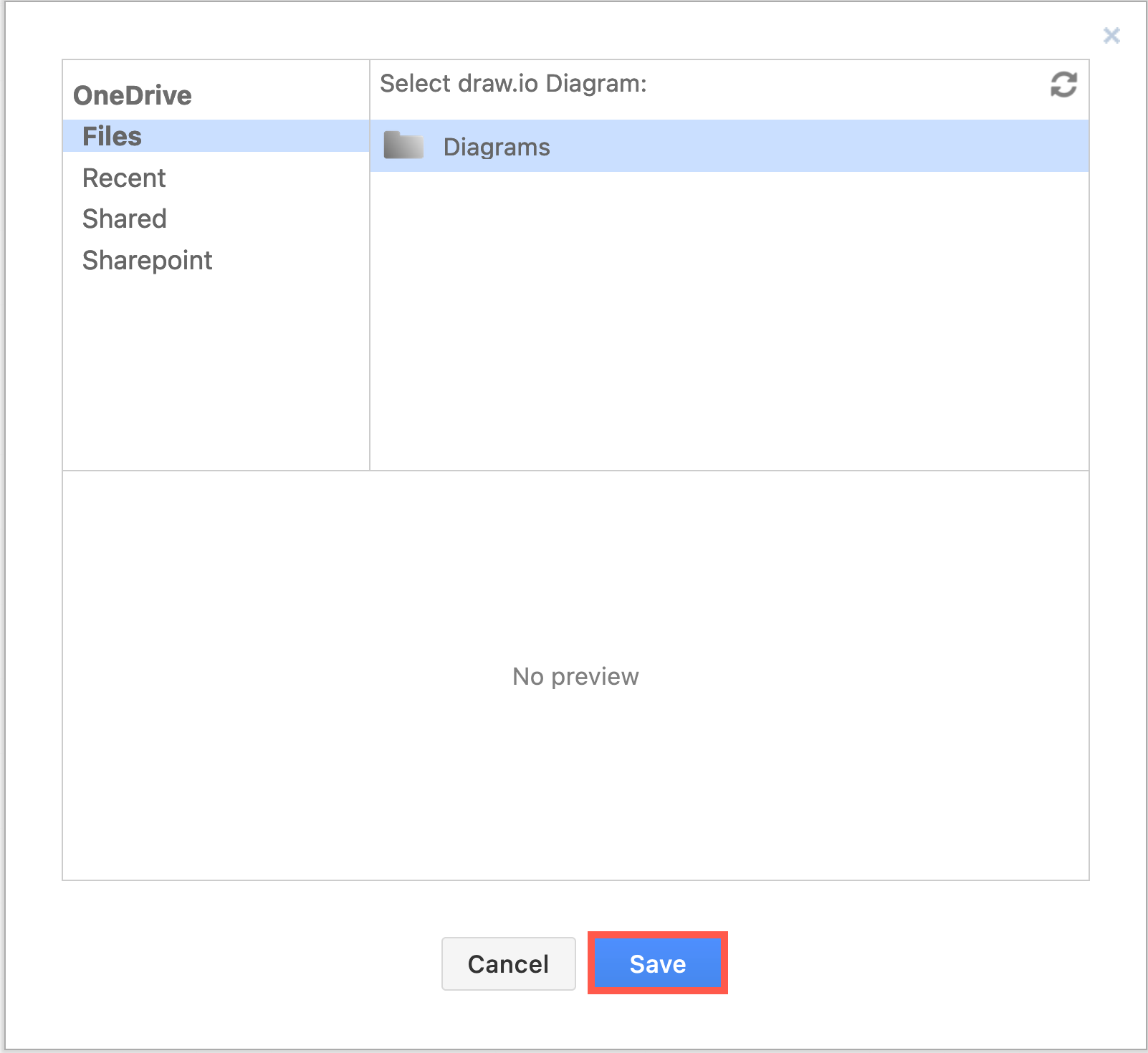
Now, your diagram files will be saved to the location you chose in your OneDrive account.
As draw.io remembers your selected location, to save a file elsewhere, choose Save as from the File menu in the editor and select a different location.