Recover a diagram that was moved to another page in Confluence Cloud
When a draw.io diagram attachment has been moved to another page, you may see an error where the original draw.io macro is displayed. This happens very rarely, but the diagram can be recovered because no data has been lost.
To display a draw.io diagram on a page, the draw.io macro contains an attribute that specifies a diagram name that is attached to a page (like a link). When you move an attachment to another page, that link is lost, and the draw.io macro can’t find the diagram.
Find the name of the moved diagram file
- Determine the name of the diagram attachment first. As an administrator, look at the page source - the underlying format that Confluence uses to describe the page. Click on … > View Storage Format in the top right to see a page’s source.
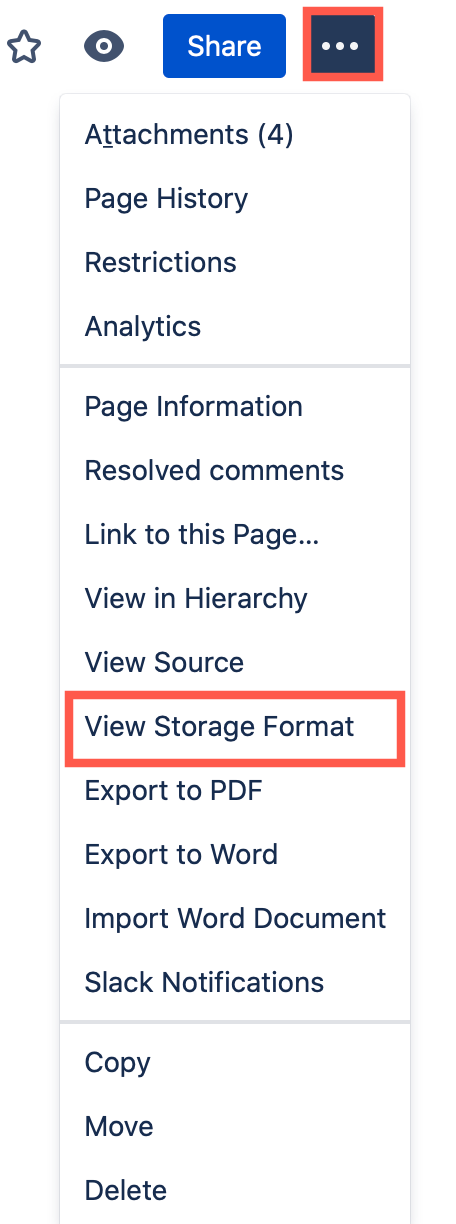
- Within the source, look for the
structured-macrowith the name “drawio”. - Within the this macro definition, look for the
diagramNameparameter. In the following example, the diagramName is rulers-measurements.drawio.
<p><ac:structured-macro ac:name="drawio" ac:schema-version="1"
data-layout="default" ac:macro-id="41ddd3f1-9613-4f13-b0f1-9b24b68db2eb">
<ac:parameter ac:name="contentId">678821920</ac:parameter><ac:parameter
ac:name="simple">0</ac:parameter><ac:parameter ac:name="zoom">1</ac:parameter>
<ac:parameter ac:name="inComment">0</ac:parameter><ac:parameter
ac:name="pageId">678854685</ac:parameter><ac:parameter
ac:name="diagramDisplayName">rulers-measurements.drawio</ac:parameter>
<ac:parameter ac:name="lbox">1</ac:parameter><ac:parameter
ac:name="contentVer">1</ac:parameter><ac:parameter
ac:name="revision">1</ac:parameter><ac:parameter
ac:name="baseUrl">https://drawio.atlassian.net/wiki</ac:parameter>
<ac:parameter ac:name="diagramName">rulers-measurements.drawio</ac:parameter>
<ac:parameter ac:name="width">1151</ac:parameter><ac:parameter
ac:name="links" /><ac:parameter ac:name="tbstyle" /><ac:parameter
ac:name="height">911</ac:parameter></ac:structured-macro></p>
Search for the diagram file and restore it
- Copy the diagram name and enter it into Confluence’s search function.
Tip: Restrict the search results to just Attachments.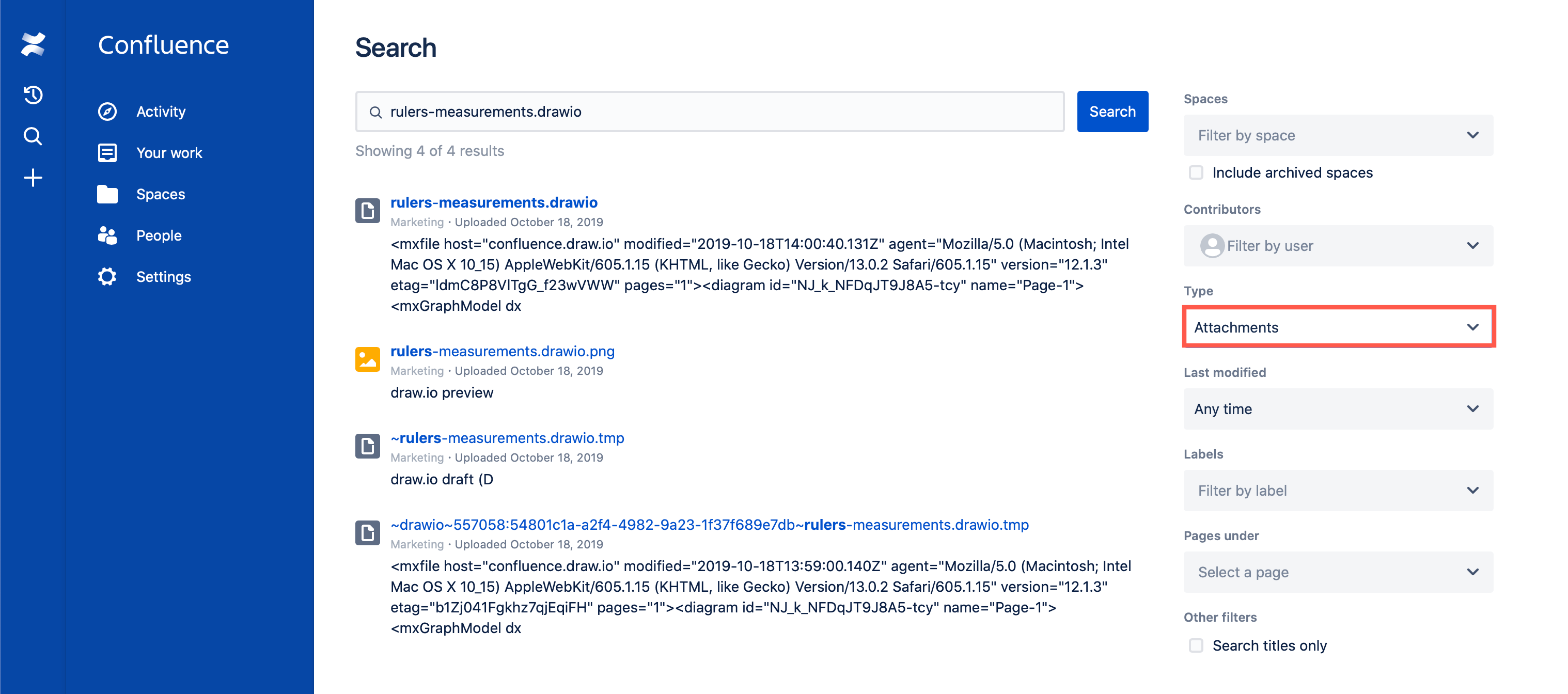
- If the
revisionparameter is1, you can simply copy the diagram attachment back to your original page to fix the problem with the draw.io macro. - If the
revisionparameter is higher:- Download the attachment from the incorrect page to your device.
- Edit the original page and delete the old macro.
- Insert a new draw.io diagram macro.
- In the diagram editor, drag and drop the file you had previously saved onto the drawing canvas.
- Save the diagram, and save the Confluence page.
Repeat these steps for each draw.io diagram macro on the page that is broken.
Tip: You can also recover a diagram from the .tmp file attached to a page if your browser or your Confluence Cloud instance had a problem that prevented your diagram/page from being published.