Constrain proportions when resizing shapes
To maintain the ratio of the height and width whenever you resize a shape, enable the constrain proportions option.
While Constrain Proportions is enabled, when you resize the shape, it will won’t stretch the shape, but keep the height and width in the shape’s original proportions.
- Select the shape or shapes you want to constrain.
- Select the Arrange tab in the format panel on the right.
- Select the Constrain Proportions checkbox.
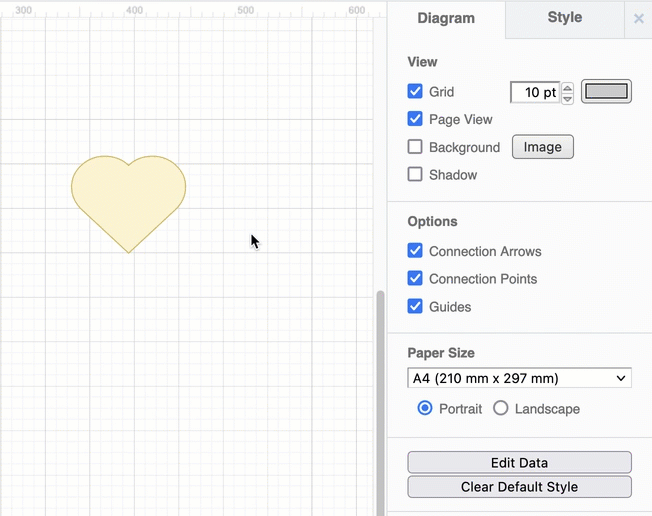
Note: You must set this for each individual shape you want to constrain - this option is not enabled by default.
Keyboard shortcut: Alternatively, hold down Shift while resizing a shape to maintain the height/width ratio.