Overlap shapes and containers
When you drag and drop a shape onto a container shape it normally is added as a child shape inside the container. You can overlap the shape and the container by using a keyboard shortcut.
- Drag a shape from the shape library and hover over the container shape.
- Press and hold the
Altkey on Windows or theOptionkey on MacOS, then release the mouse button to drop the shape. You’ll notice that the purple outline on the container shape disappears when you press the key - this means the shape you are holding won’t be added to the container when you drop it.
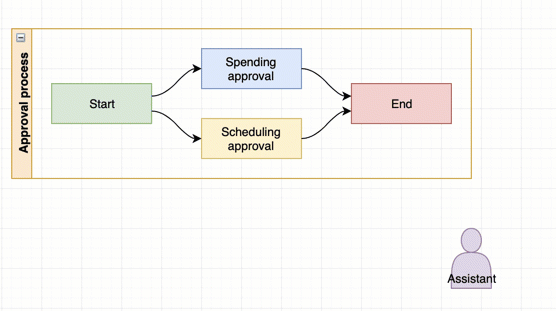
The shape you just dropped may be in front of or behind the container shape.
- Go to the Arrange tab of the format panel.
- Select one of the shapes, then click either To Front or To Back to bring that shape to the front or send it behind all of the other shapes.
- Alternatively, step the shape forwards or backwards with Bring Forwards or Send Backwards.
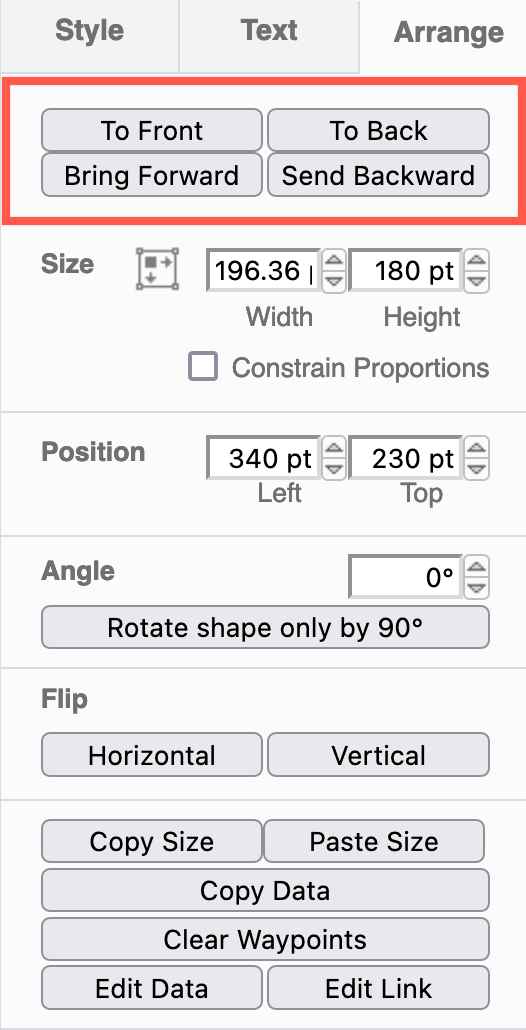
Note: Overlaying shapes does not group them. Select the container shape and the overlaid shape, right-click and select group.