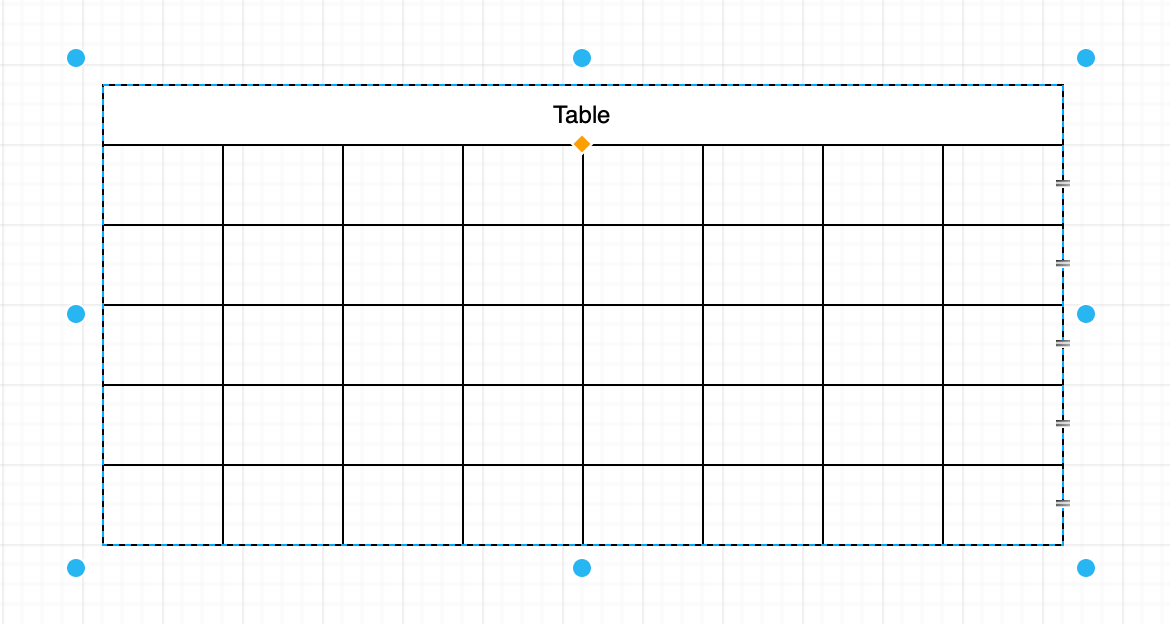Add a table to your diagram
Use the table tool in the toolbar to add a table to your diagram as you would in Microsoft Word or Google Docs.
- With nothing selected in your diagram, click on the Table tool in the toolbar.
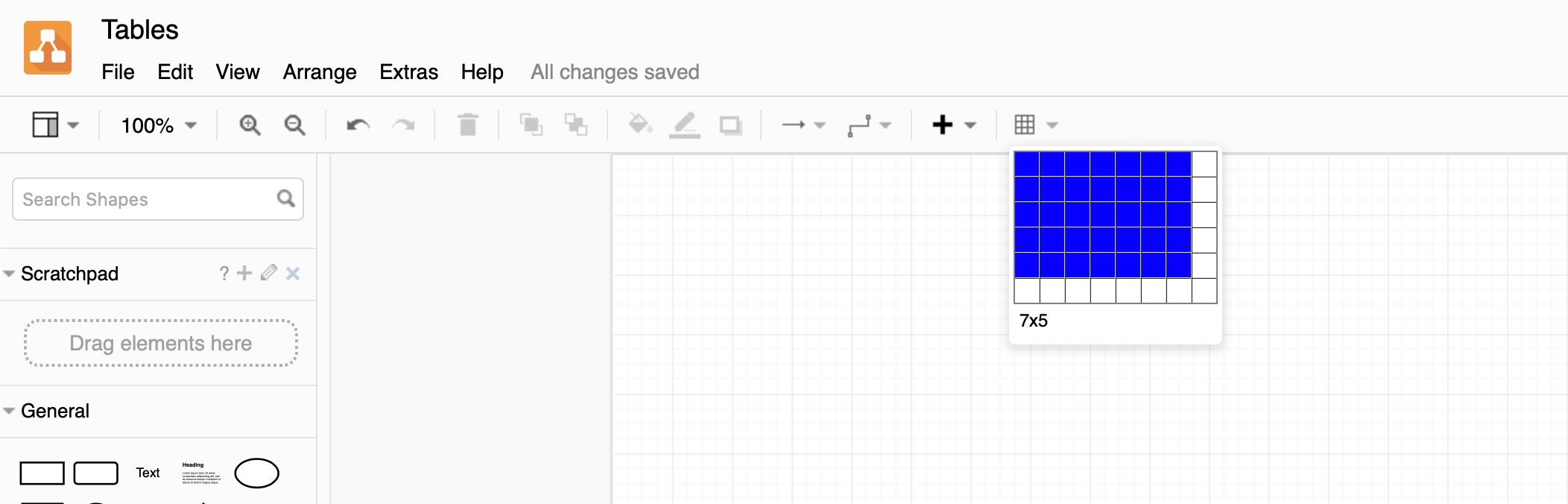
- Hover over the squares until the number of rows and columns you want are highlighted, then click to insert a table on the drawing canvas. You can add more rows and columns later.
Add a table title when you insert a table
- Hold down
Shiftand click on the Table tool in the toolbar. - Hover over the squares until the number of rows and columns you want are highlighted, then click to insert a table on the drawing canvas. This will automatically add a title row that spans all of the columns.