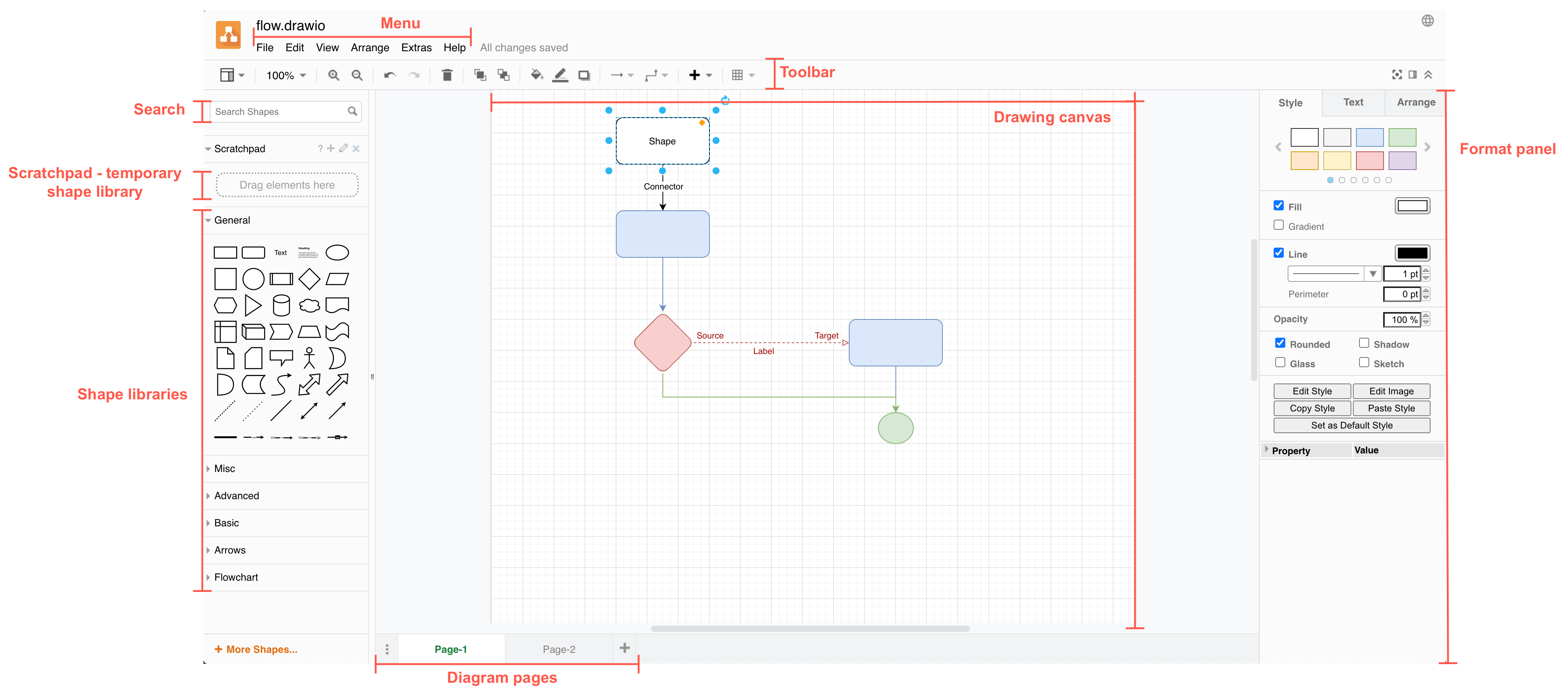Embed Confluence diagrams in Jira Cloud with the draw.io app
You can now embed draw.io diagrams stored in Confluence Cloud in your Jira Cloud issues. This is a new feature for our integration with Confluence Cloud, delivered as part of our draw.io brand.
Visual documentation for systems, processes and software is typically stored in a central knowledge base like Confluence, where all the teams that are involved can access and collaborate on the diagrams.
You also often need to refer to those diagrams in projects and tasks in Jira.
With single-sign-on (SSO) for draw.io between Jira Cloud and Confluence Cloud now implemented, you can search for diagrams that you have stored on Confluence Cloud pages and attach them to Jira issues.
Authorise access to your Confluence Cloud instance
You need to tell the draw.io app for Jira Cloud which Confluence Cloud instance you want to embed a diagram from. That requires you to authorise it via Atlassian’s Cloud.
- Open an issue in your Jira Cloud instance.
- If you don’t see the draw.io Diagrams section, click on the draw.io logo just under the issue title, then click on Embed Diagram.
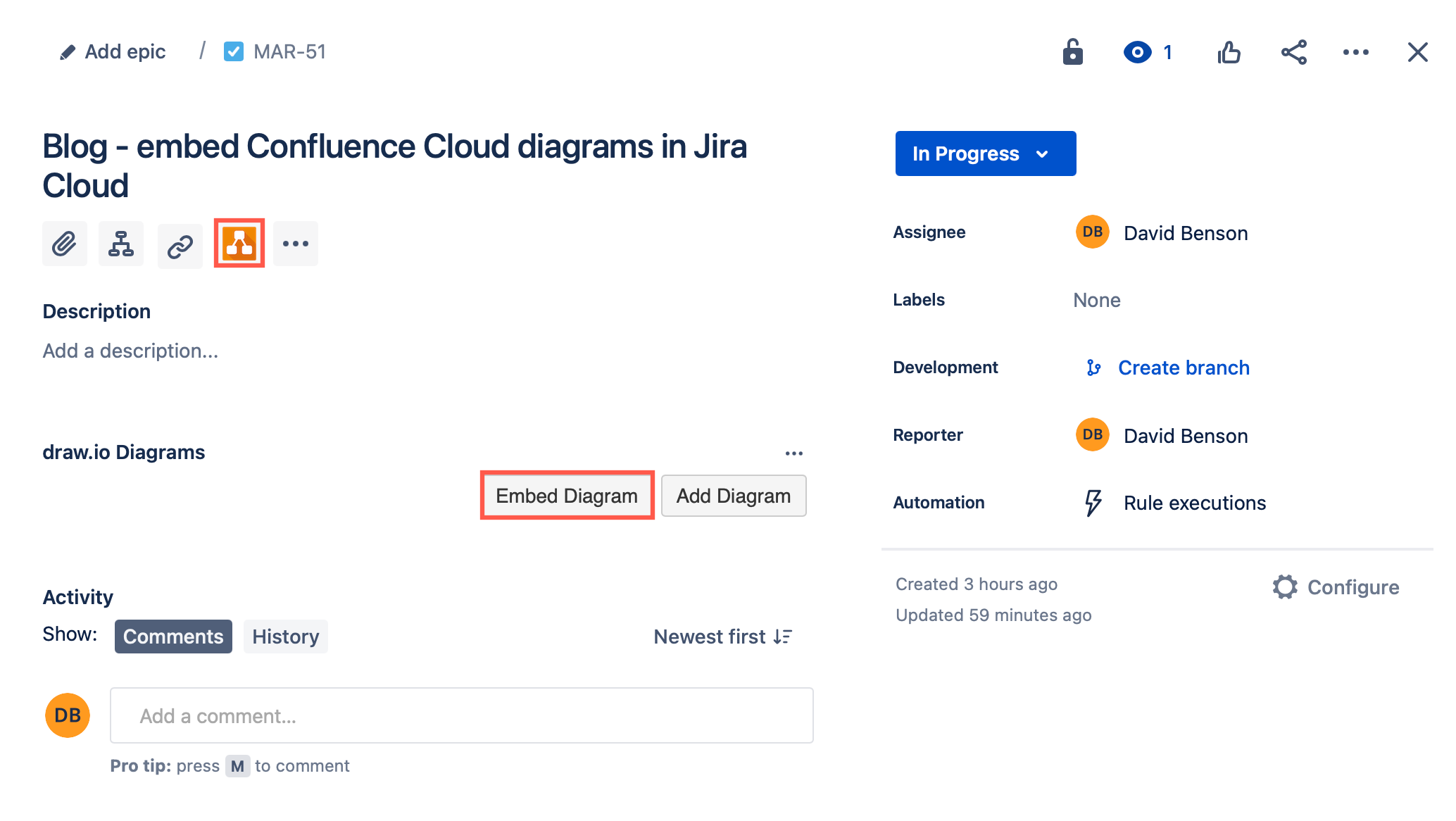
- Select the Confluence tab, then click on Authorise draw.io to access Confluence and log into your Atlassian Cloud account.
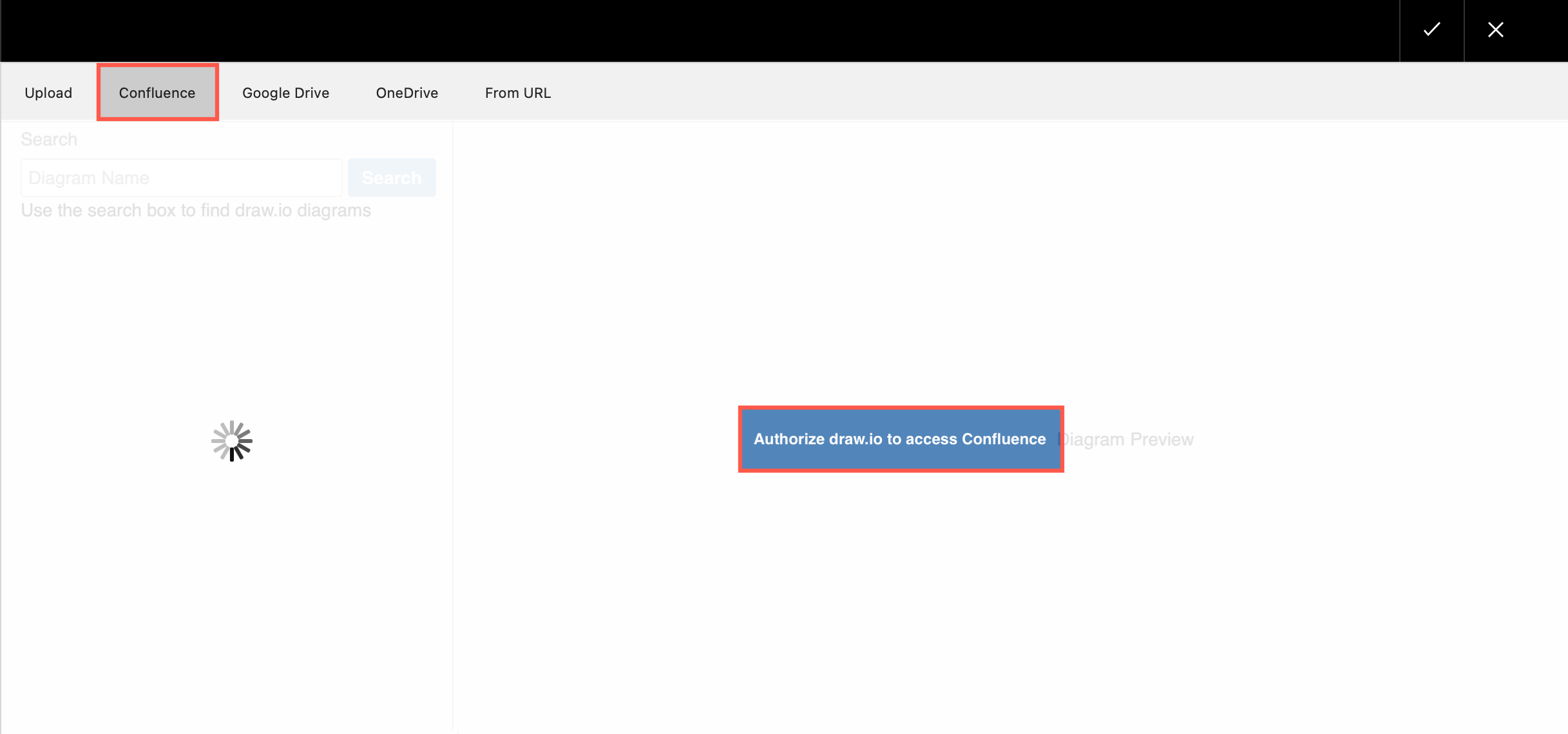
- If you need to, allow your browser to store all cookies. Select the Confluence instance you want to Authorise, then click Accept.
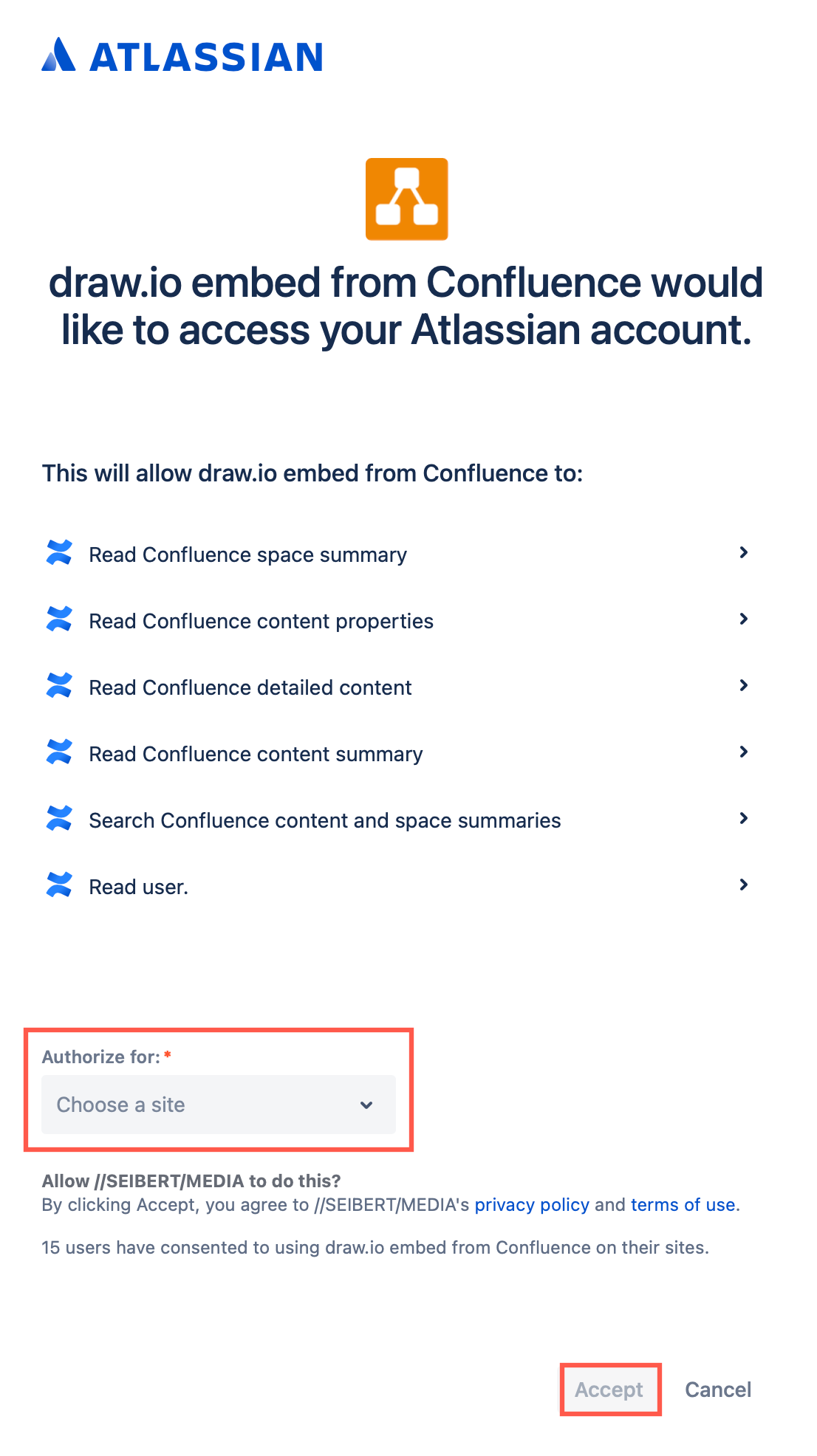
Troubleshoot: If you find you have problems during this authorisation process, make sure you have configured your browser to allow third-party cookies and allow cross-site tracking as this SSO spans multiple Atlassian systems, or use an alternative browser.
Update: Atlassian changed their authorisation method recently. If you can’t see previously embedded diagrams in your Jira issues or embed new diagrams, clear your browsers’ locally saved site data and cookies, and reauthorise the connection between your Jira Cloud and Confluence instances.
Embed a diagram from Confluence Cloud to Jira
- Search for the name of the draw.io diagram you want to embed from Confluence Cloud.
- Select a diagram on the left to see a larger preview, then click the tick or check mark in the top right to embed it in your Jira issue.
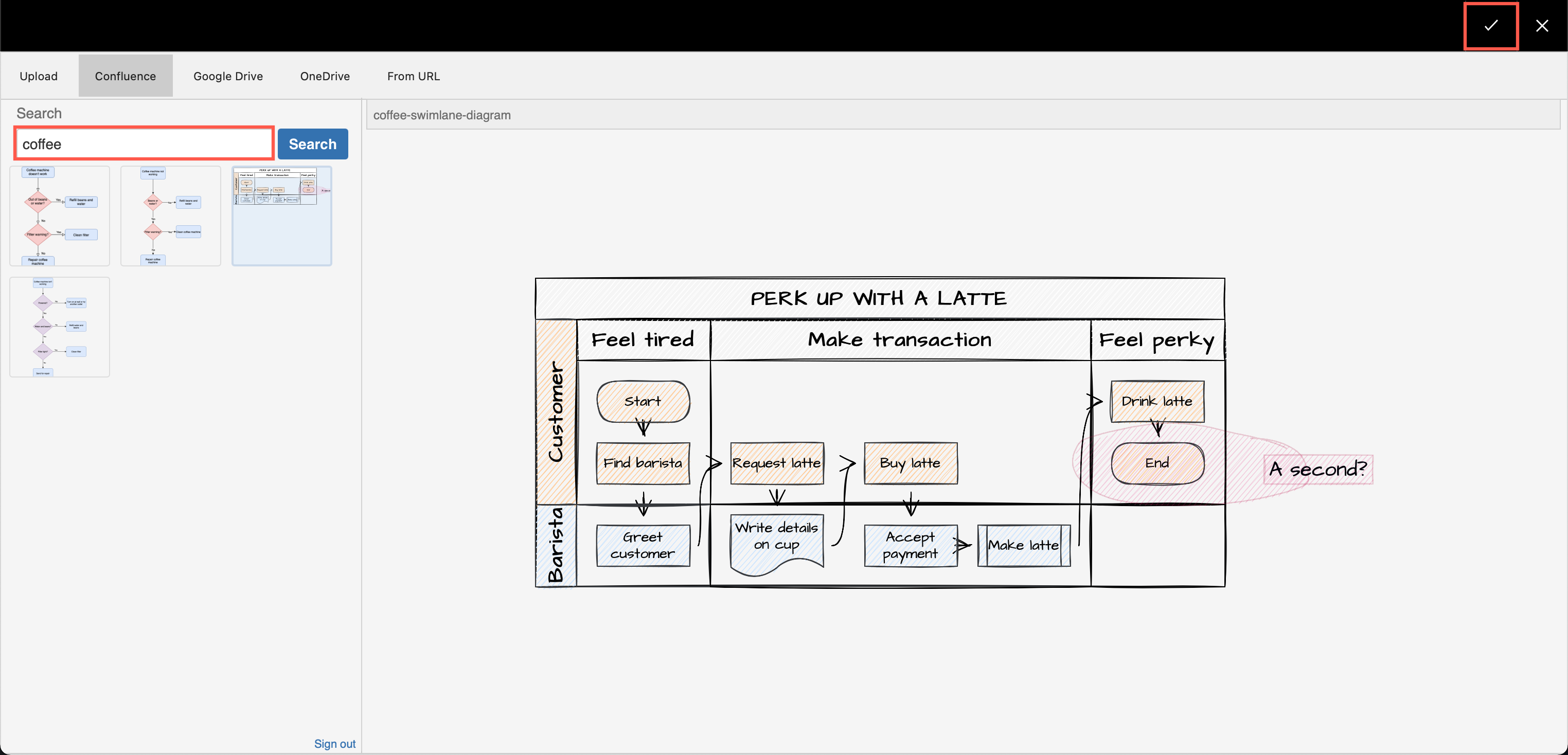
View an embedded diagram
Click on the draw.io diagram in your Jira Cloud issue to expand the diagram to the size of your browser window. Alternatively, click on Show in the embedded diagram’s toolbar.
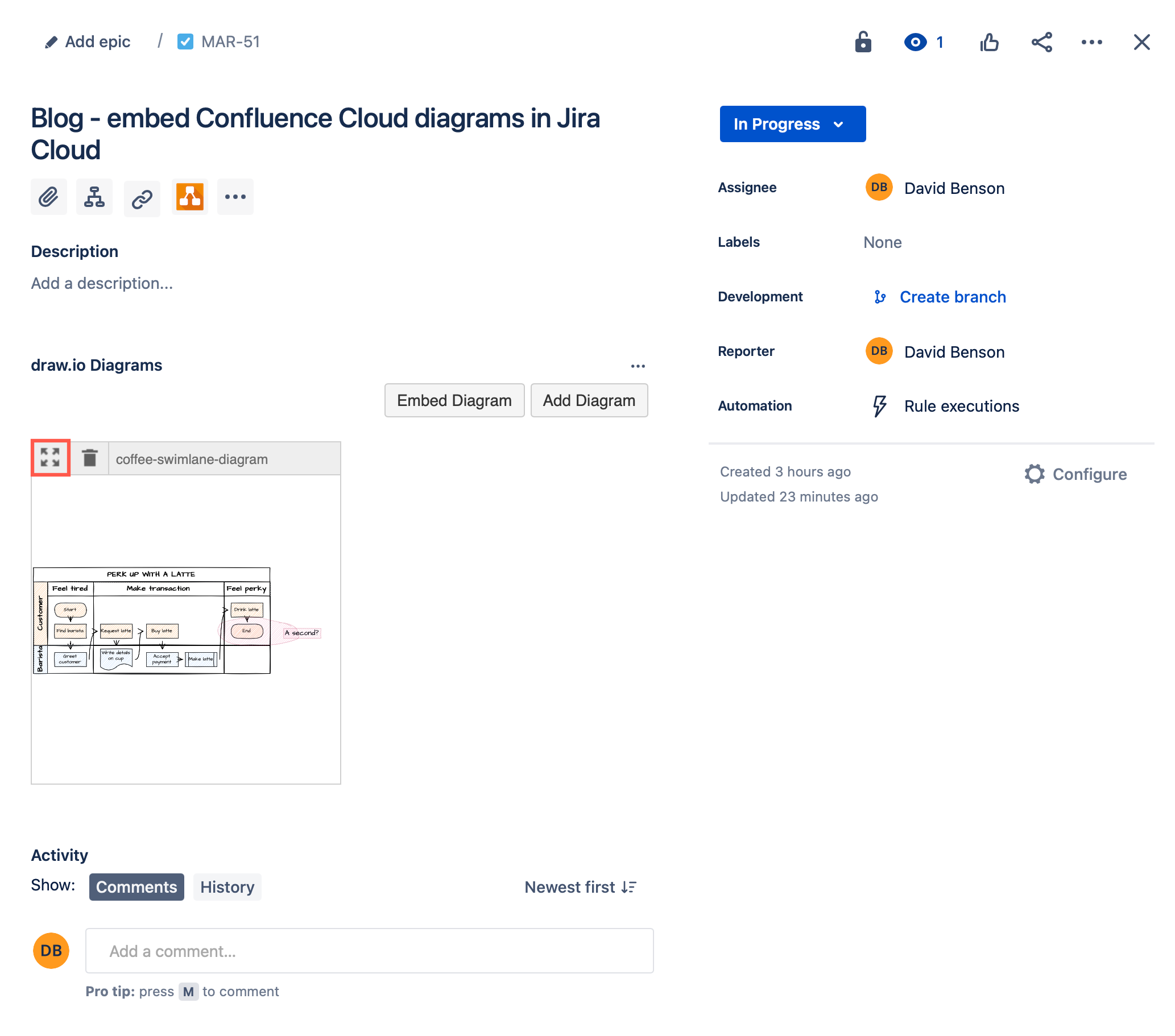
Delete an embedded diagram
Hover over the embedded diagram in the Jira Cloud issue to see the toolbar, then click on Delete (rubbish bin icon).
Using draw.io in Confluence Cloud
The draw.io app for Confluence Cloud offers some additional useful features:
Embed a whiteboard-style diagram with the draw.io Board macro for quick meeting notes, team brainstorming, mockups, remote kanban boards, and more.
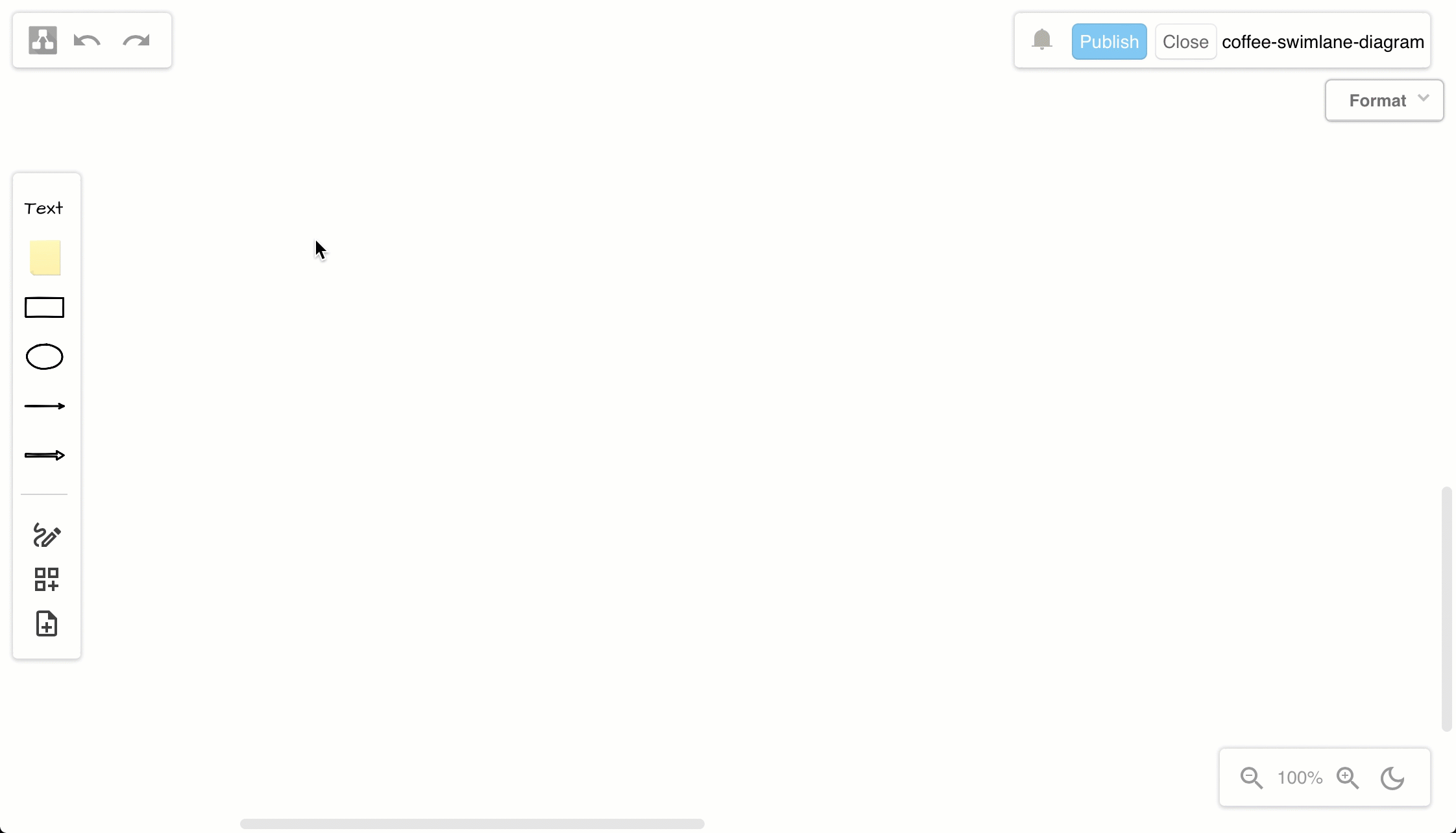
Customise the draw.io diagram editor for Confluence Cloud to use specific or custom shape libraries, templates, and corporate styles. You can also customise draw.io to use a different diagram editor style by default - Kennedy, Dark, Minimal, or Sketch.
Search for diagrams in your Confluence Cloud instance by filename, label text or the name of a shape.
Set your data residency region to choose where your data or in-scope product content resides at rest in your Confluence Cloud instance (advanced edition only), in addition to setting data governance rules centrally for all users on your Confluence instance.
Mass import all of the Gliffy diagrams in your Confluence Cloud instance to draw.io in one step.
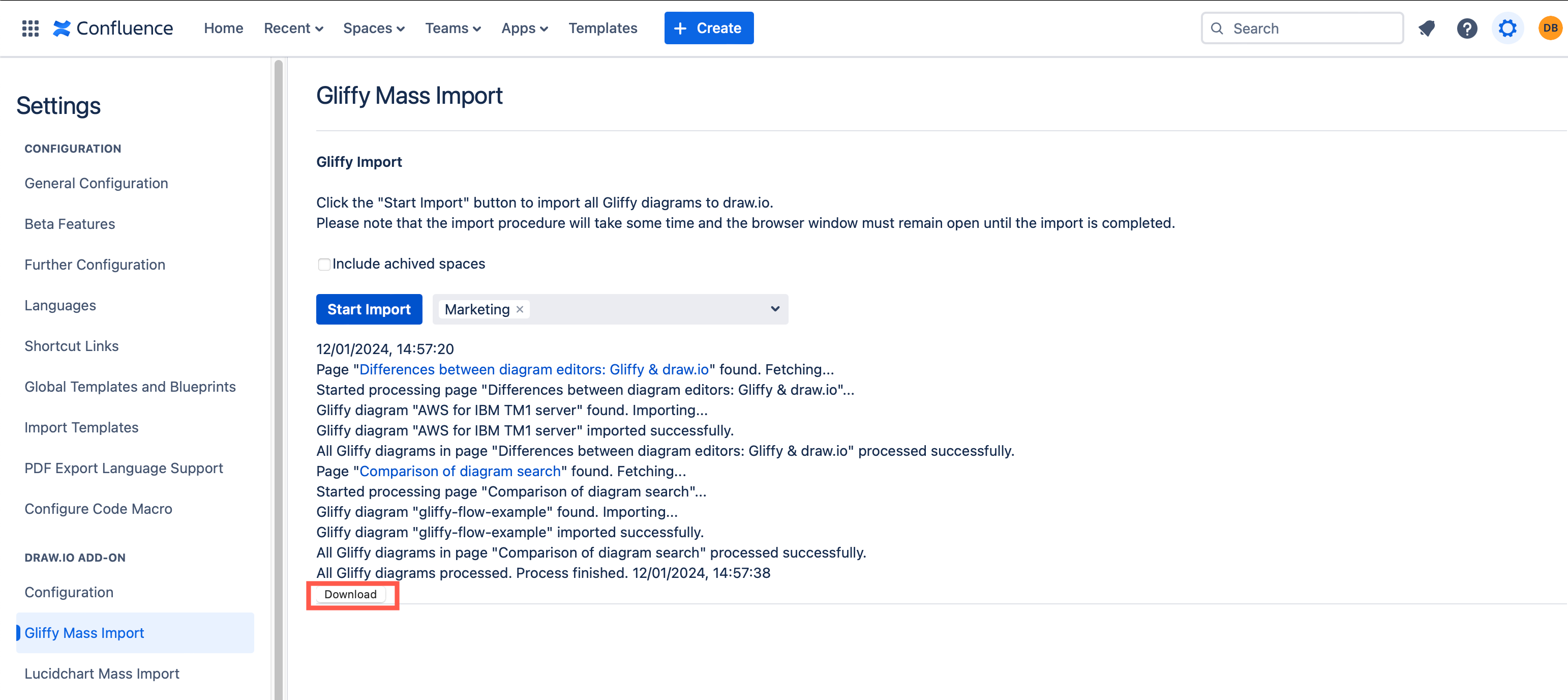
Getting started with draw.io diagrams