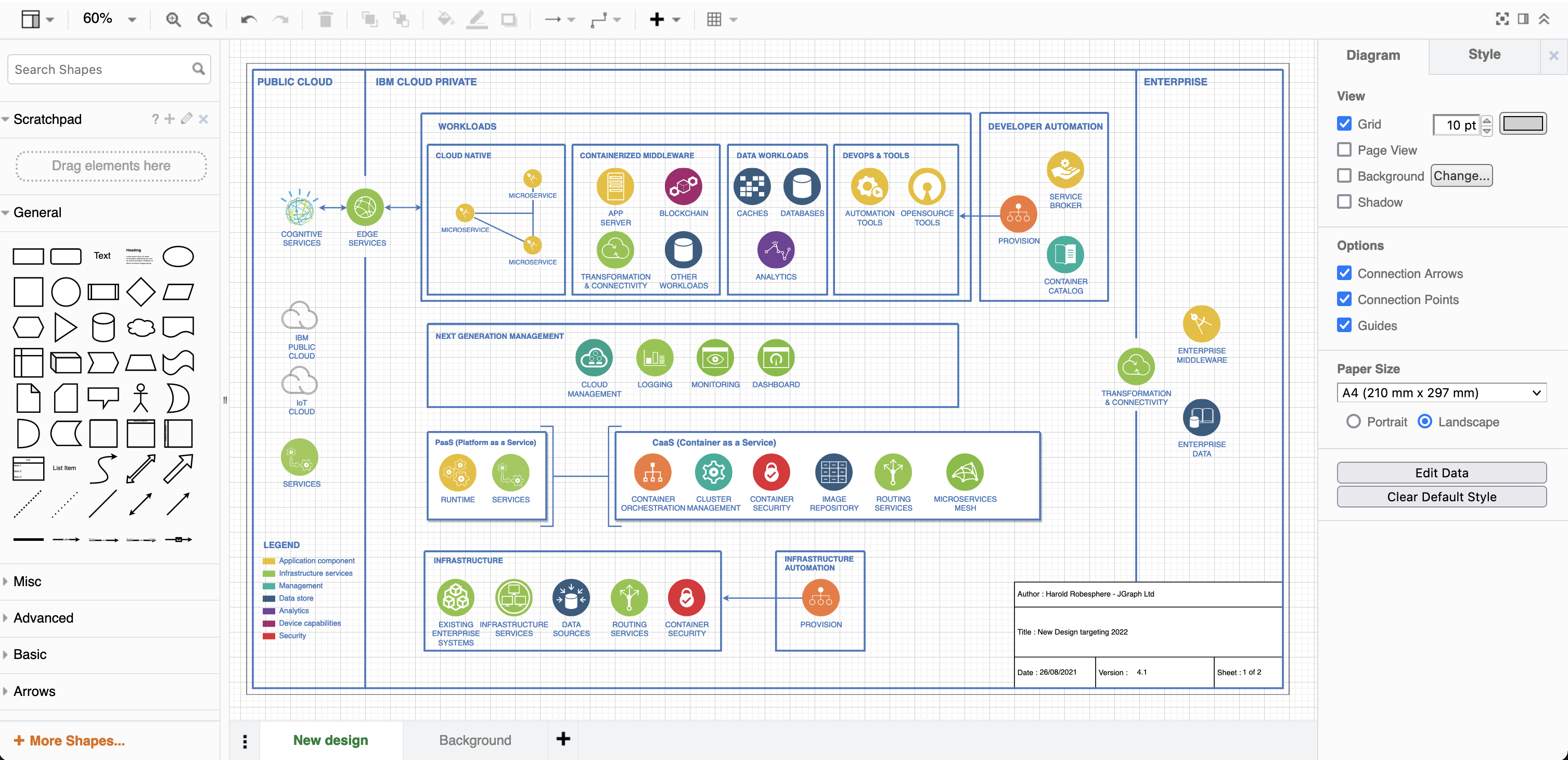Use a diagram page as a background image
You can set your diagram background to be a solid colour, an image file or one of the pages in your draw.io diagram.
This is useful when you have a repeating design, logo or watermark that you want to continue throughout all of your diagram pages when they are embedded or printed. It can also be used to display fixed user interface elements so you can easily mockup various layouts without needing to add them to every diagram page.
Note: Your diagram must have at least two pages for this option to appear. See how to work with multi-page diagrams.
- Create your background image on one diagram page. Any interactive elements, such as links and tooltips, that are in the diagram page that you use as a background will not be available.
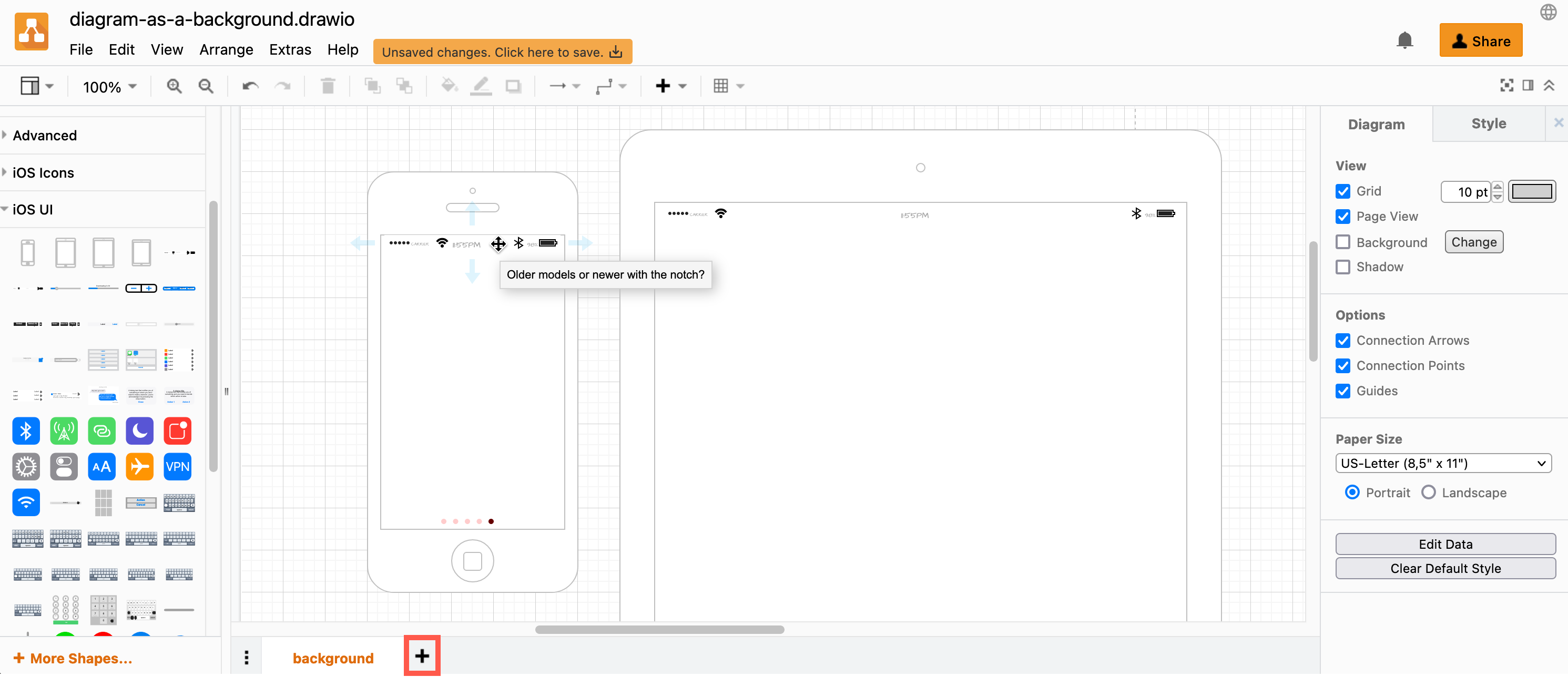
- Add another diagram page by clicking
+at the bottom of the drawing canvas. - On the new diagram page, make sure nothing is selected to see the Diagram tab in the format panel on the right.
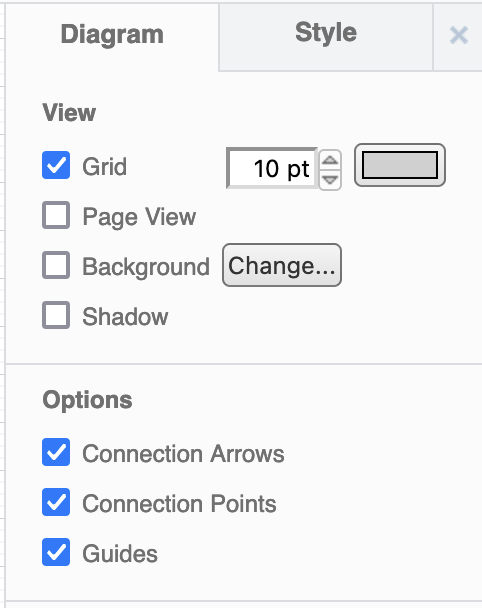
- Select the checkbox next to the list - this will only appear if your diagram has two or more pages - and select the diagram page in the list that you want to use as the background image.
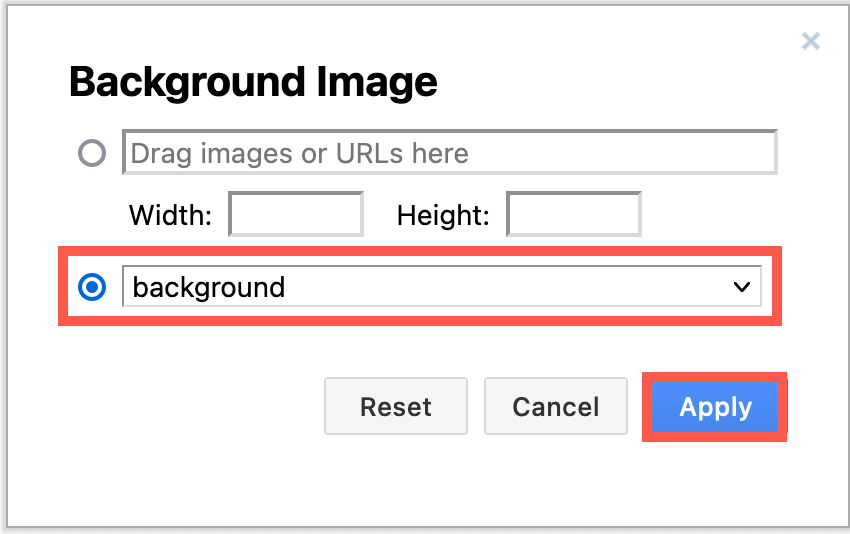
- The selected diagram page will be converted to an image and placed as the background of your current page. You can now add shapes over the background.
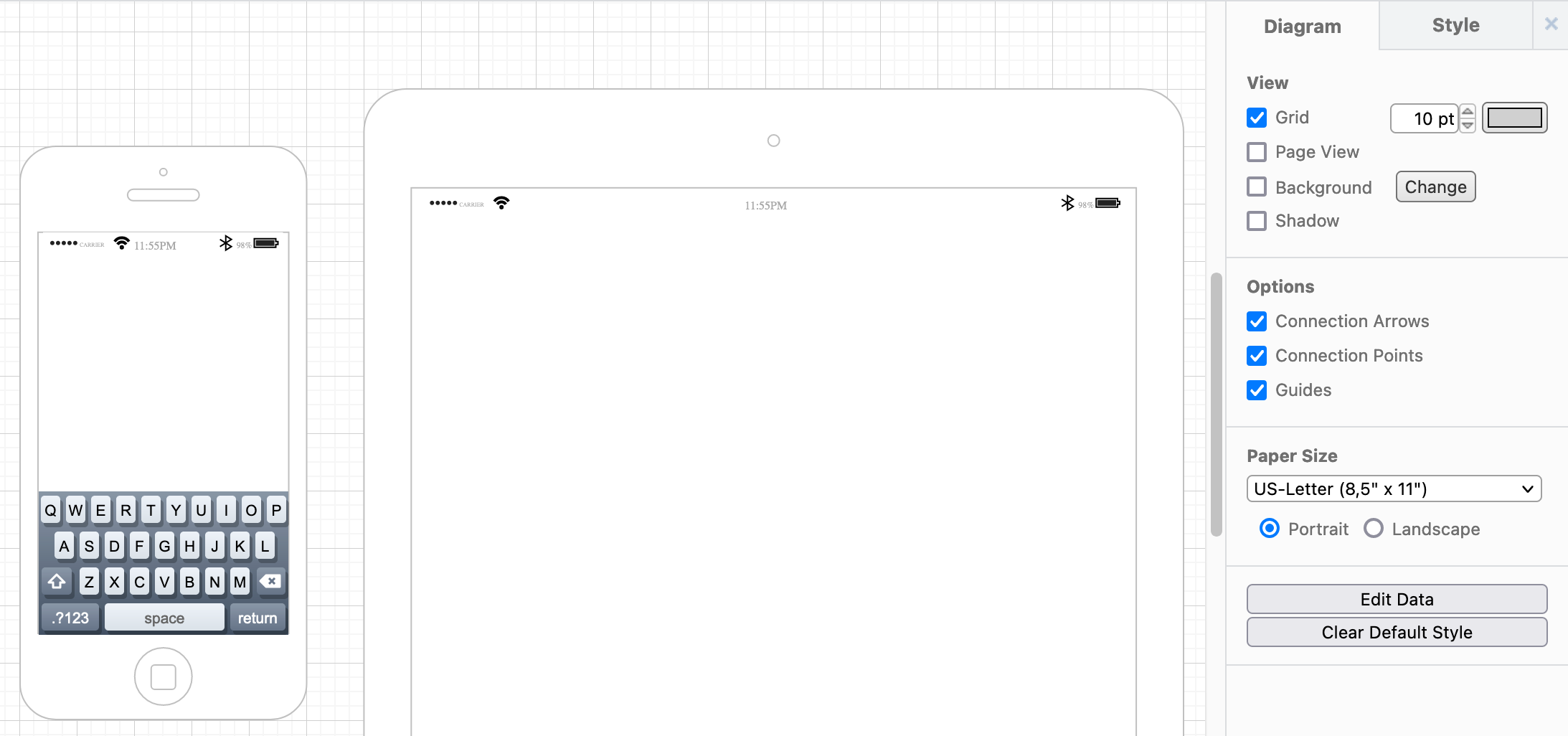
Shapes, connectors and text in the background can not be selected, tooltips that were in the background diagram will not appear when you hover, and links are not available.
Do more with background diagrams
Add text labels with placeholders which automatically update depending on their context in your diagram, and use a background diagram to provide the non-dynamic aspects. This is good for adding dates, page numbers, version numbers and more.