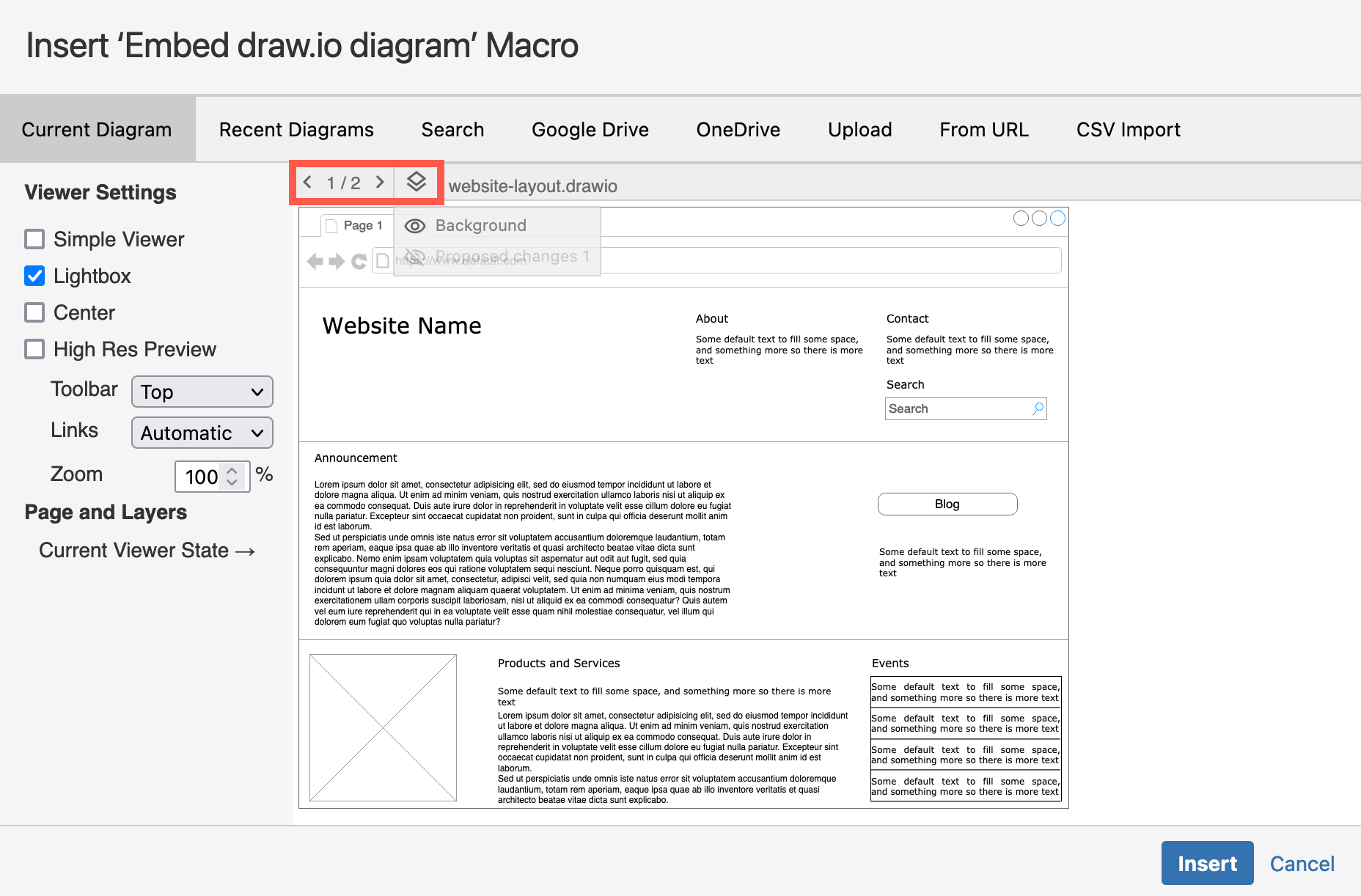Change the displayed diagram page and layers in an embedded draw.io diagram in Confluence Cloud
Each embedded version of a master diagram can display different diagram pages and layers. You can set this easily via the Viewer Settings on the draw.io diagram toolbar when you view the Confluence Cloud page.
- Hover over the embedded draw.io diagram to see the toolbar. Step to the page you want to display, and hide the layers you don’t want to see by clicking on the eye next to the layer name.
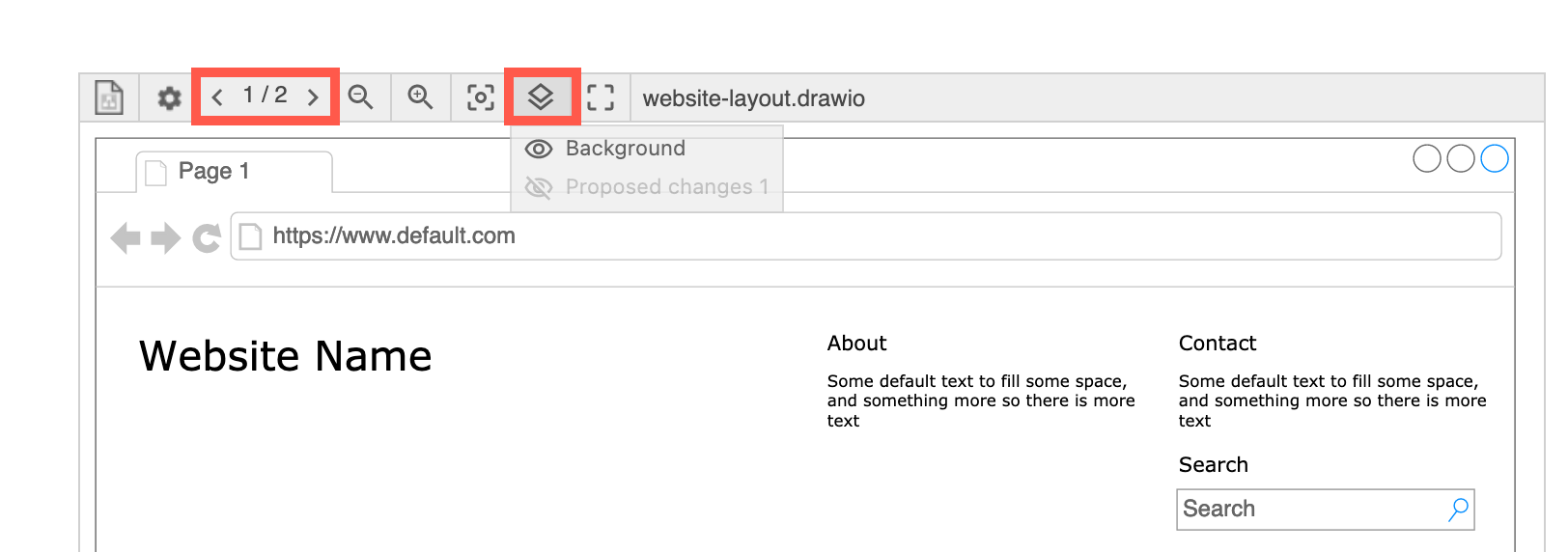
- Click on the Viewer Settings tool in this toolbar, click on the Current Viewer State checkbox, then click Save.
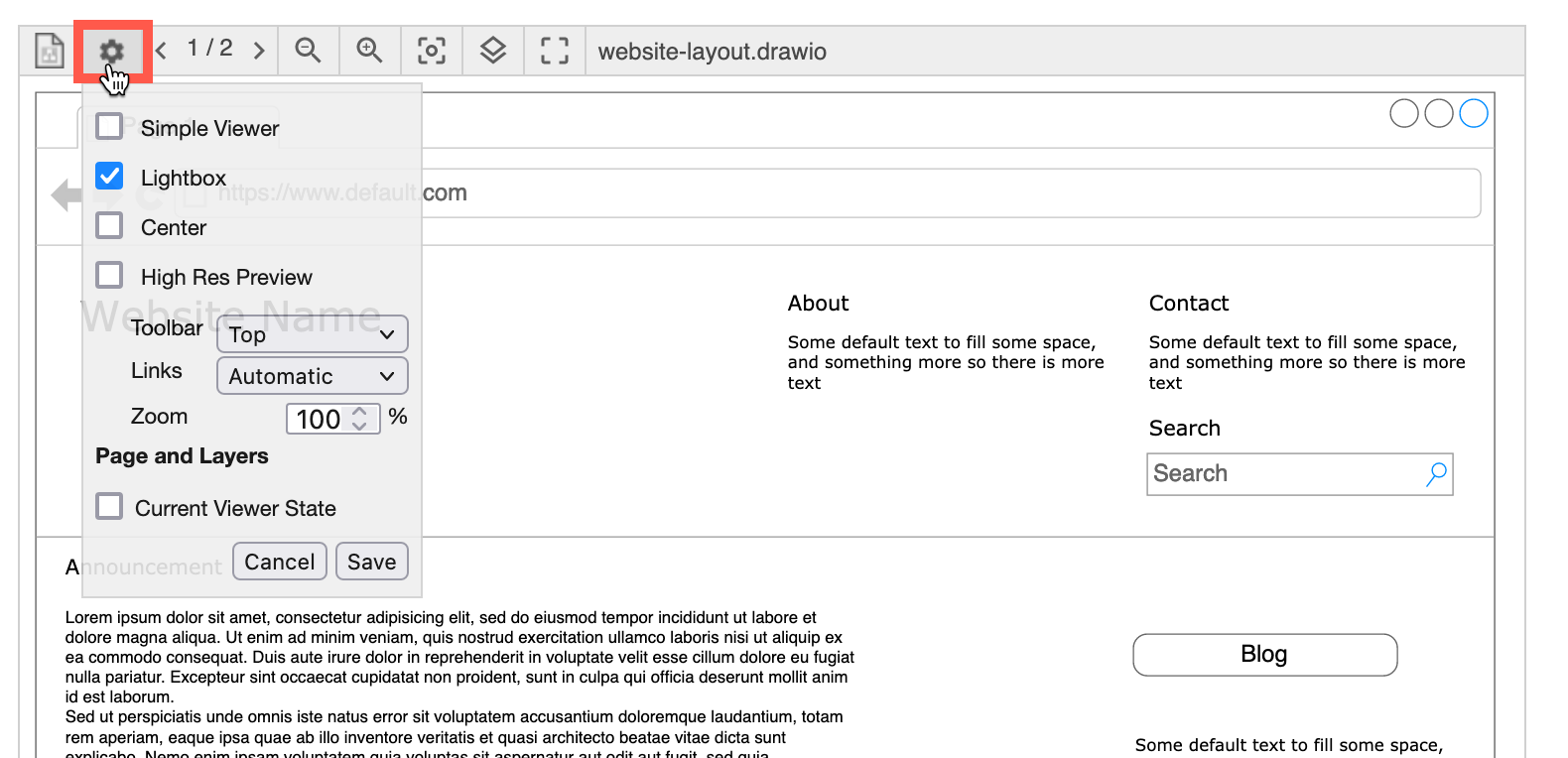
Alternatively, change the Viewer Settings in the Diagram tab of the format panel when editing your diagram.
Embedded diagram in the Simple Viewer
If you don’t see the toolbar when you hover over the diagram on your Confluence Cloud page, the Simple Viewer is enabled. The Simple Viewer does not allow you to click on links in a diagram, step through diagram pages or hide/display layers. You can still select which pages and layers are displayed in the Simple Viewer.
- Edit the Confluence page, then select the Embed draw.io diagram macro that contains the diagram, and Edit it (click on the edit pencil).
- Use the toolbar above the diagram preview to select the page and layers you want to see, and Save the macro settings, then publish the Confluence Cloud page.