Embed a diagram from another page on Confluence Data Center and Server
Use the Embed draw.io diagram macro to add a diagram from another page in your Confluence Data Center or Server instance.
Note: this does not copy the original diagram, only adds an embedded version. To edit the diagram, you’ll need to go to the page that contains the original diagram attachment.
- Edit the Confluence page on which you want to embed your diagram, then type
{drawto insert a macro. Select Embed draw.io diagram.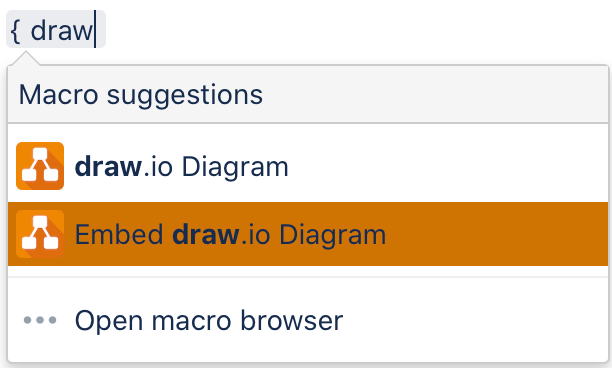
- Under Recent Diagrams, select the diagram you want to embed, then click Insert.
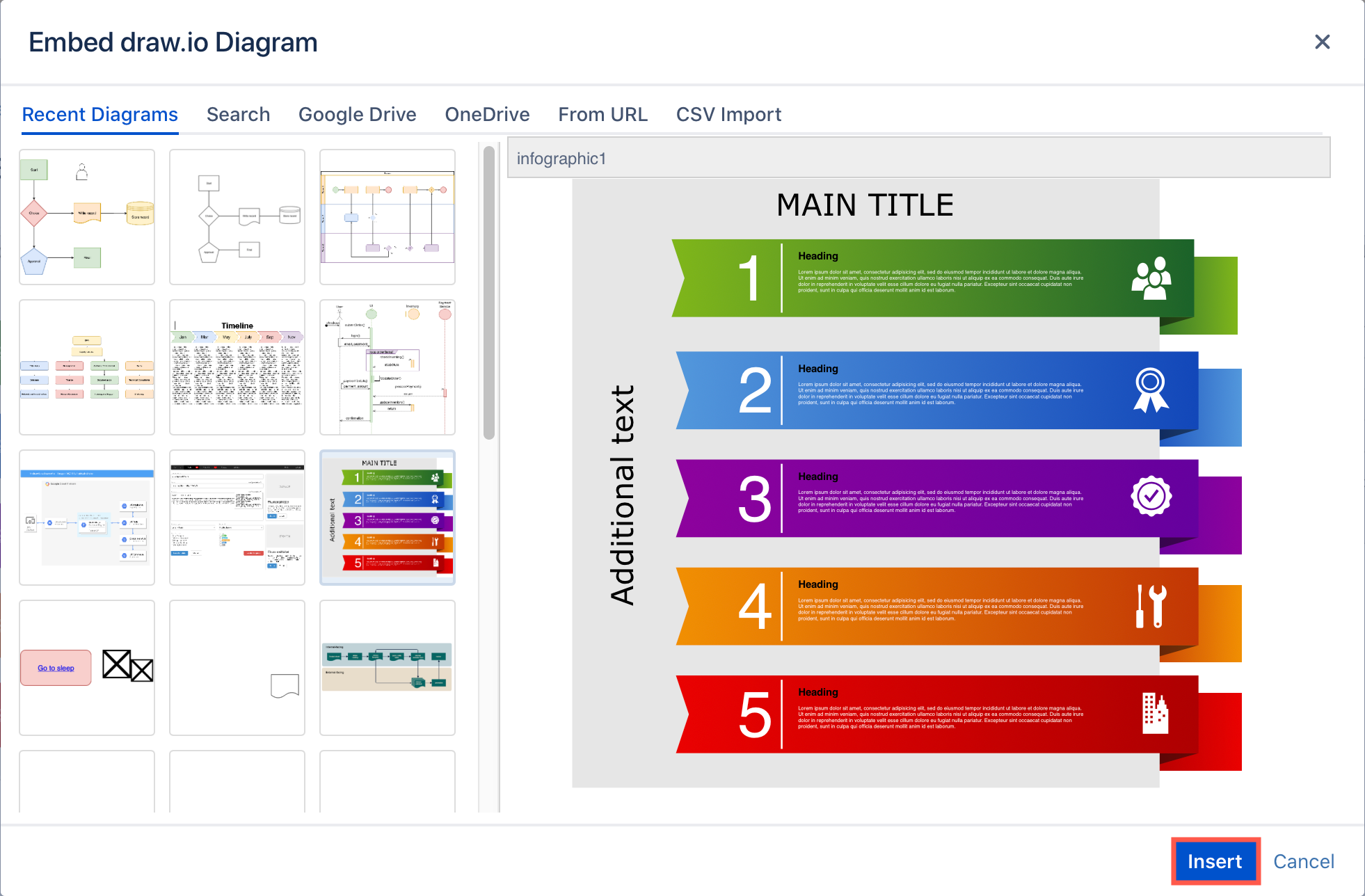
- If your diagram is not in the recently edited list, select the Search tab, enter the filename or part of the filename of your diagram, and click Search. Select the diagram, then click Insert.
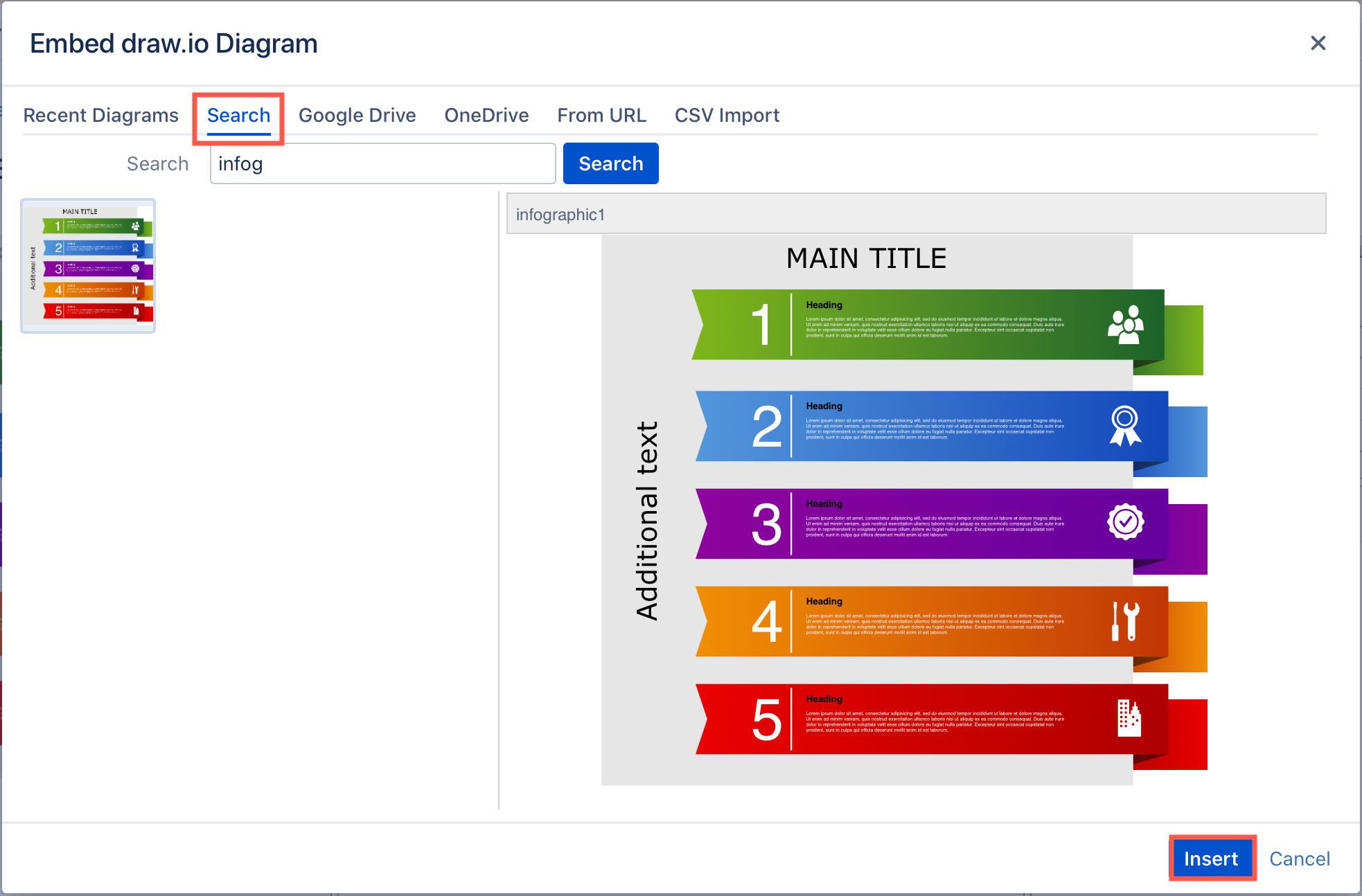
The Embed draw.io diagram macro will show a preview of the embedded diagram while you are still editing the Confluence page. You can now change the macro settings to display the diagram at a different size.
Save the page to see the embedded diagram in view mode.
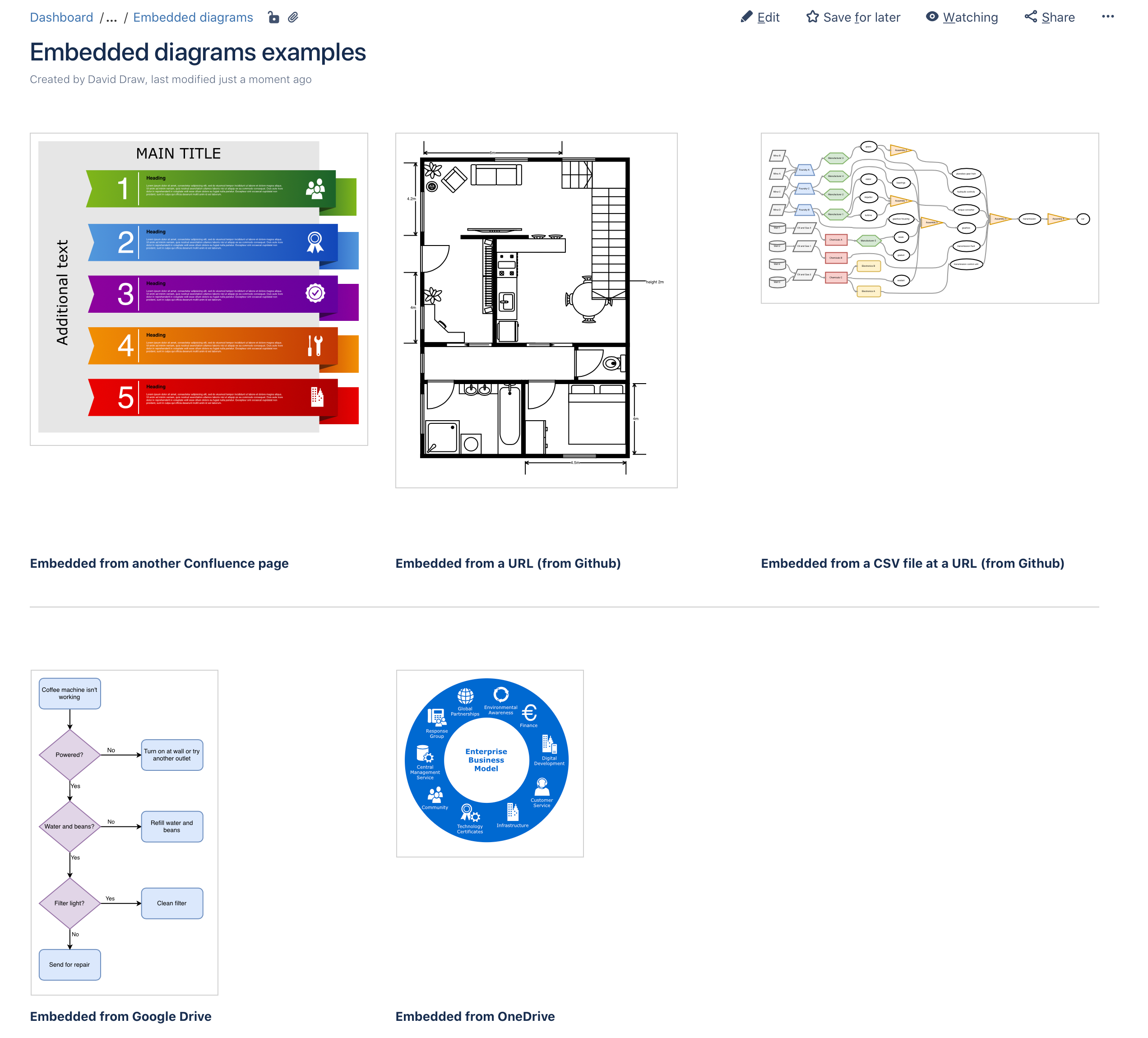
Tip: As well as embedding diagrams from other Confluence pages, you can embed draw.io diagrams stored in Google Drive, Microsoft OneDrive, from a URL, or a text file with CSV data stored on the internet.