See shape metadata with the properties plugin
This plugin should be used as-is, as an unsupported example for developers.
The properties plugin allows you to add extra information or instructions in the metadata of shapes and connectors. Instead of seeing this metadata only when hovering over a shape in your diagram, select the shape to display these properties persistently in the top left, both in the editor and the lightbox.
You will also more clearly see which shape is selected as it has a bright green border.
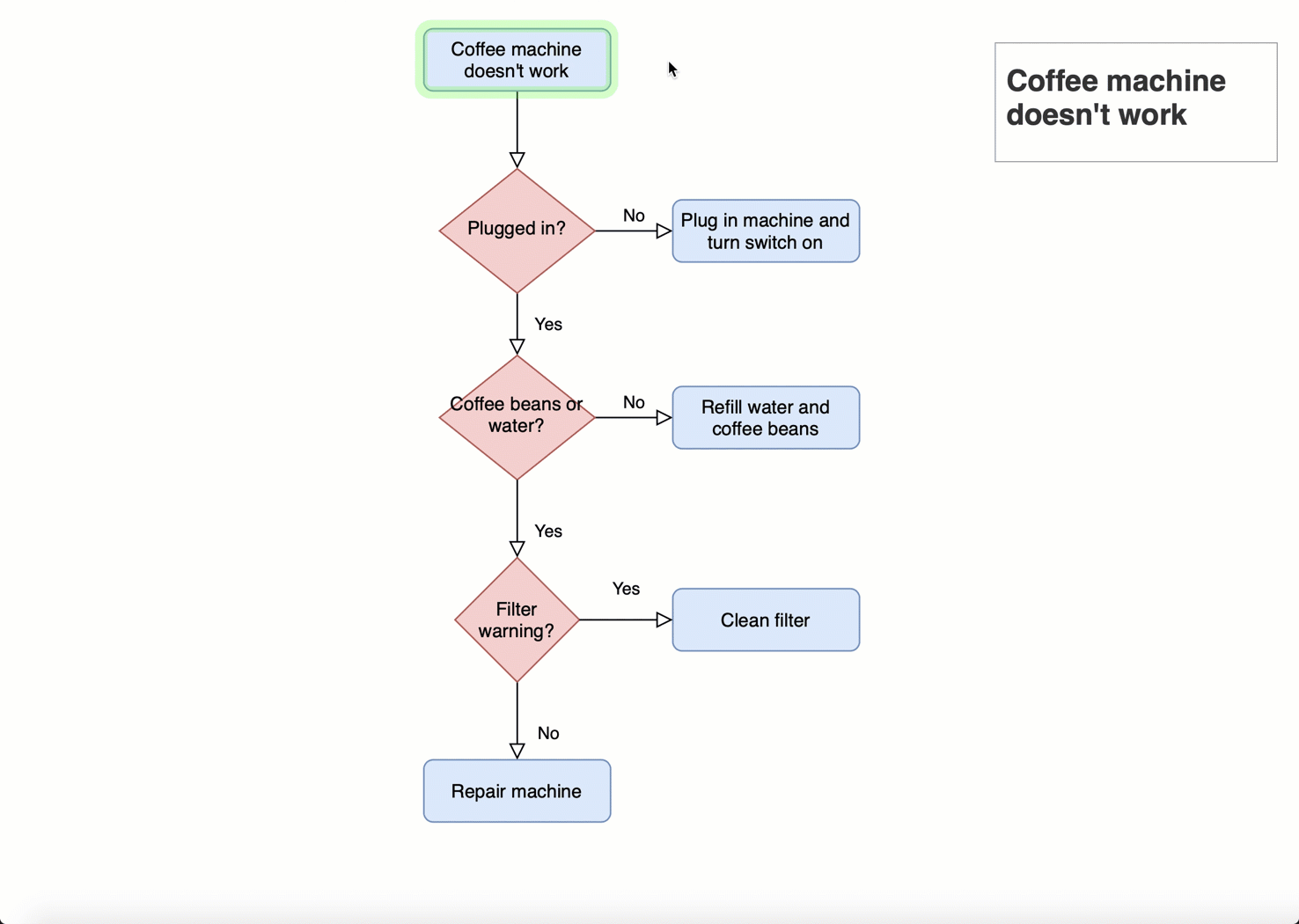
Open this example in the diagram viewer
More information about draw.io plugins
Load the properties plugin
- To create a new diagram with the plugin already loaded into our online editor, go to https://app.diagrams.net/?splash=0&p=props
Add properties to shapes
- Right-click on a shape to which you want to add a new property, then select Edit Data from the context menu.
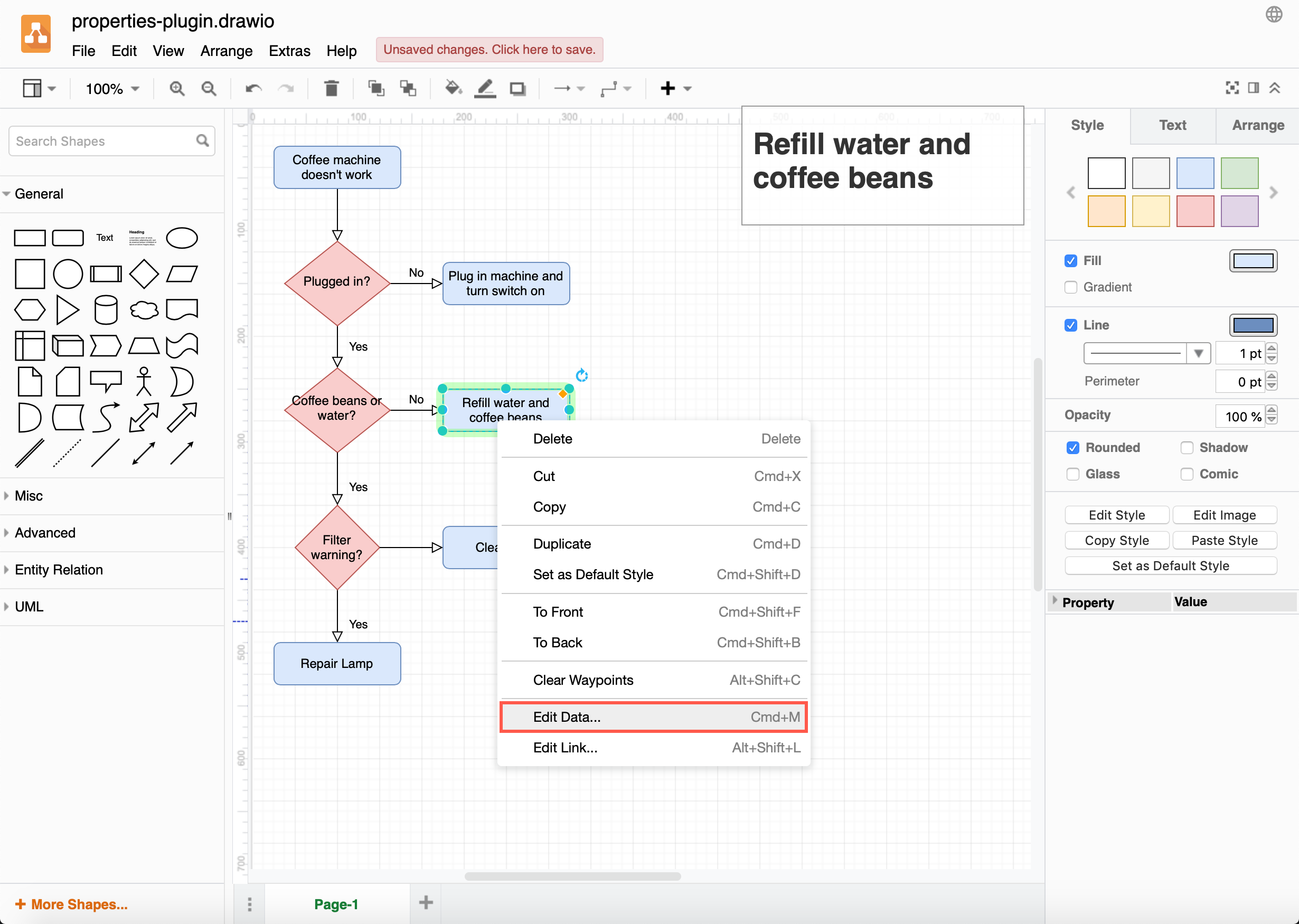
- Enter the name of the new property in the ID box, then click Add Property.
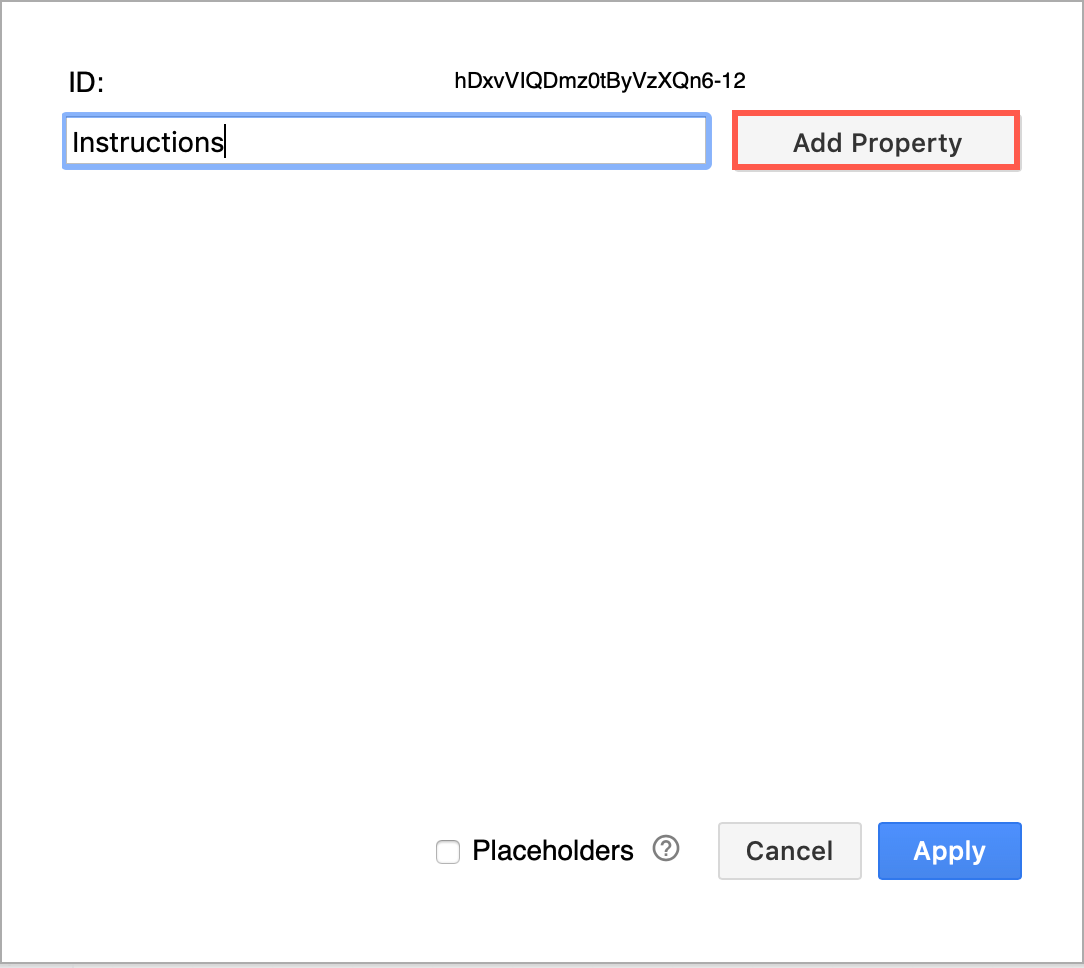
- Your property name will appear on the left. Add the extra information in the field next to it, then click Apply.
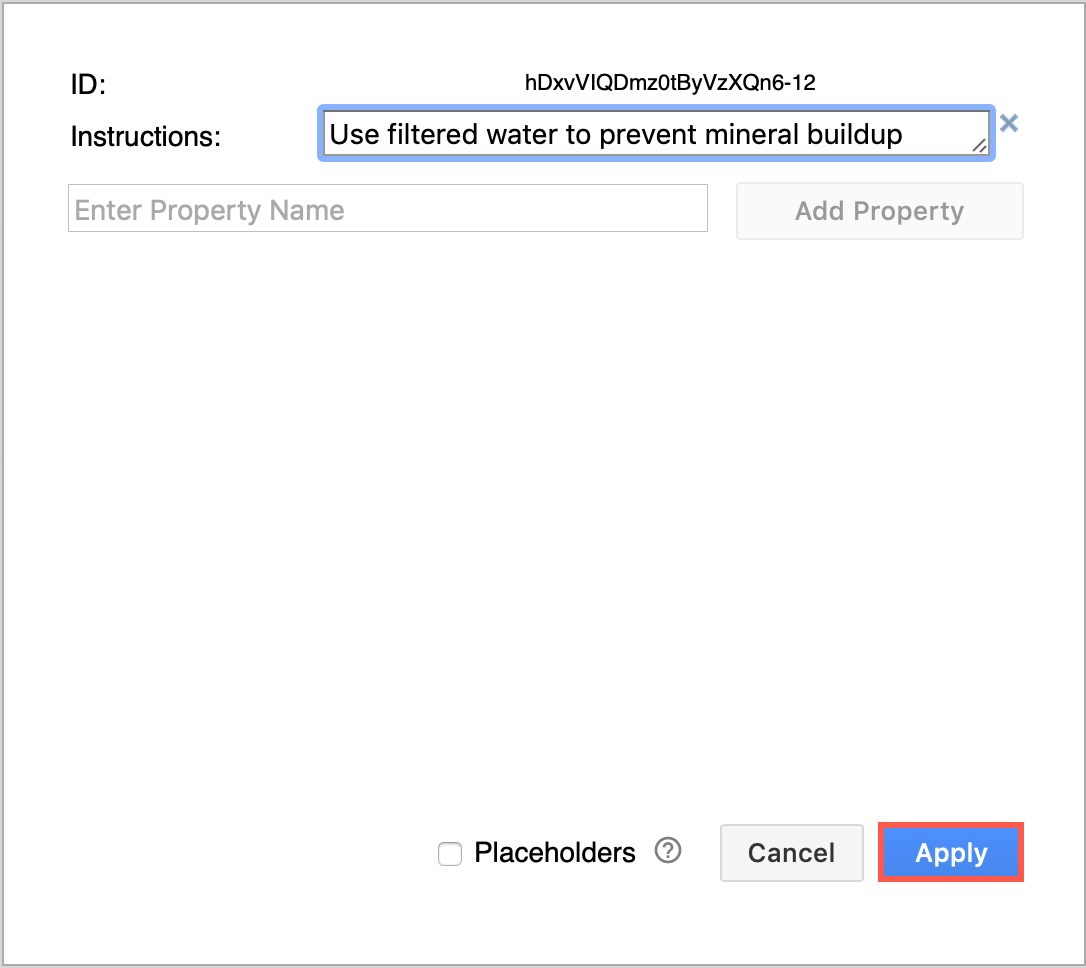
You can add more than one property, providing the property name is unique.
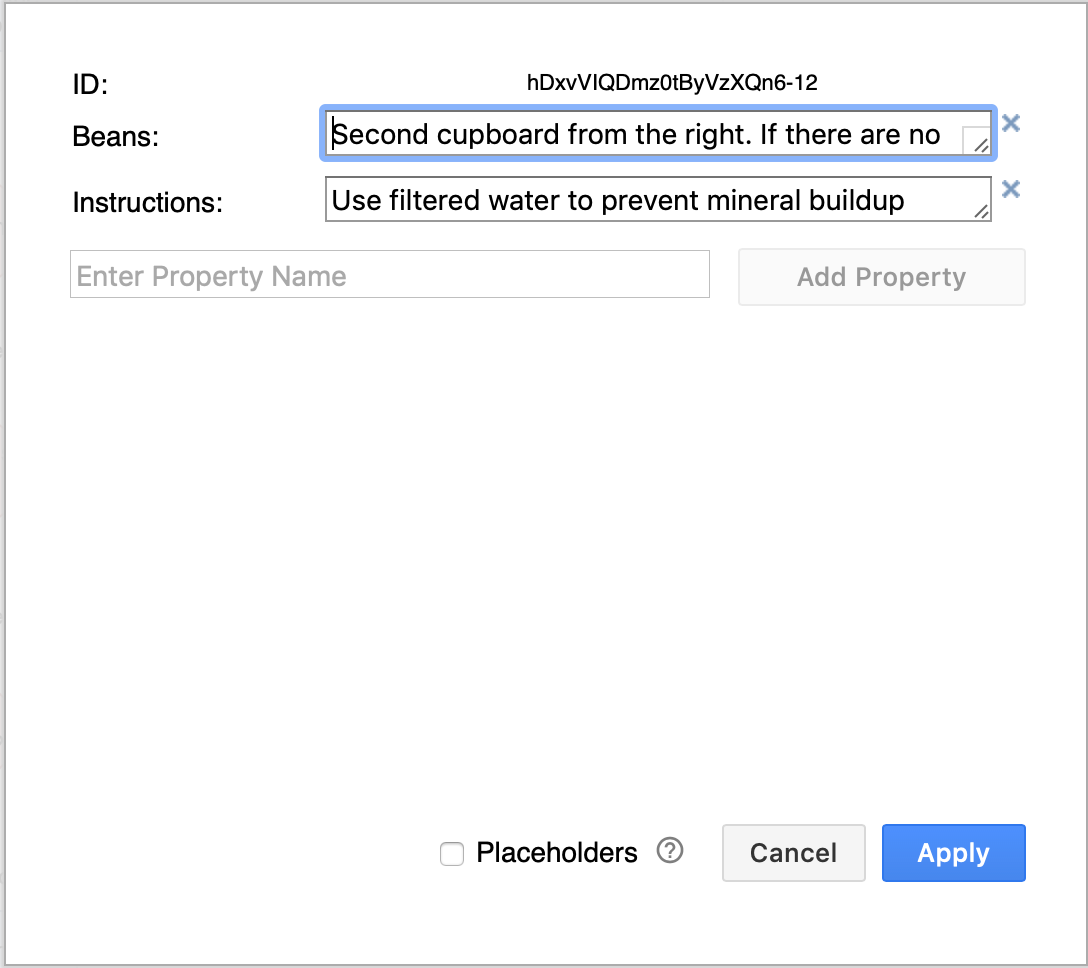
Shape properties can be used similar to variables. See how to use properties as placeholders
Permanently load the plugin
If you want to always use the properties plugin, add it to the plugins list so it will be loaded each time you create or edit a diagram.
- From the menu, select Extras > Plugins.
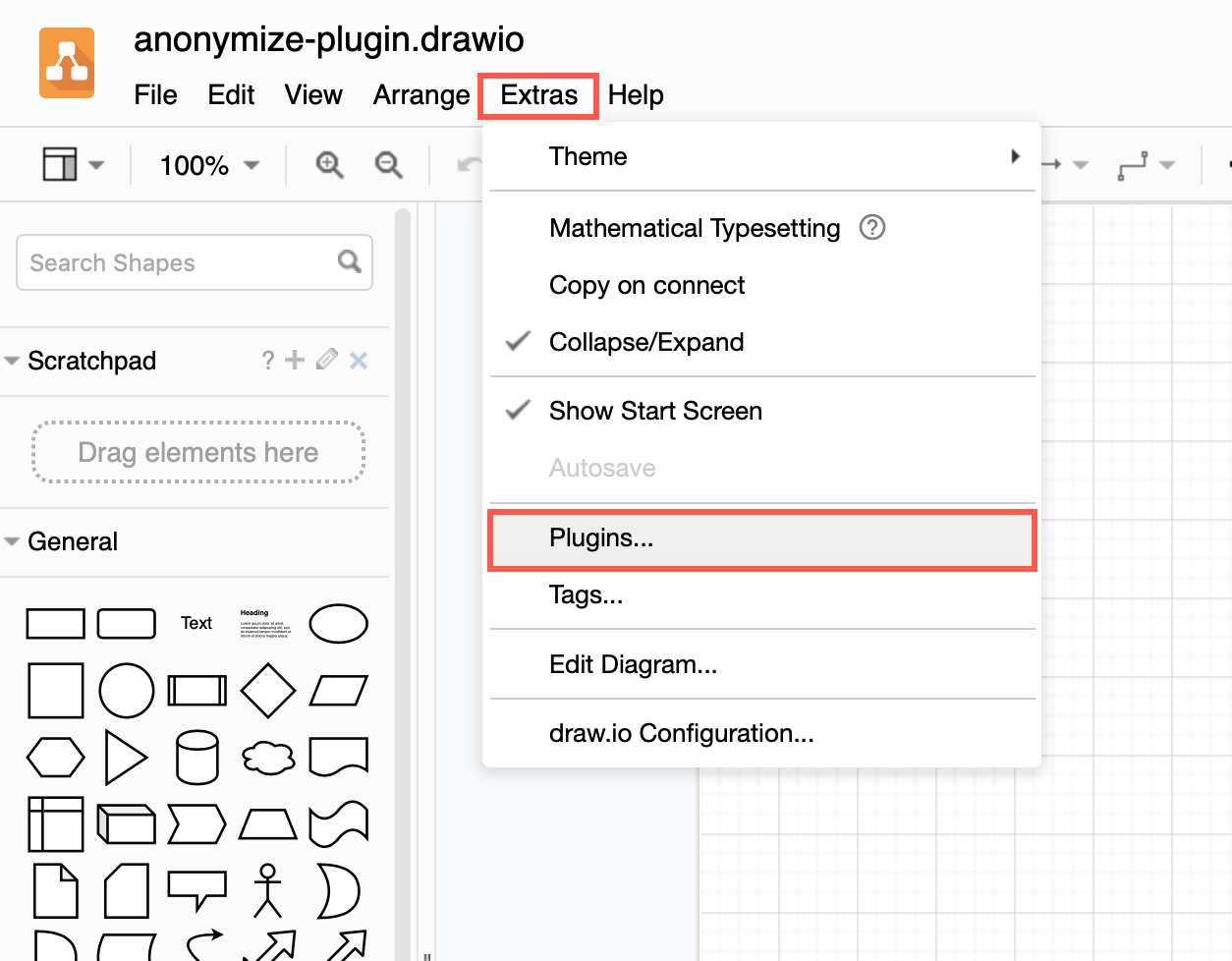
- Click Add.
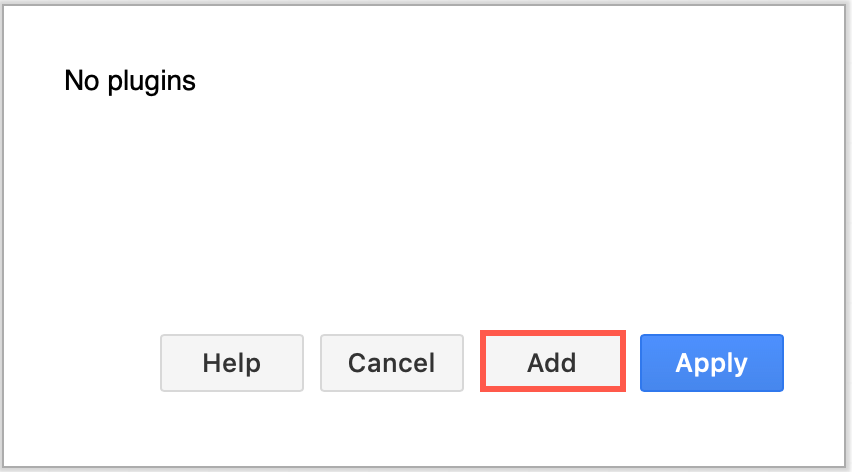
- Select
propsin the drop-down list of built-in plugins, then click OK.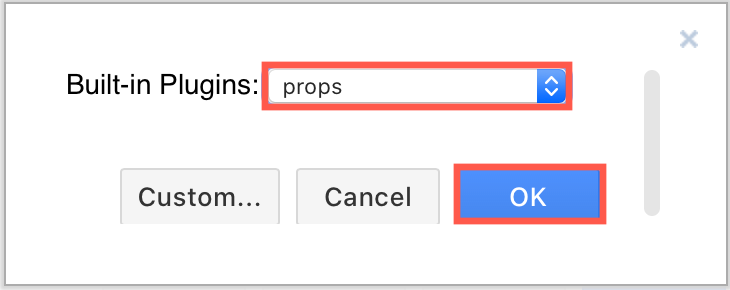
- Click Apply.
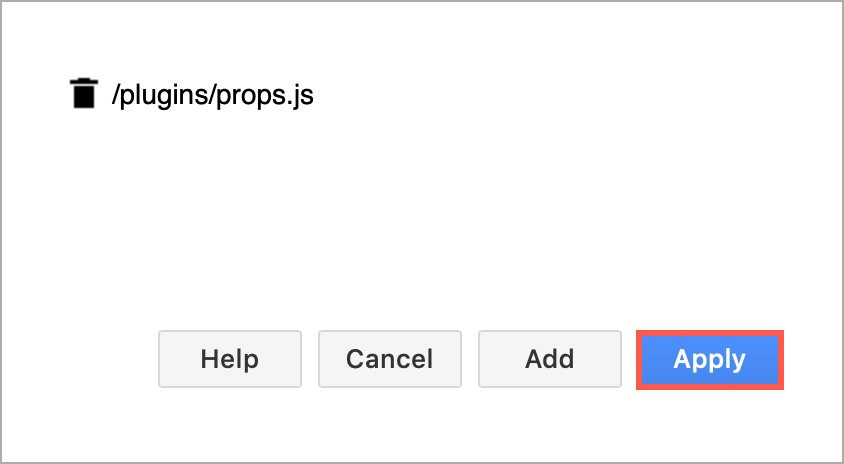
Reload your browser tab to load the plugin into the diagram editor.
Share a diagram using the properties plugin
By default, diagrams published to URLs do not load plugins.
To allow someone to explore your diagram, when you publish a diagram to a URL (File > Publish Link), add the &p=props URL parameter to the link before you share it (as highlighted in blue in the screenshot below).
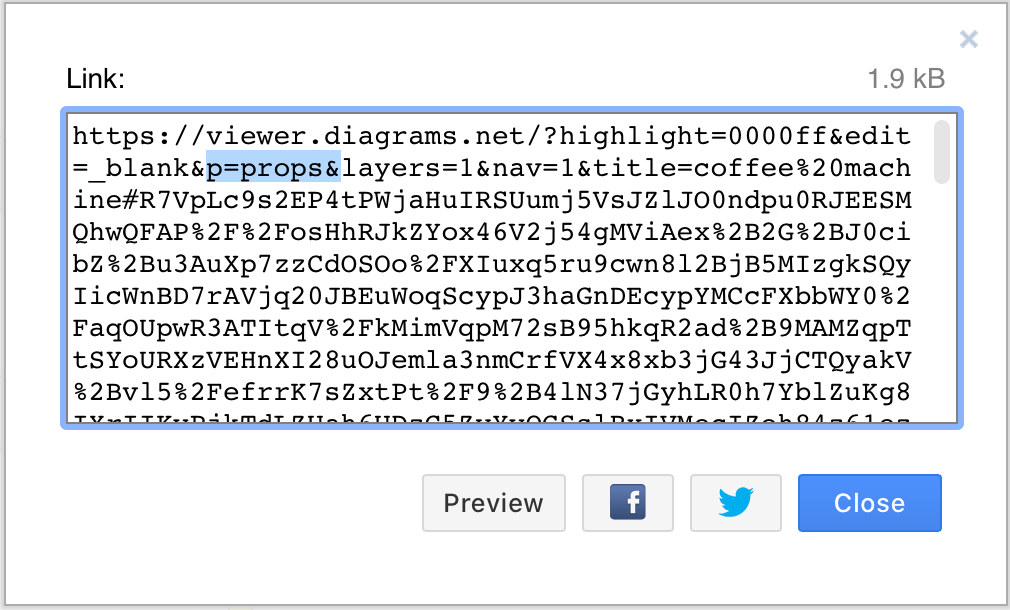
Note: Plugins work with the web version of draw.io (app.diagrams.net) or our Docker image if you want to run your own server. They do not work with draw.io for Confluence/Jira or with draw.io Desktop.