Rotate shapes or groups of shapes
New shapes are always placed upright on the drawing canvas when you add them from the shape library.
You can rotate shapes and text shapes to any position.
- Select the shape.
- Click and drag the rotate symbol at the top of the shape - the circular arrow around a dot - into a new position and then release. This rotates the shape around its central point.
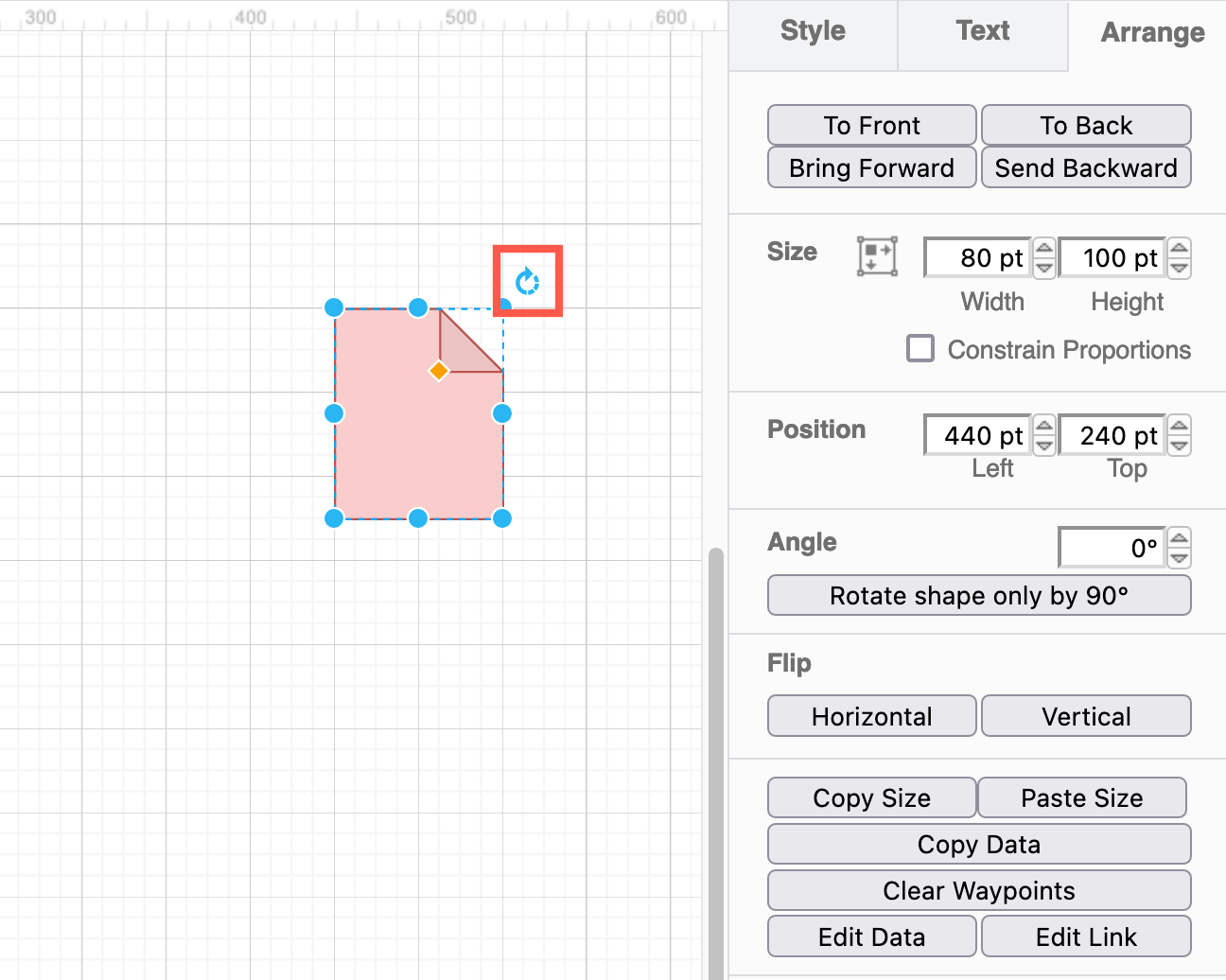
Tip: To rotate a number of shapes as a group, select them all, then select Arrange > Group from the menu to group them first. Then rotate the grouped shapes around their central point just as you would a normal shape
Alternatively, use the tools in the Arrange tab of the format panel.
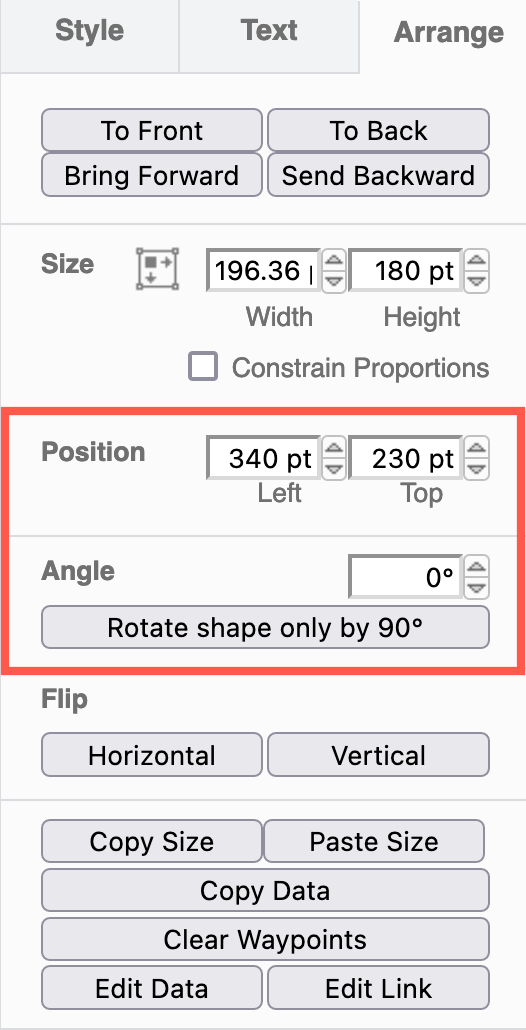
- Enter a precise value for the rotation in degrees.
- Rotate the shape by 90 degrees.
- Flip non-symmetrical shapes horizontally or vertically.
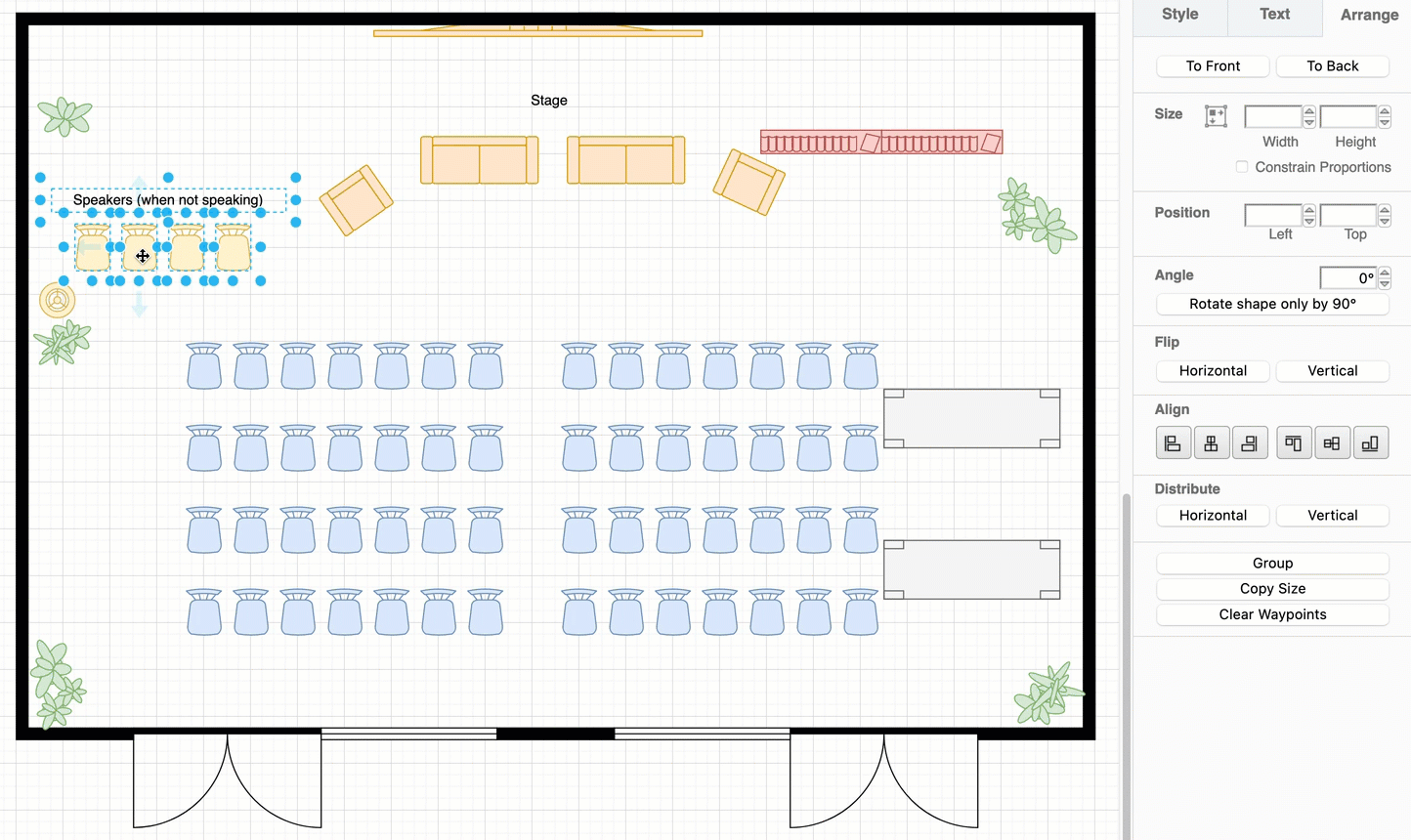
See how to rotate connectors and connector labels and resize shapes and groups of shapes.