Create a new diagram using draw.io
draw.io is a free online diagramming tool that supports a wide range of diagrams with its extensive shape libraries. Create flow charts, UML diagrams, org charts, mind maps, mockups, floor plans, infographics and more.
- Go to the online draw.io editor.
- Click on Create New Diagram.
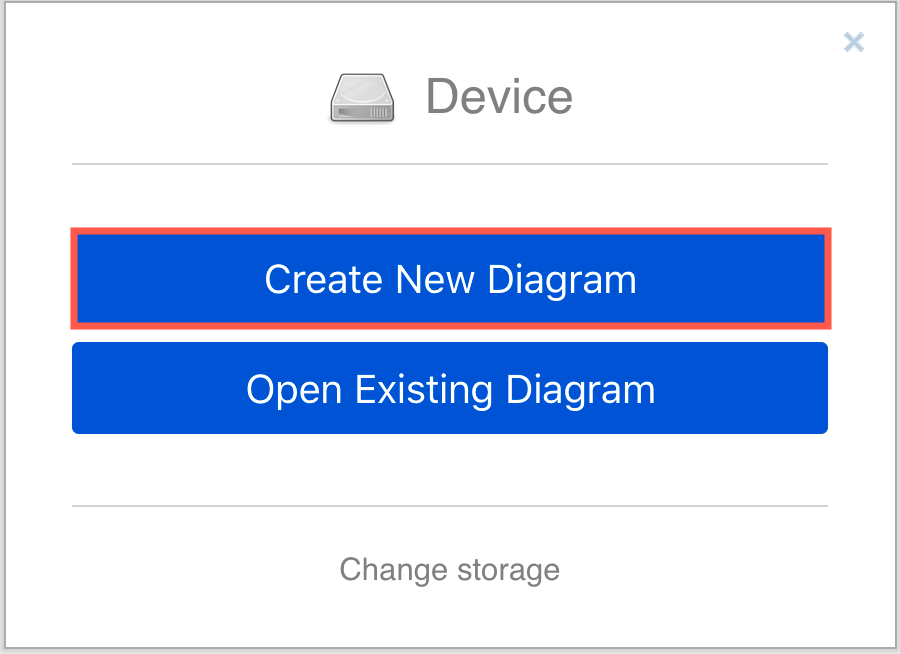
- In the template manager, enter a filename for your flow chart, ensure Blank Diagram is selected, then click Create.
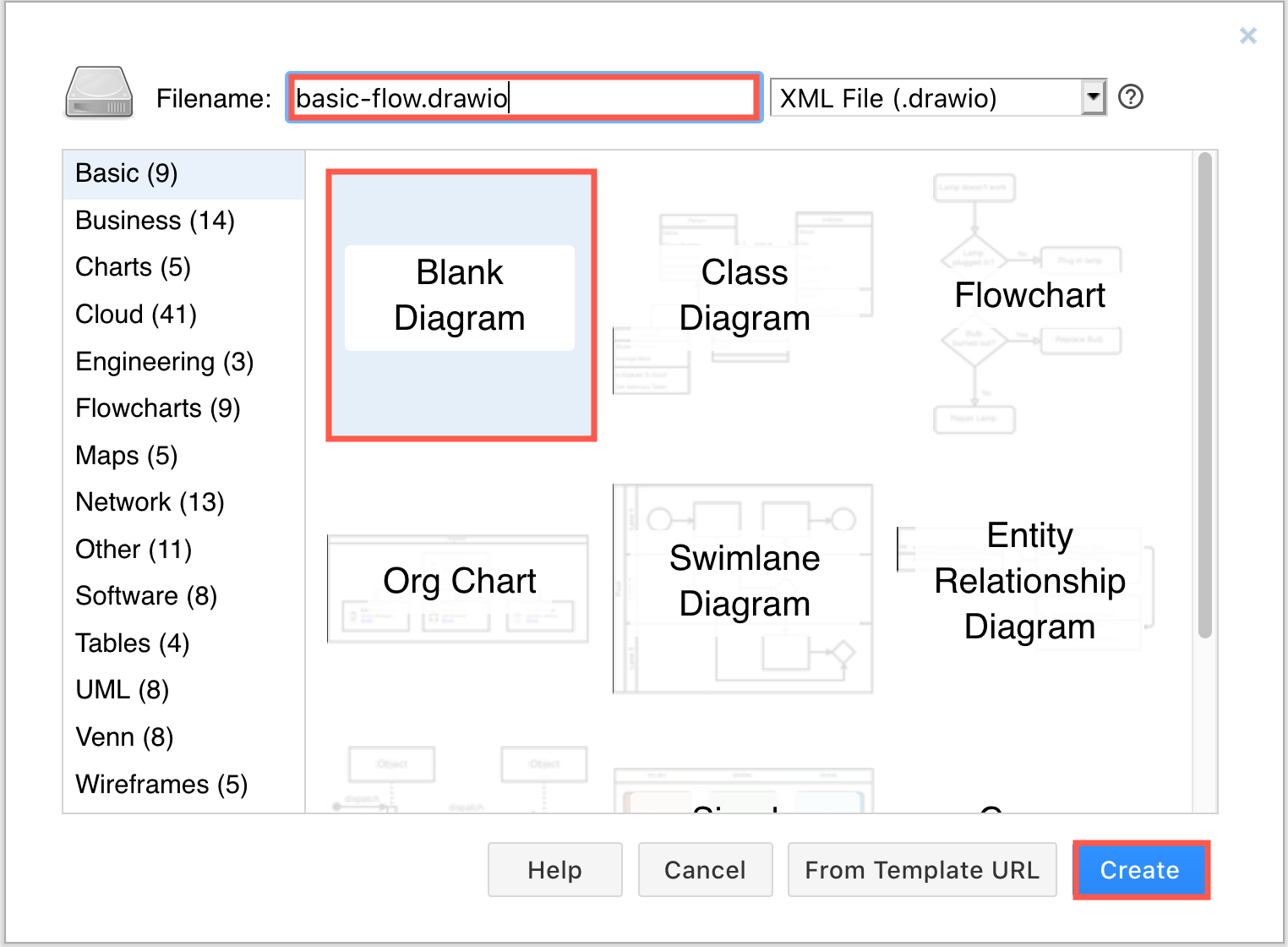
Tip: Click on Change storage first if you want to save your diagram to another location.
Use the draw.io editor
Your diagram will be opened in the draw.io editor. You can now edit, expand and style your diagram as you need.
- Add or replace shapes using the shape libraries on the left.
- Select one or more shapes or connectors then change their style using the format panel on the right.
- Use the toolbar above the drawing canvas to change the zoom and work with details, undo or redo changes, move shapes forwards or backwards, work with styles, change connectors, and more.
- Reroute connectors by dragging them to add extra waypoints.
- Click on the
+at the bottom of the drawing canvas to add an extra page to your diagram file.
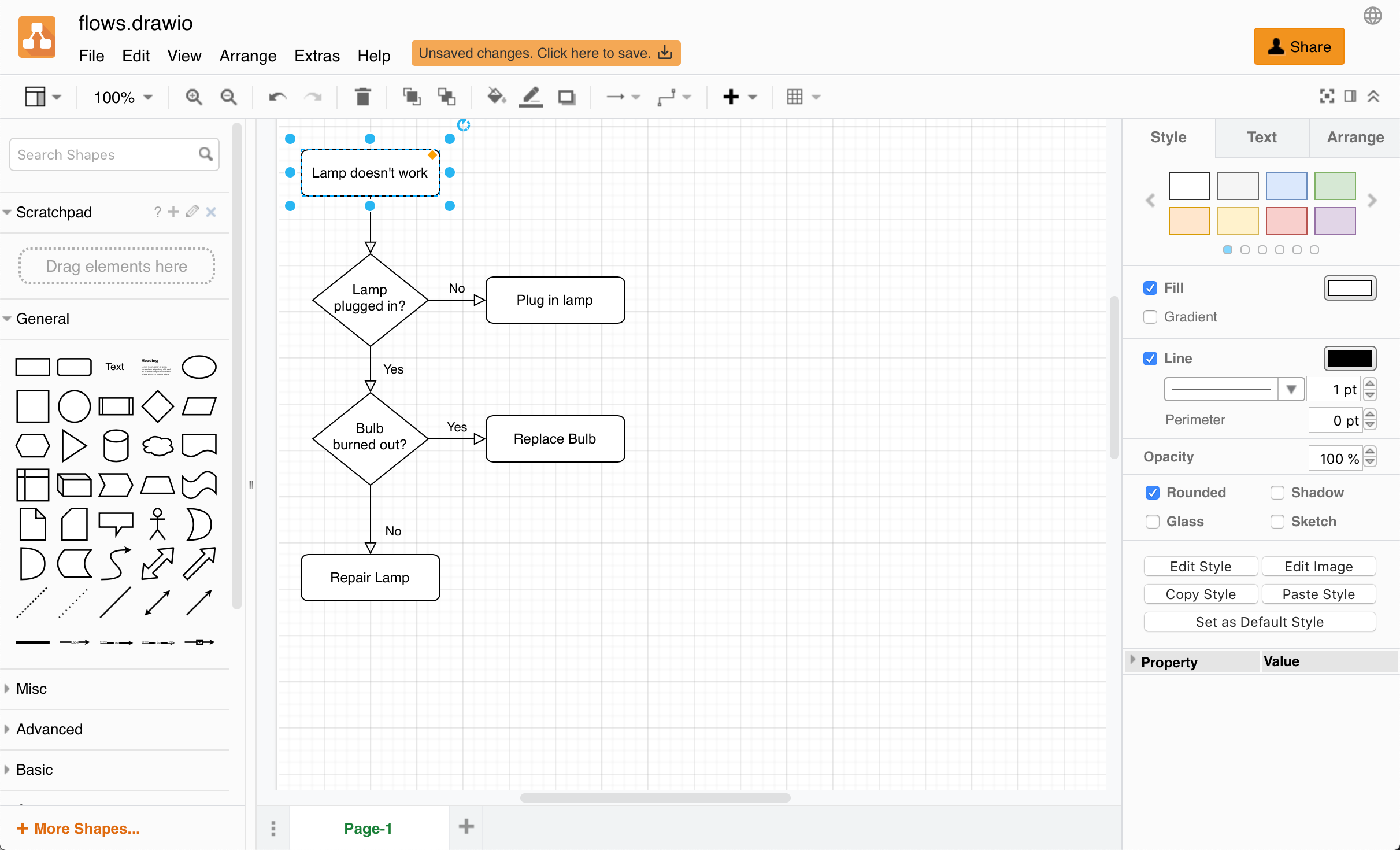
Start a new diagram within the editor
You can start a new diagram via the menu if you are already working in the draw.io editor.
- Select File > New from the menu.
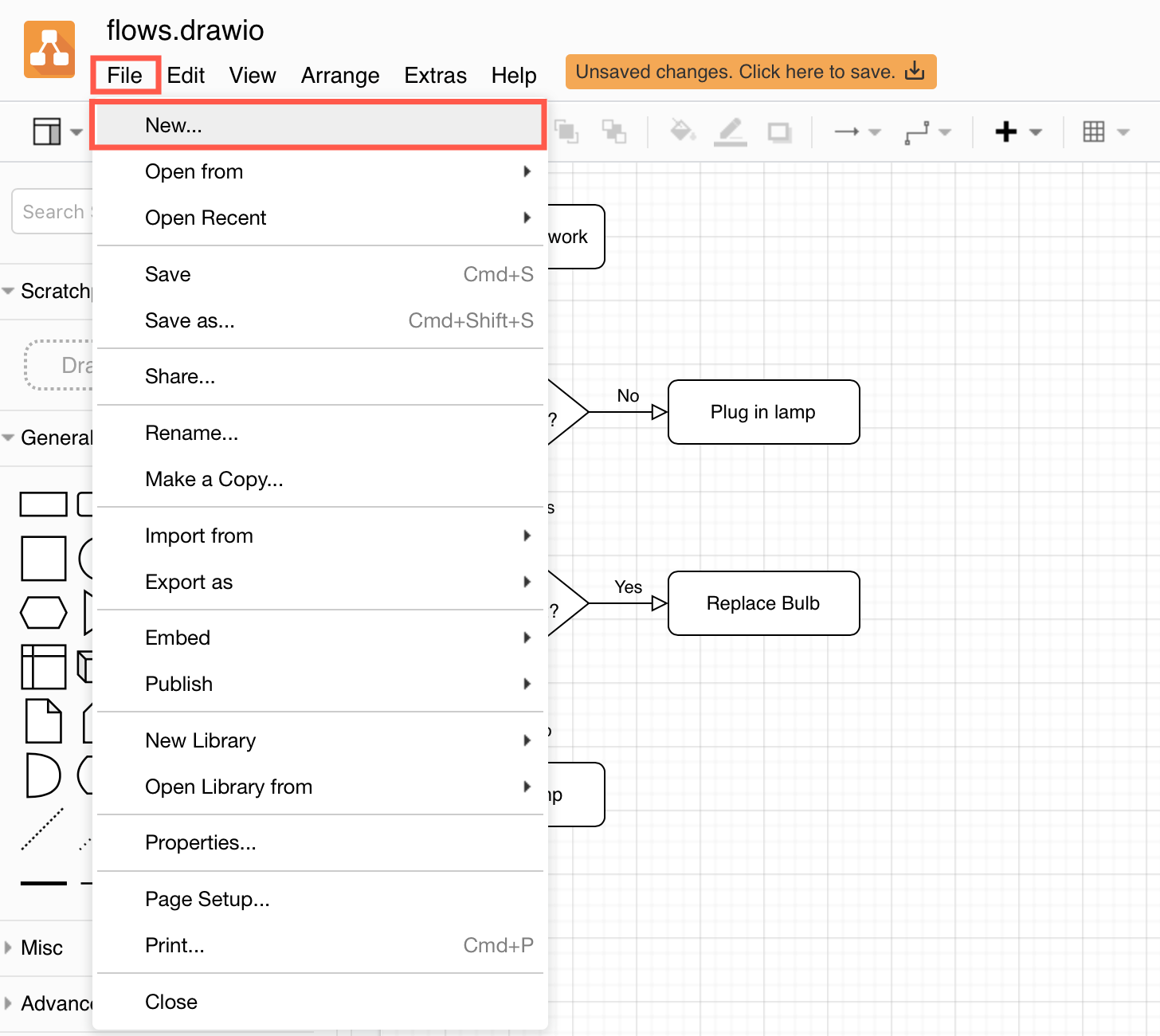
- Follow the steps above to name your new diagram, select a template and create your new diagram.
Tip: If you are new to draw.io, step through the tutorial to build a basic flow chart.